If improving the performance of a WordPress website is your primary goal, you need to better understand the challenges and the advantages. Websites that load fast achieve better conversion results, offer improved user experience, and get better positioning in search engine results.
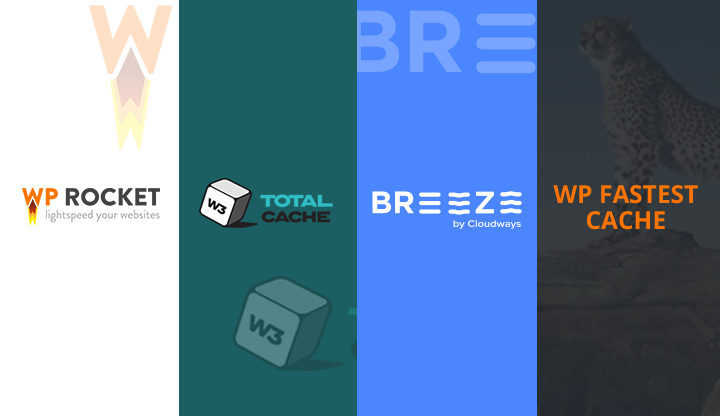
The official plugin directory of WordPress has a number of plugins that solely focus on improving the performance of your website. But before installing any of the plugin, you need to consider your choice very carefully.
Remember that your choice doesn’t operate in a vacuum. You have to align your performance goals and the plugin mix that impact the overall WordPress performance.
The Cache Plugin Experiment
To discover the best cache plugin for my WordPress website, I conducted the following experiment that will test a real WordPress website hosted on Cloudways (http://wordpress-XXXXXX-326030.cloudwaysapps.com/). The server with clean WordPress installation has the following specifications:
- Memory Size: 1GB RAM
- Infrastructure: Vultr
- Location: Los Angeles
Note that during the experiment, the status of the web page remains the same for all caching plugins. This means that no plugin is given any undue advantage. I will only enable minification of HTML, CSS, and JavaScript for each plugin. I will use Pingdom Tools to analyze factors such as:
- Performance Grade
- Page Size
- Load Time
- Requests
- Faster than
- Tested from
In order to set up a baseline, I tested the website’s load time before installing any plugin. I recorded 392 milliseconds. This baseline will be used to judge the performance of the cache plugins.
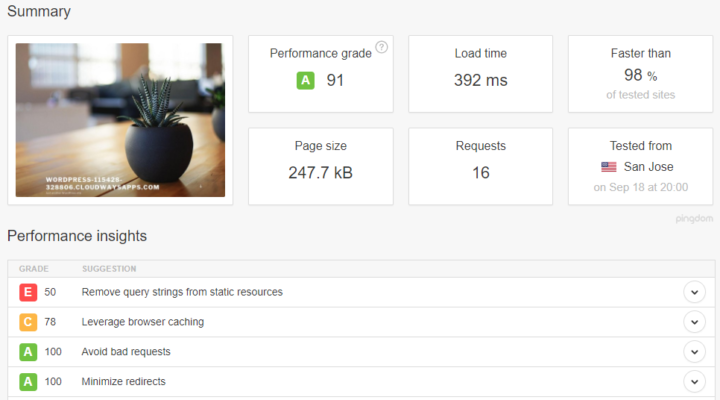
Note: Apart from WP Rocket (paid), all the caching plugins are free and available for download in the WordPress plugins directory.
Analysis & Results of the Best Cache Plugins for WordPress
As the title suggested, I tested the level of load-time improvement and/or performance enhancement for each of these four caching plugins. Viz; WP rocket, W3 total cache, wp fastest cache and breeze WordPress caching tool from cloudways.
W3 Total Cache
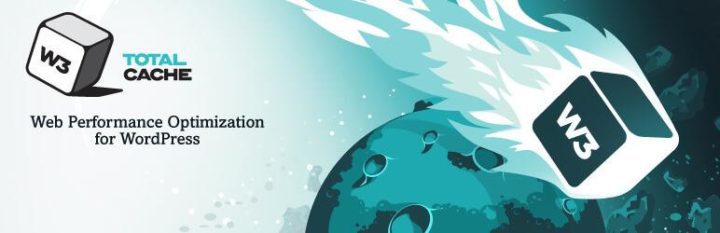
W3 Total Cache is a popular cache plugin with a current active installations of more than one million. The plugin is focused on performance and uses minification of static files and CDN integration.
For this benchmark, the free version was used without any of the premium add-ons. Since this test was done on a development website, there isn’t a CDN solution active at this point.
Although the testing result could be different with any of the premium add-ons, Cloudflare, KeyCDN and etc., I decided to go with the basic config, since this is what a lot of users are going to stick to while using w3TC.
Settings Used:
Install and activate the plugin, go to W3 Total Cache, then check on Minify > Enable and in the last click Save Settings & Purge Caches button.
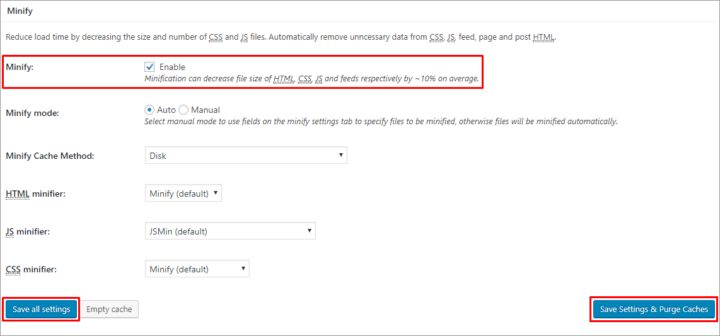
After that, hover on Performance from the top menu bar and click Purge All Caches then test the website on Pingdom Tools.
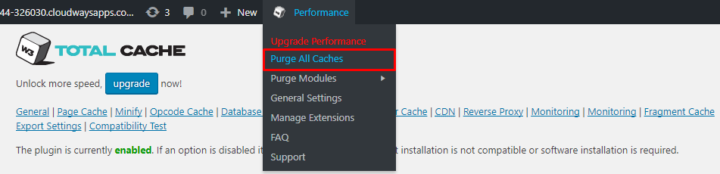
Here are the results after activating and enabling minification for W3 Total Cache plugin:
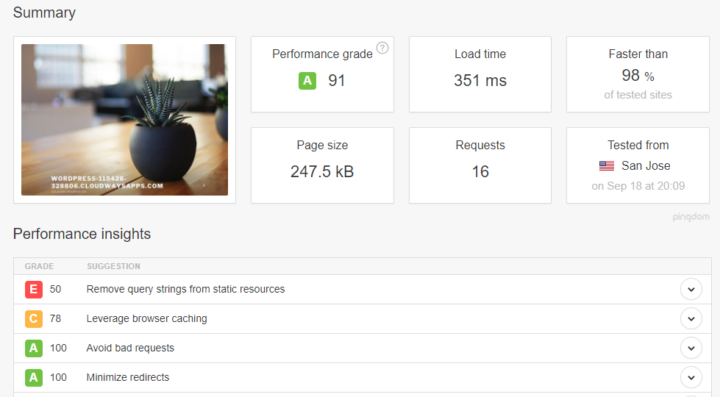
WP Rocket
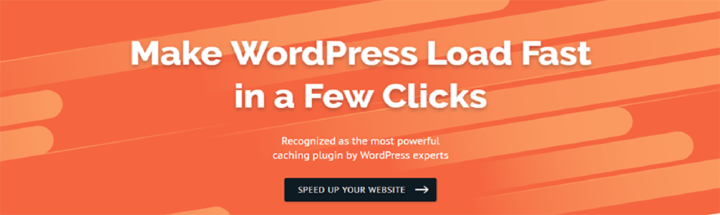
WP Rocket is a paid cache plugin that has a significant support community. It is easy-to-use and works well enough for both newbies and experts.
Some of its features includes:-
- Quick and less-technical setup.
- cache preloading, Sitemap Preloading and GZIP Compression.
- Lazyload integration, Google Fonts and Database Optimization.
- Mobile caching, CDN and DNS Prefetching.
- Browser, Page and Multisite caching.
- Minification of HTML, CSS, and JavaScript.
Settings Used:
Install and activate the plugin, then go to Settings > WP Rocket from the Dashboard. In the Basic options > File optimisation, check on HTML (including Inline CSS, Inline JS), Google Fonts, CSS, JS and click Save Changes button.
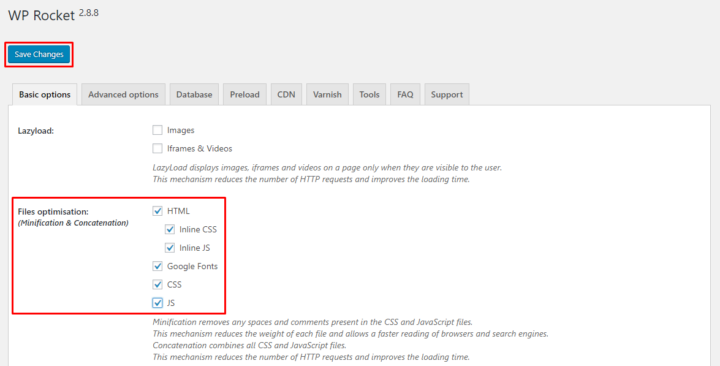
After that, hover on WP Rocket from the top menu bar and click Clear cache then test the website on Pingdom Tools.
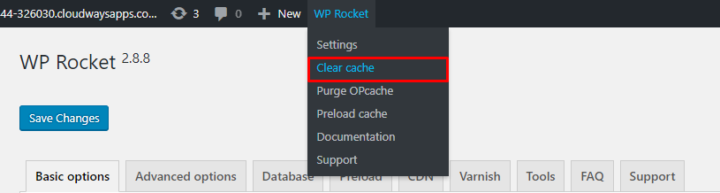
Here are the results after running the plugin with minification enabled:
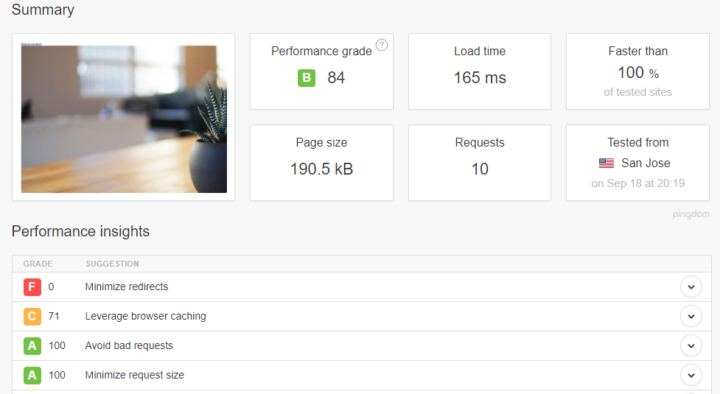
WP Fastest Cache

WP Fastest Cache is another simple and easy to use caching plugin. Its developers claim that the WP Fastest Cache plugin is hands-down “the easiest and fastest WP caching solution”.
It generates static HTML files based on your dynamic WordPress website or blog and saves them in the cache, from where it is served in response to requests.
There is the premium version of WP fastest cache plugin that’s sold for $39 one-time payment. It promises to deliver highly improved features that isn’t found in the free one.
But for this benchmark, I used the free version, as it delivers similar improvement as premium caching tools and likely the one used by everyone else.
Settings Used:
Install and activate the plugin, then go to WP Fastest Cache from the Dashboard. Now go to Settings and check on Minify HTML and Minify CSS.
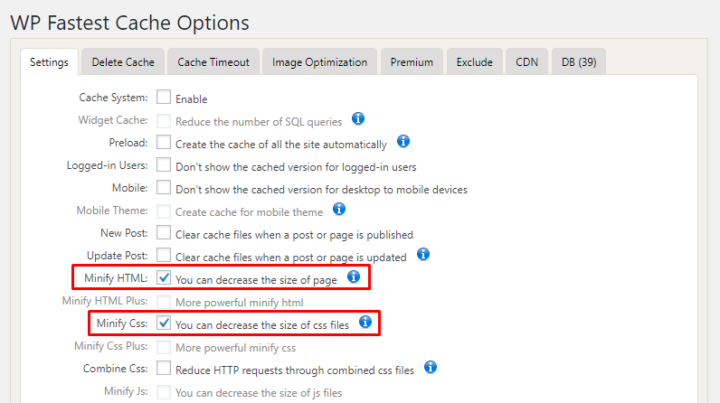
After that, click submit button.

After that, hover on WPFC from the top menu bar and click Delete Cache and Minified CSS/JS then test the website on Pingdom Tools.

Here are the results after activating and configuring the plugin on the test website:
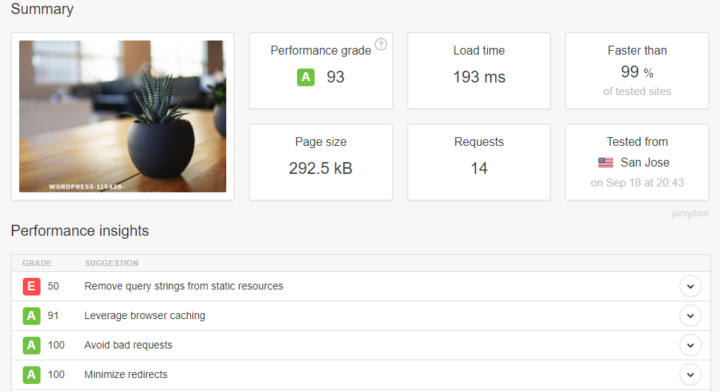
Breeze — Free WordPress Cache Plugin
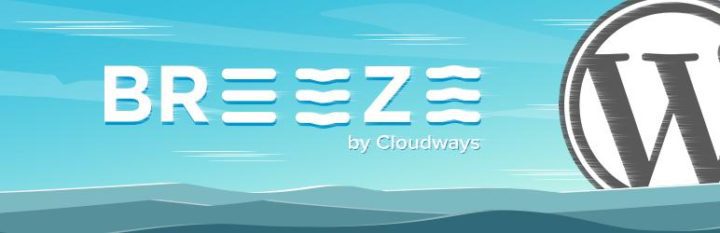
Breeze WordPress Cache is a lightweight and easy to use plugin that ensures lightning fast WordPress websites. It also allows combining and minification of HTML, CSS and JS files and browser cache.
It offers such features as:-
- easy integration with popular CDNs.
- WooCommerce, bbPress and Multisite support.
- quick and seamless configuration.
- support for file level and varnish cache.
- Database optimization and minification of HTML, JavaScript and CSS files.
Settings Used:
Install and activate the plugin, then go to Settings > Breeze from the Dashboard. In the BASIC OPTIONS > Minification, check on HTML, CSS, JS and click Save Changes button. Now, test the website on Pingdom Tools.
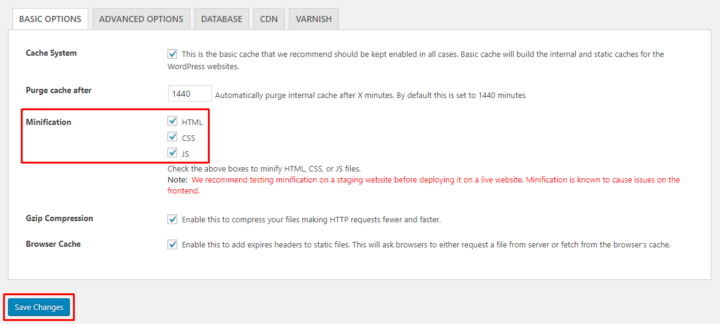
After that, hover on Breeze from the top menu bar and click Purge All Cache then test the website on Pingdom Tools.
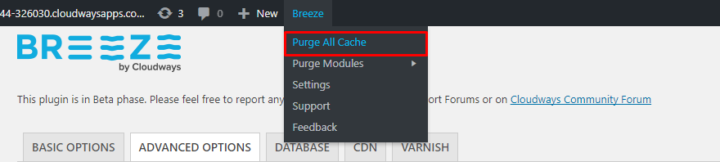
Here are the results after activating Breeze WordPress Cache plugin on the test website:
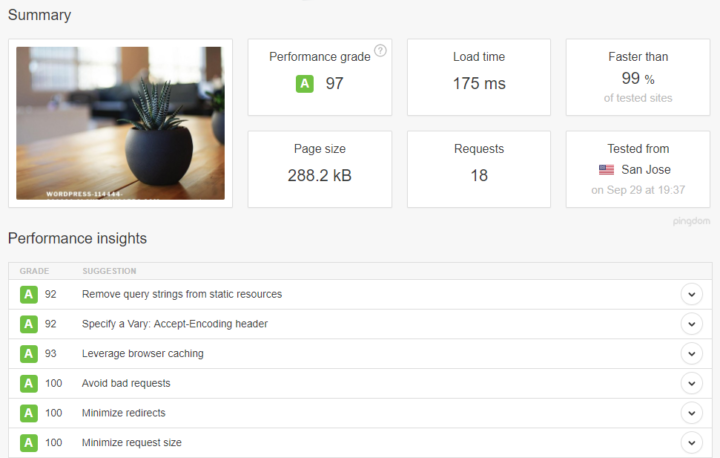
According to my test with the use of Pingdom Tools that measure the load time of the site page with each caching plugin installed and activated, I conclude that the best WordPress caching plugins are WP Rocket , Breeze, WP Fastest Cache, and W3 Total Cache respectively.
Verdict and Final Words
As mentioned earlier, cache plugins are just one way of improving the performance of WordPress websites. They help improve load-time, response-rate, SEO/SERP rankings, overall user experience and hosting bandwidth.
Irrespective of simple portfolio website, tech/entertainment blog or complex eCommerce website; activating and using a caching system is a must for dynamic websites.
Integrating content delivery networks (CDNs) such as CloudFlare, MaxCDN, KeyCDN and etc. would greatly improve load-time for visitors irrespective of their physical location.
While cache plugins add to the performance of the WordPress websites, the hosting solution that powers the website is equally important as it ensures a fast server response time. A shared hosting provider distributes the resources among the websites, thereby reducing the performance of each server.
In contrast, a cloud based hosting solution offers the right mix of resources that translates into speed and high performance of the website.
If you do not wish to deal with the hassles of managing the servers; a great option is the use of managed cloud hosting platforms that offers optimized WordPress hosting. Like the one offered by Cloudways, which is the provider used for this best WodPress caching plugins benchmark.
Which of the above mentioned WordPress cache plugins you have used? I’m interested in your experiences. Please do share them in the comments section below.


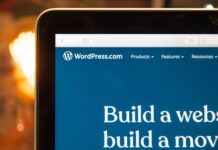

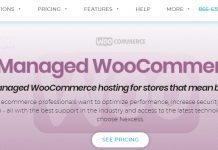














why didnt you test WOT CACHE also i heard good things about it too
can you give us also review about it ?
Thanks for dropping by Jhon, We look forward to testing WOT CACHE plugin in the future.