Here’s pro tips for downloading, activating and using UBA Mobile Banking App for Airtime Buying, DSTV Renewals, GoTV subscription, travel tickets, Bill payments and other Banking Transactions.
This guide is created to take into account the use of USSD codes, cell phones and smart devices across all popular mobile operating systems (OS).
About UBA
UBA – United Bank of Africa is one of the leading banks in the African continent. The bank has operated in Africa since 1949.
The customer-bases cuts across all Nigerian states, cities and rural dwellings. There are lots of branches nation-wide and use of mobile banking app would help you become more productive by saving the man-hours that’s usually wasted in bank queues.
How to Download UBA Mobile Banking App for Android, iOS and ETC
To use the UBA mobile banking app for any platform, you’ll need download it first. There’s no download necessary for features phones or cell phones without an internet connection. For such phones, all you need do is dial *919# USSD code in your phone’s dial-er and go ahead with the screen prompt.
To Download UBA mobile banking app for Android phone or tablet device, simply point your browser to the Google play store link and click on install.
To Install same for your iPhone, iPod and/or iPad devices (iOS), simply point your mobile browser to the iTunes app link here and hit on download to complete the install.
The link to download and install UBA mobile banking app for Blackberry devices is the apps world link here.
UBA Mobile Banking App Features
UBA mobile banking App often called U-Mobile lets you do all banking operations successfully at any location without visiting the physical banking hall for any reason whatsoever.
The U-mobile App has lots of interesting features such as:
- It allows quick log-in with bio-metric options (Iris Scanner or fingerprint scanner) on devices that support this feature.
- It has faster navigation with the sliding menu which is available on all user sessions.
- Innate screen enhancing user experience.
- The U-mobile App lets you locate the closest bank branch/ATM point closest to you.
- 24/7 customer service support through live chat.
- You can create a favorite list for easy transactions to frequent accounts.
- Quick selection of phone numbers from device contacts list for airtime top up.
- Automatic retrievement of OTP received through SMS.
- Reminder for recurrent bill payments and transfers.
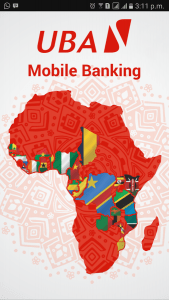
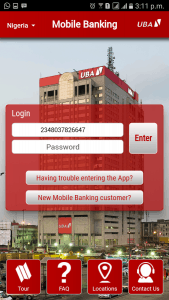
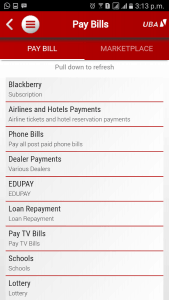

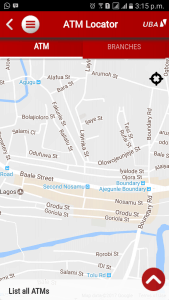
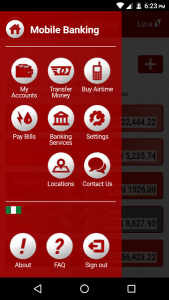
How to buy Airtime via UBA Mobile Banking App (U-mobile)
- Log in to the App using your mobile number ( or username used when creating the account) and password.
- click on the combined 3 short-dashed icon at the top left of your screen and then click on buy airtime.
- A menu will appear displaying the available network providers (this is based on your country/region/location) i.e for Nigerians, you’ll see Glo Quick-Charge, MTN Direct Top-Up, 9Mobile Recharge and Airtel Mobile Top-Up. Select the network you are using (if you are recharging for yourself) or the network you wish to transfer the airtime to.
- Click on the amount you wish to recharge/transfer. A menu will appear showing;
- Your account details and balance.
- A space to insert the mobile number you are recharging for.
- Make sure that the details are correct because once the transaction is confirmed, it is can’t be undone. If you are satisfied with the pieces of information, go ahead and click the “Confirm” button to complete the airtime purchase transaction.
You’ll receive an instant pop-up notification which will be followed by an SMS showing that your transaction has been successfully carried out.
How to Transfer Money Easily with UBA Mobile Banking app (U-mobile)
- Log in to the App using your mobile number ( or username used when creating the account) and password.
- Click on the combined 3 short-dashed icon at the top left of your screen, then click on transfer money.
- A menu containing your account details will show up, select the account you are transferring from (for people that have more than one account with UBA) and select the bank destination you are transferring to.
- You’ll see a menu with these options;
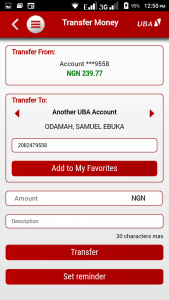
- Carefully fill in the needed information respectively, and go ahead to click the transfer button to confirm and complete the transaction.
You will receive a notification once the transaction is successful.
How to Pay Bills & Travel Tickets via UBA Mobile Banking App (U-mobile)
As already stated above, the UBA mobile banking app lets you pay bills and travel tickets from the comfort of your home.
With this add-on, you can do your GoTV subscription, DSTV subscription, Flight booking, Internet data subscription and lots more. To get started with this, simply follow after the few steps outlined below.
- Log in to the App using your mobile number (or Username used when creating the account) and password.
- Click on the combined 3 short-dashed icon at the top left of your screen, then click on pay bills; you will see this menu;
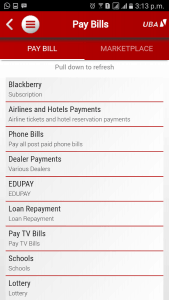
- Select the service you are paying for/ subscribing to, fill in the necessary details and click the confirm button to process.
A notification message will be sent to you once this is completed.
How to track and find the nearest ATM point/Bank branch with the U-mobile App
- Log in to the App using your cell phone number (or Username used when creating the account) and password.
- Click on the combined 3 short-dashed icon at the top left of your screen, then click on Locations.
- Once you click on the location button, it will load for a few seconds and display the various ATM points around your vicinity, you can also toggle to see UBA bank branches around your location.
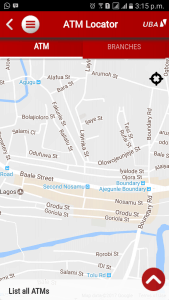
In conclusion:
UBA mobile banking app lets you do banking from the comfort of your home and office. You can save a great deal of time by having this app installed in your smart phone and all internet-enabled devices.
Remember to drop us a note in comments If you ever encounter any problem with UBA mobile banking app or challenges with mobile banking in general. We’ll do our best to help out with them as soon as we can. Do not forget to share this page with your friends by using the social media buttons below.

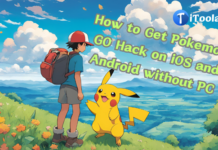

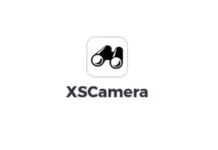
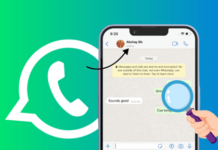











I want buy airtime for my self through the mobile app but the said my number is invalid why?
Thanks for these detailed guides. It’s quite informative, and now I can use the UBA mobile app much better.
Nice one bro