Apparently, the world has moved from the regular “old” pattern of watching movies and events (on TV sets) to a “new” pattern (digital streaming across devices). Twitch is a live streaming service that focuses on providing entertaining live streams.
From live game streams to music concerts and other forms of entertaining content, Twitch is the go-to platform for entertainment lovers. The Twitch TV app is available for mobile devices, smart TVs, gaming consoles, and other platforms.
Twitch Activate Tips For Android, Xbox, and Sony PlayStation
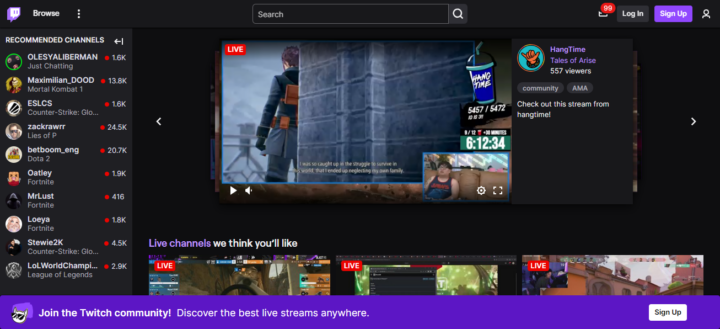
To use the Twitch TV app on your device – in most cases – you’d need to “activate” it first. This article explains how to activate Twitch TV on Android, Xbox, and Playstation devices.
1. Android Set Up
Setting up Twitch TV on Android devices is quite simple and straightforward. The app supports all newer versions of Android OS. Online on other devices, on Android mobile, you don’t need to activate the Twitch app with a code. Hereunder are the steps to take.
- Go to the Google Play Store and install the official Twitch app for Android
- Launch the app after installation and sign in to your account using your verified login credentials (email and password).
- If you do not have an existing Twitch account, you’d need to sign up using a functional email to start streaming on the platform.
- The Twitch app will ask for some permissions while you log in – grant the permissions for seamless operation of the app.
2. Xbox Set Up
You can access Twitch from your Xbox console. Supported Xbox models are Xbox One and Xbox Series S / X consoles. So, if you own any of these Xbox models, here’s a guide to install and activate the Twitch app on your device.
- Launch the Microsoft Store on your Xbox console.
- Search for the Twitch App and install it.
- Open the app and log in using your verified Twitch account details.
- after you have entered your email and password, you’ll be asked to provide an “Activation Code.” To get this code, go https://twitch.tv/activate on another device and log in again to your Twitch account.
- Once activated, you can stream and access the Twitch TV app on your Xbox limitlessly.
3. PlayStation Set Up
You can access the Twitch streaming platform on your PlayStation 4 or PlayStation 5 consoles. The app is available through the Sony PlayStation apps store and it requires activation using a 6-digit code. Hereunder are the steps to follow:
- Open the PlayStation Store app and search for Twitch TV
- Select the corresponding app from the search result and install it on your PS console
- Launch the app after installation and sign in to your Twitch account. You’ll be asked to enter an activation code. To access this code, open https://twitch.tv/activate on another device and log in again to your Twitch account.
- Enter the exact 6-digit code you see on the PlayStation’s Twitch app’s screen. Your app will be activated and you can enjoy seamless Twitch streams.
What More?
The steps are quite simple and straightforward. You just have to make sure you installed the original Twitch app for your device; thus, it is advisable to install it from the official App Store available on your device, instead of downloading the app’s APK version from third-party APK download websites.
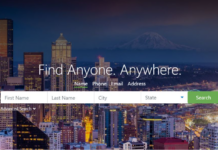
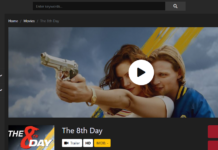


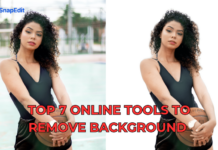












Super helpful guide on setting up Twitch across different devices. I especially appreciate the straightforward steps for each platform – makes it a breeze for anyone, whether they’re tech-savvy or not. For Android users, it’s great that there’s no need for an activation code, keeping things simple.
Xbox and PlayStation setups seem pretty straightforward too, though that extra step with the activation code is something to keep in mind. It’s a good reminder to always use the official app stores for downloads to ensure security and authenticity.
Your guide is a handy resource for anyone looking to dive into the world of Twitch streaming on their preferred device. Thanks for sharing!
As someone who’s been diving into the world of streaming and content creation on Twitch, your article was incredibly helpful.
Your tips on how to activate and optimize a Twitch account were spot-on. I appreciated the way you provided a step-by-step guide, making it easy for newcomers like me to follow along. Your explanations of the benefits of Twitch activation and the various features it unlocks were insightful. The inclusion of troubleshooting tips for common activation issues was a real lifesaver.