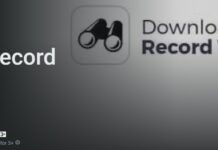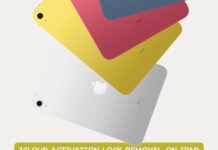Enabling “Safe Mode” on an Android mobile or tablet is an approach to troubleshooting the Android device, and this can be particularly helpful in specific scenarios, such as if your device has a virus, is affected by malicious threats, or is not working properly.
Safe Mode on Android devices is a troubleshooting feature that disables third-party apps, allowing users to identify and fix software issues. It is expected that once the problem is resolved, the user should exit “Safe Mode” and use the device normally, regaining full control over the device. Now, the issue is, not many people know how to exit this mode, and so, here’s a detailed guide on the many ways to do that.
How to Turn Off Safe Mode on Android Phones and Tablet Devices

These procedures are completely safe; however, be sure to follow the guidelines carefully.
1. Restart the Device
Apparently, this is the simplest way to go about this issue. Once an Android device is restarted the normal way, it disables Safe Mode and loads the device’s full features. Here’s the guide.
- Step 1: Press and hold the Power button until the power menu appears.
- Step 2: Tap Restart (or Power Off, or Reboot, whichever one shows).
- Step 3: Wait for the device to reboot normally.
If the device restarts without “Safe Mode” displayed in the corner, the issue is resolved. But if you can still see the Safe Mode notification, try the next solutions.
2. Use the Notification Panel (For Some Devices)
Only a few Android devices and tablets offer a notification link on the notification slider prompting you to instantly disable Safe Mode. So, slide down your device’s notification panel and check for the prompt.
- Step 1: Swipe down from the top of the screen to open the Quick Settings panel.
- Step 2: Look for a Safe Mode is On notification.
- Step 3: Tap it, then select Turn Off Safe Mode or Restart.
If this option isn’t available, proceed with the other alternative methods below
3. Buttons Check
Maybe you never intentionally got your device into safe mode, and you’re stuck trying to get out. Well, there are cases where either the power button or volume button of your device is pressed inside – stuck – and as such, the device will keep booting in safe mode. This is because one of the ways to boot into safe mode on Android is by pressing the volume down button and the power button at the same time. So, if one of these buttons is stuck or pressed down, your device will keep getting into Safe Mode.
- Step 1: Check if the Volume or Power button is stuck pressed down; also check if there’s debris like fine sand particles around the button.
- Step 2: Try to blow around the button(s) if stuck, and press each button multiple times to possibly unjam them.
- Step 3: Now, restart the device and see if this works to turn off Safe Mode.
4. Remove Recently Installed Apps
One of the ways viruses and malware get into Android phones is via APK app installations. If you recently installed an app through a third-party site – and not Google Play – then you need to uninstall the app to troubleshoot. Maybe the app has a virus in it, which is forcing your tablet or phone into Safe Mode.
- Step 1: Go to Settings > Apps (or Apps & Notifications).
- Step 2: Sort the apps by recently installed and uninstall any suspicious or newly added ones.
- Step 3: Restart the device and check if Safe Mode is turned off.
5. Wipe Cache Partition (Advanced Method)
Now, this one here is a really advanced method, you have to be really careful with it, as any misappropriation may restore your device to factory settings, with most of your critical data and personalized settings gone.
- Step 1: Power off the device.
- Step 2: Press and hold Power + Volume Up (or Power + Volume Down, depending on the device) to open the Hard Reset Recovery Menu screen.
- Step 3: Use the volume keys to navigate to Wipe Cache Partition in the recovery menu.
- Step 4: Select it with the Power button and confirm the action.
- Step 5: Once completed, restart the device.
Conclusion
At last, if the methods above do not work, then you should flash the Android phone or perform a factory reset. But the truth is, disabling Safe Mode on Android devices is usually straightforward with a simple restart.
You only have to try all these other alternative methods if your device won’t go out of Safe Mode after restarting it.