Spotify is a popular music streaming platform around the world. It has a fantastic library of tracks and podcasts, a user-friendly operation, brilliant customized playlists, and even support to download Spotify tracks for listening offline. So can you download Spotify music as MP3 to play on any device freely? The answer is pessimistic. In this TunesBank Spotify Music Converter review, I’ll explain why you can’t download Spotify music as MP3 directly, and introduce you to a functional Spotify music to MP3 converter software that would help you to download Spotify Songs (Music) & playlist as MP3 files with zero sound quality loss.
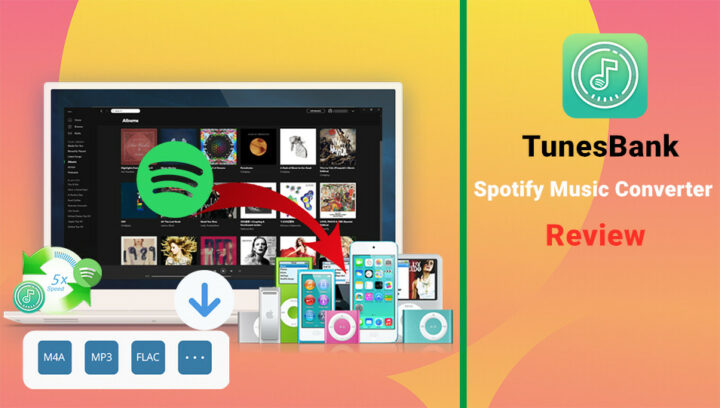
How to Download Spotify Music as MP3?
As mentioned above, Spotify allows users to download Spotify tracks for offline listening via Spotify Premium account. However, all the Spotify tracks are formatted by DRM-protected OGG Vorbis format, it aims to avoid unauthorized copying and protect the profits of artists and publishers. That is to say, you can only play Spotify music within the Spotify App.
Under such circumstances, the best solution is to download Spotify music as MP3, so that you can play Spotify music on any device and player without restrictions. MP3 is one of the output formats that are very accessible in almost all devices and players.
To download Spotify music as MP3 files, TunesBank Spotify Music Converter is your must-have tool, it works well with Spotify and downloads Spotify music as MP3 format effortlessly.
TunesBank Spotify Music Converter Overview
TunesBank Spotify Music Converter is an excellent converter and downloader that is specially designed for both Spotify Premium and Free users. It is able to unlock the DRM protection in a legal way. By using the advanced technology, TunesBank has the full ability to download and convert Spotify songs, playlists, podcasts to MP3 at 5X downloading speed, which is more efficient than the traditional recording method.
Besides MP3, it can also download Spotify music to M4A, WAV, FLAC without touching any original quality. Thus, you can enjoy downloaded Spotify music on any device and player without restrictions, including iPod Shuffle, SanDisk MP3 Player, Zune, etc. And this smart tool supports preserving the ID3 tags and metadata information in the output files, which is convenient for you to manage the downloaded Spotify files in your library.
Next, we’ll take a look at the Pros and Cons of TunesBank Spotify Music Converter:
Pros:
Built-in DRM Removal
Spotify tracks are in DRM protection, this is the main reason why Spotify cannot be played among the majority of devices. By using TunesBank Spotify Music Converter, it will help you remove DRM encryption in a legal way so that you can enjoy Spotify songs on as many devices as you want.
Download Spotify Without Premium
Usually, only Spotify Premium users are able to download Spotify songs for offline playback. With the help of TunesBank, both Spotify Premium and Free users can download and save high-quality 320kbps Spotify songs to local drive permanently.
Various Output Formats
TunesBank allows you to download and convert Spotify music to MP3, M4A, WAV, FLAC without affecting any original audio quality, they are widely used among most devices and players. Once the downloading is completed, you can enjoy downloaded songs on any device and player freely.
Multi-task Downloading at 5X Speed
Unlike most music recorders on the market, TunesBank has adopted the latest technology to download Spotify music at up to 5X faster speed than traditional recording music. Moreover, it supports downloading bulk Spotify music in batches, so that you can add a whole playlist or several Spotify songs to the converter at once.
Listen to Spotify at any time, Anywhere
After downloading Spotify to MP3 and other popular formats, there will be no more DRM restrictions. As long as the format is compatible with the device, you can transfer DRM-free Spotify music to that device for offline playback.
Cons:
Not 100% Free
TunesBank Spotify Music Converter is a payware, you need to pay $39.95 to use all of its features. Although TunesBank Spotify Music Converter provides a free trial for you to download the first 3 minutes of each song, you’ll need a license code to fully enjoy all of its features. For a start, you can try the free trial version to experience its functions, then decide whether to pay for it.
Not Available on Phones
Currently, it is not available on phones. It is a desktop software and can work perfectly with both Mac and Windows computers. After converting, you can transfer the DRM-free Spotify music to phones and tablets for enjoying freely.
How to Download and Convert Spotify Music to MP3 [100% Working Method]
Next, I am going to show you how to download Spotify music as MP3 by using TunesBank Spotify Music Converter software. After downloading, you can listen to Spotify music at any time, anywhere without restrictions. Please install Spotify desktop App on your computer firstly, and then log in with your Spotify account then exit it.
Note: If you are using the latest TunesBank Spotify Music Converter on a Windows computer, you don’t need to install the Spotify App anymore, it allows you to use Spotify web player to download Spotify music.
Step 1. Run TunesBank Spotify Music Converter
After the installation of TunesBank Spotify Music Converter, launch it on your Mac or Windows computer. And the Spotify desktop app will be running simultaneously.
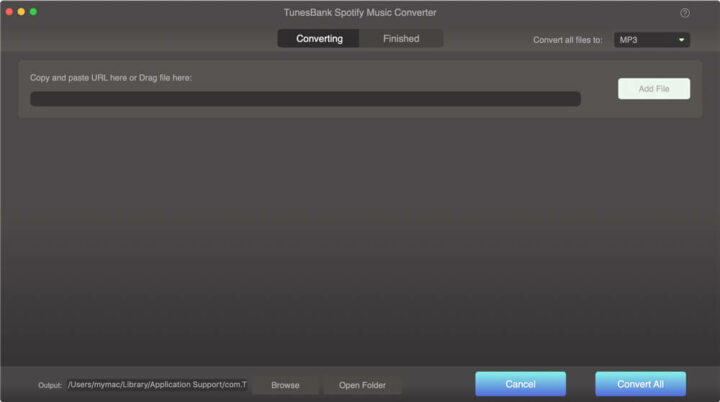
Step 2. Import Spotify Tracks to TunesBank
To download Spotify music to MP3, there are 2 methods to import Spotify songs to download. The simplest method is to drag and drop the Spotify songs, playlists from Spotify App or Spotify Web Player to TunesBank Converter interface.
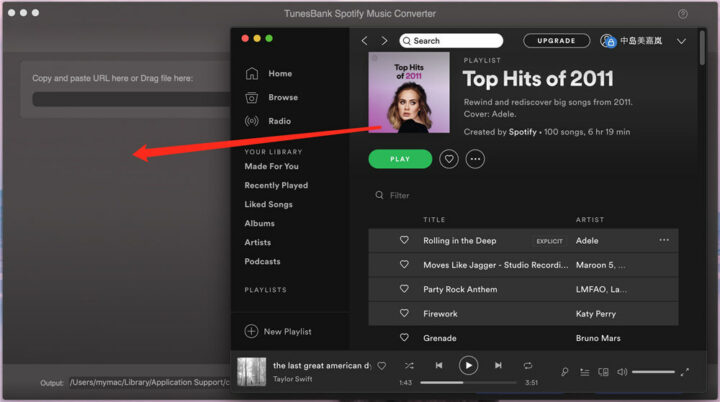
Or copy the URL of the Spotify playlist, and paste it to the search bar of TunesBank, then hit on “Add File” button to add songs to TunesBank.
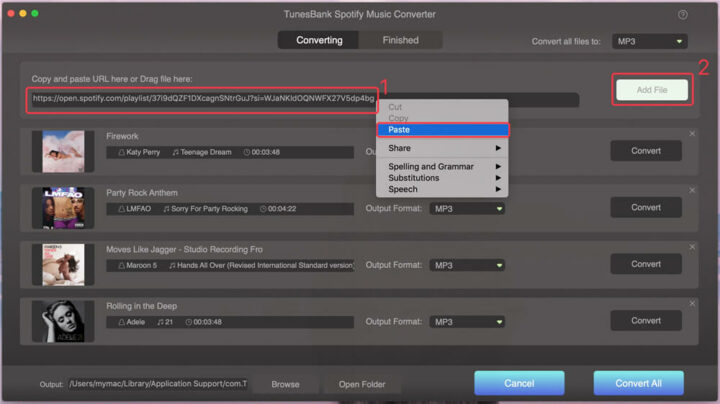
Step 3. Define Output Format as MP3
To download Spotify music as MP3 files, you can click on the “Convert all files to:” button to choose the MP3 as output format.
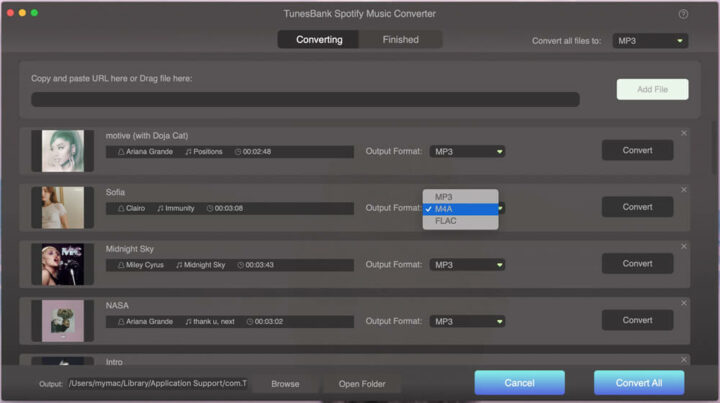
Then switch to the menu bar to hit on the “Preferences”. In the pop-up window, customize the Channels, Bit Rate, Sample Rate, etc. according to your requirements. If you want a better listening experience, you can set the bit rate as 320kbps.
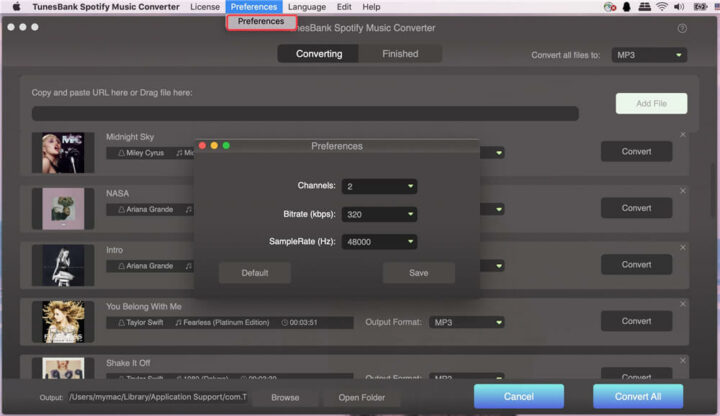
Step 4. Start Downloading Spotify Music to MP3
Once you must have finished the customization, you’d need to touch the “Convert All” button to download Spotify music as MP3 files without Spotify Premium.
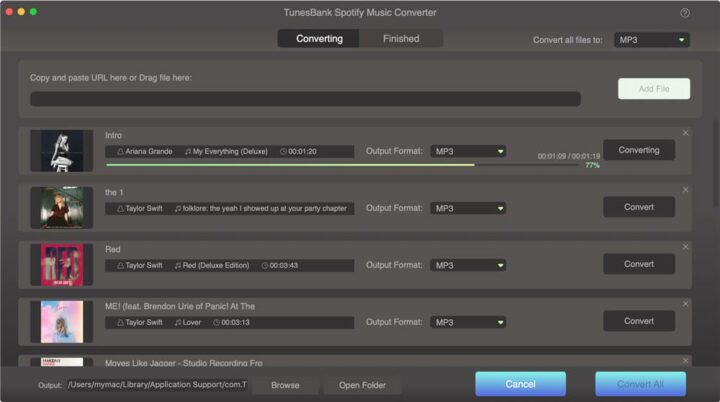
Step 5. Get the Downloaded Spotify Music (MP3 Format)
When the downloading is completed, you can go to “Finished” > “View Output File” to locate the downloaded Spotify MP3 files on your local drive.
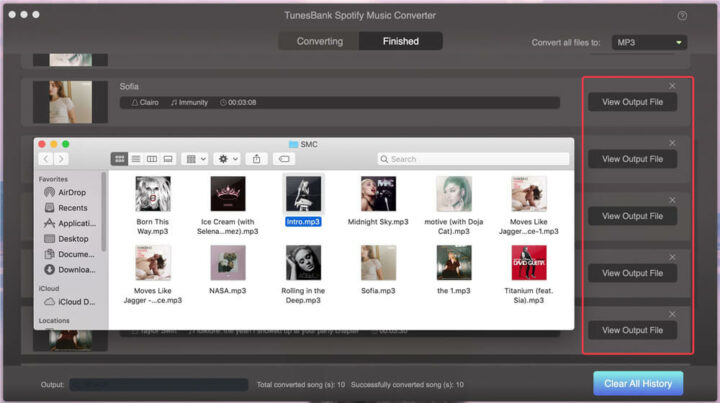
Wrapping it UP
Spotify allows Premium users to download Spotify music for offline playback. However, the Spotify songs are DRM-ed OGG Vorbis format, which means you cannot play Spotify music without installing Spotify App or on other non-Spotify-authorization devices. The best workaround is to download Spotify music as MP3 files, because MP3 is one of the most popular audio formats, and it can be highly compatible with almost all devices.
TunesBank Spotify Music Converter is such a good tool to use for this task. With it, you can easily download Spotify music to MP3, M4A, and other plain audio formats without losing any sound quality. After downloading, you can play Spotify music at any time and anywhere without restrictions.





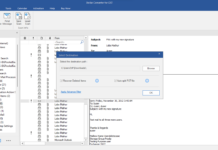












Spotify is an amazing app if you are a music lover. I’m already using Spotify.