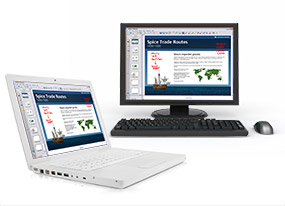 Using the computer very smartly just the pro is one thing every young persons want to attain this day. with new operating systems like the Microsoft windows 8 , microsoft windows 7 and miscrosoft windows vista and the best features of today’s computers, there are certain tasks that can be very upgradable when using the computer. Here are some proven tips to use your computer smarty and in better ways:
Using the computer very smartly just the pro is one thing every young persons want to attain this day. with new operating systems like the Microsoft windows 8 , microsoft windows 7 and miscrosoft windows vista and the best features of today’s computers, there are certain tasks that can be very upgradable when using the computer. Here are some proven tips to use your computer smarty and in better ways:
-
Use a search engine desktop tool.
Gone are the days in which searching for something on the computer meant going folder by folder trying to remember where we put that file. Today we have at our disposal numerous information search tools that make our life much easier. If you already have Windows Vista, Windows 7 and new OS, from the Start menu itself can find any things, a program, a file or folder. If you still use Windows XP, or another operating system, you have other options. I prefer Google Desktop Search, as well as search for files used to launch programs quickly. You press CONTROL twice, write what you want to find and get the results.
Must Read : Most Common Computer Errors & Possible Causes
-
Learn keyboard shortcuts.
It is amazing the time saved when you learn to use some keyboard shortcuts. Almost everyone knows the CONTROL + C and CTRL + V, but there are many more. These are the most useful ones:
In windows, the windows key (the logo) has many very practical combinations:
Windows + E = Open the file browser
Windows + F = Opens the file search
Windows + L = Locks the computer. This is very handy when you do not want to leave your screen visible to everyone. Indeed, the L comes from Lock (padlock).
Windows + M = Minimize all windows. Very handy when you have an uncomfortable lurk around your computer files
There are more Windows key combinations, but these are the ones I use most often, and are easy to remember.
In Firefox there are also some very useful combinations that make you avoid the use of the mouse:
Ctrl + K = Set the cursor in the search engine box. Once you’re there, if you press ALT + Down Arrow, you can choose another search engine other than google.
Ctrl + L = Go to the address bar so we can write directly the address of the site you want to go.
Control + T = Open a new tab.
This is an elaborate trick but very practical. If you put in the browser bar the name of a site, for example, Google (without the .com), and simultaneously pressing CTRL + ALT + ENTER, the name will automatically be filled in the www at the beginning and the. Com at the end and it will open the address in another tab. Try it.
-
Automated tasks.
There are many ways to create automated tasks with your Computer. For example, you can use a mail client calendar to remind you of appointments, anniversaries, meetings, etc.
Do not have many windows explorer pages open.
When you use a program, do one thing and close it when you’re done.
Many people complain that the computer is slow and may be true, but having the MSword open with 3 or 4 documents, and explorer or firefox opening with 5-6 tabs, as well as messenger and mail program, can consume almost all the RAM on your computer . Close the windows you’re not using. In addition, there is another strong reason to do this. If you have many windows open, it is easy for your mind go wandering between them, and you may not focus on what you have to do. Think of a task, think about what you need for the job program and close everything. Your computer will thank You later.
Must Read Today : Easy Windows 8 shortcuts keys (hotkeys) for early adopters
-
Do not abuse the directories and sub directories.
Some time ago, to find a file you could go crazy, but with the search programs that I have mentioned before, things will get easier. I still see many people tend to get very complicated life making folders, subfolders, and more subfolders.
Simplify it. It is no longer sufficient as you have all your information in two or three folders, for example, your personal information may be perfectly in the My Documents folder or the like, and has a structure made of Pictures, Downloads, Music, Games and then have another folder called JOB or PROJECTS with job information. Let the programs do their job search.
Concluding Lines : You have discovered simple tips to make your computer work smarter. Don’t ignore the usefulness of these tips as they may save you a lot of time and probably money.
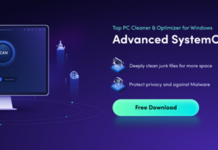
















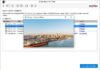
I learn all the new tips. Thanks to 3ptechies for sharing.
Learning keyboard shortcuts does seem like a good thing to do if you want to improve your computer skills. I would want to also make sure that my computers are always working properly. I should probably have a professional inspect my computer regularly.
I’ll follow this tips .