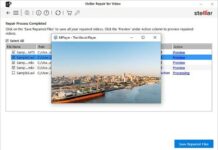Stellar OST to PST converter software is a handy utility software app for Outlook users. It helps you to seamlessly turn your OST data files into PST format in split seconds. OST to PST conversion is necessary for freeing up mailbox storage without losing any of your emails, calendars, or other important data saved in Outlook.
OST to PST Conversion
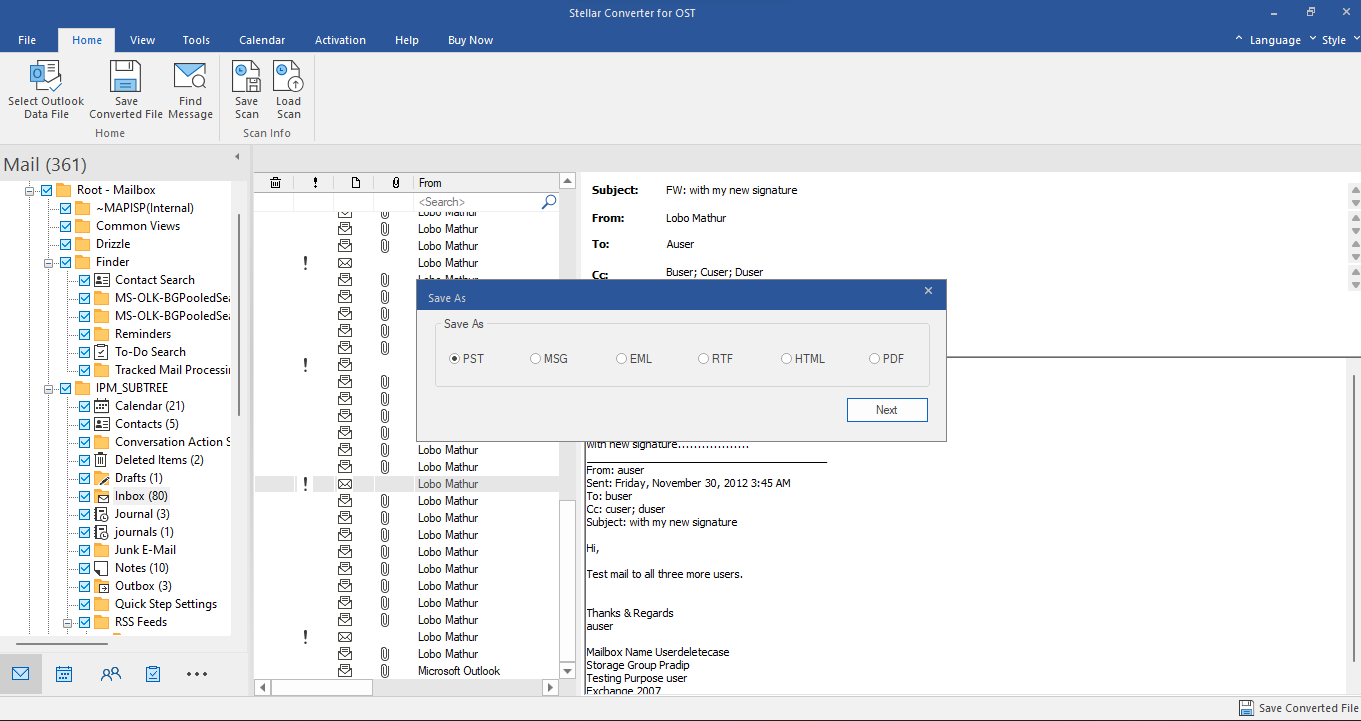
Outlook data files are saved in OST format when you’re on IMAP as your mail protocol. This means that your mail files and data are saved offline on your device’s local storage and synced to the server when you connect to the internet. As such, if you mistakenly delete an OST file from your local storage when you use IMAP for Outlook, you’d be losing virtually all your mail files and data.
An OST to PST converter software is a utility tool that lets you turn OST data files into PST format. Why do that? PST is a container file format developed by Microsoft for its Windows Messaging, Microsoft Exchange Client, and Microsoft Outlook platforms. When you convert your OST files to PST, it helps you free up more storage on your local drive without losing any of your relevant Outlook data.
Also, you cannot import OST files into services like Gmail unless you first convert the files into PST format. There are a number of reasons why OST to PST conversion solutions are increasingly popular, and the Stellar OST to PST converter is a good one to try out.
Stellar OST to PST Converter Software
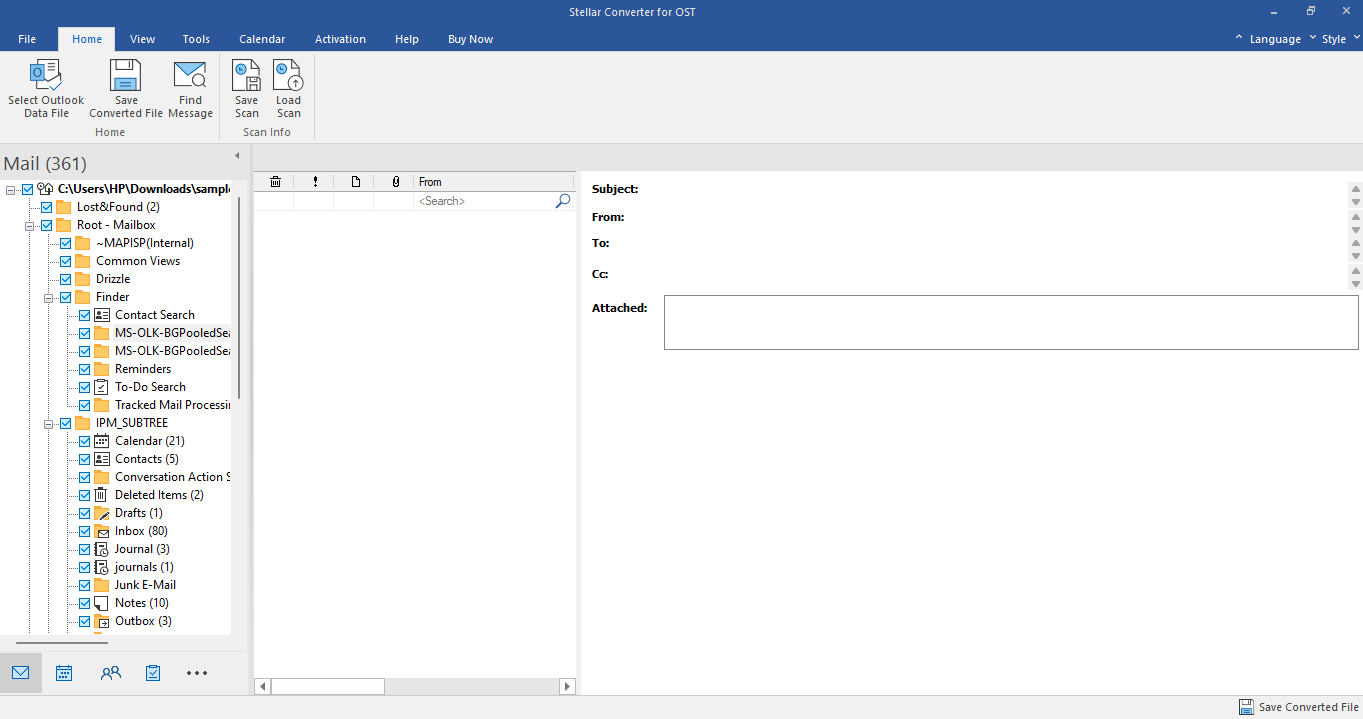
The Stellar OST to PST converter is a free software application that converts your Outlook mailbox components, such as emails, attachments, calendars, and contacts from OST to PST format with high precision. Microsoft MVPs and IT admins use this software app; notwithstanding, it is also available to regular Outlook users.
Stellar OST to PST converter supports a ton of formats; you can convert encrypted, inaccessible, orphaned, or IMAP OST files to PST formats. You can add your Outlook profile(s) or manually import your OST files into the app to convert them to PST format immediately.
This software solution offers up to eight integrated solutions for Outlook users: convert OST to PST, export mailbox data directly to Office 365 or live Exchange, split or compact PST, repair corrupted PST files, remove junk, and merge PST files.
Specifications
- Runs on Windows OS systems: 7, 8, 8.1, 10, and 11
- Supports x86 and x64-based systems
- Exports OST to multiple formats including PDF, PST, MSG, EML, and RTF.
Features
1. Preview of Offline Outlook Data File
The software lets you preview your mailbox items without connecting to the internet. You can access and preview your emails, folders, calendars, and other important mailbox items from the “Preview” pane. This helps you know the exact items you’d want to extract (if you don’t want to extract everything).
2. Save Individual Mail Files
You can locate and save individual files using the “Find Message” button. Interestingly, there are many filter options to streamline your search results. Discovered files can be saved in different formats, such as MSG, PST, RTF, EML, HTML, or PDF.
3. Auto-Split Large PST Files
When you upload a large PST file into the Stellar OST to PST converter, it automatically splits it into smaller files. The software splits PST files that are up to 45GB after they’re converted from OST format, which prevents PST file corruption due to large size.
4. Batch Convert Multiple OST Files
You can upload multiple OST files at a go and have them converted in a single process. This feature is handy for organizations that deal with loads of email data and need to move to a new email service. Well, this feature is available in the Technician Edition.
5. Conversion of Encrypted OST File
The software can open and extract files from encrypted OST files, so there’s no way you’re losing any of your important data. The procedure remains the same as extracting unencrypted OST files.
6. Sorts and Organizes the Messages
Stellar OST to PST converter automatically sorts your OST files for easy understanding. The sorting and organizing are done during the extraction process without compromising the original arrangement of mail items as on your Outlook mailbox.
7. Migrate Hosted Exchange Data to Microsoft 365
If you get the Technician edition, you can instantly migrate your hosted exchange email to Microsoft 365 in one click. Simply select the “Export to Microsoft 365” feature and provide your login details.
8. Extracts Contacts to CSV Format
The software app lets you export your Outlook contacts to CSV file format that can be opened using a spreadsheet. This will allow you to still view and access your contacts easily using Microsoft Excel.
Pricing
Stellar OST to PST converter is available in three plans (excluding the free demo version): Corporate, Technician, and Toolkit. The Corporate plan goes for $79 per year, while the Technician and Toolkit editions go for $149 and $199 per year, respectively. With the Corporate edition, you’re limited to just 5 mailboxes while the other plans lets you add unlimited mailboxes, along with several other added benefits.
How To Use Stellar OST to PST Converter Software
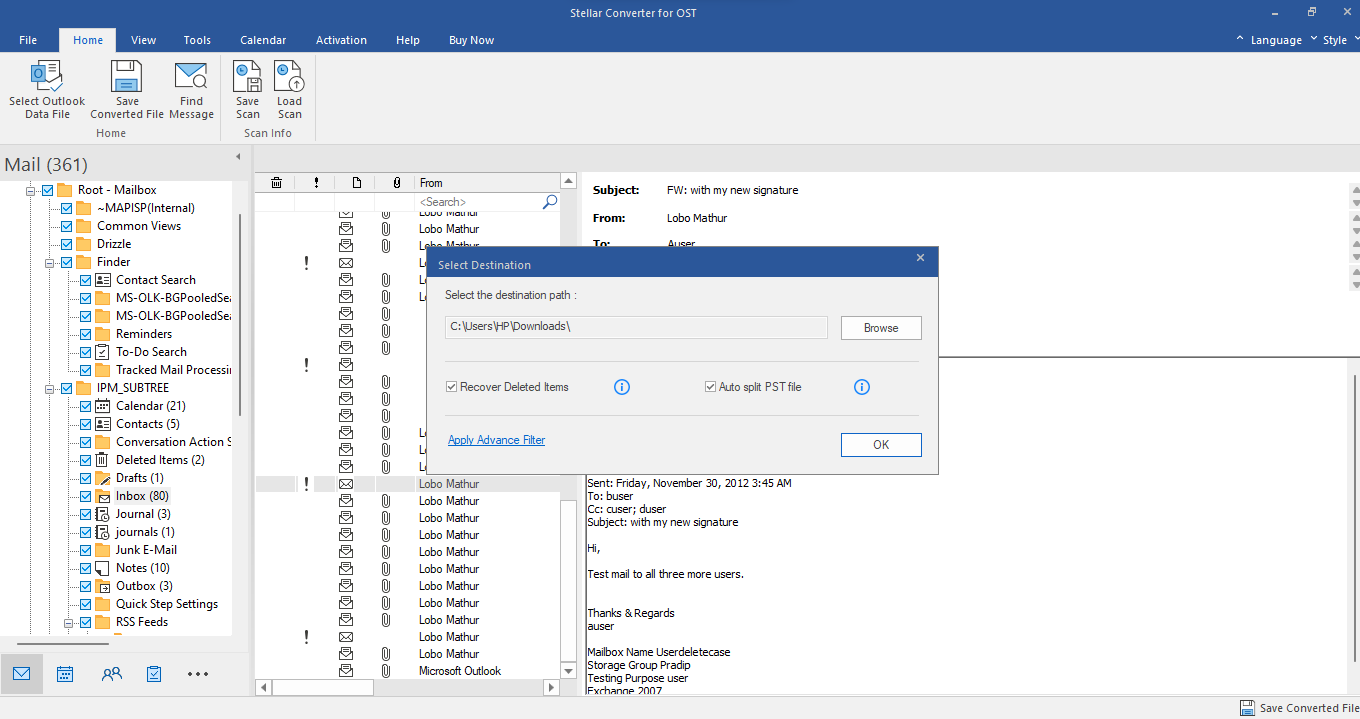
Whether you’re migrating from Outlook to Microsoft 365 or any other email service, this software follows a straightforward procedure to convert your OST files. It supports Outlook versions from 2003 to 2021.
Step One: Download the App
Download the Stellar OST to PST converter software on your Windows OS computer. The software runs on Intel-compatible x86 and x64 systems with Windows OS 11, 10, 8.1, 8, or 7 OS.
Step Two: Import Your OST Files
Launch the software application and import your OST files through the “Choose Mailbox Manually” tab. You can actually log in to your Outlook profile and import the OST files automatically from your profile. After you have imported the OST files, click on the “Convert” button to trigger the conversion process.
Step Three: Preview Your Mailbox Item
Once the conversion is complete, you can access and view all your mailbox items by clicking on the specific folder from the left pane. If you want to quickly go to a file, click on the “Find Message” button and search for the item(s). There are many search parameters to define your search.
Step Four: Save the Converted File(s)
When you’re previewing the files and need to save them, click on the “Save Converted File” button on the Home tab. You can save individual files, folders, or everything you just converted.
Aside from saving the files to PST format, you can convert them to a wide range of other formats or export them to a Live Exchange Server, Office 365, or an existing Outlook profile. Also, there are other save options to choose from. Simply select the most suitable one for your needs.
Verdict
Stellar OST to PST converter is a good tool for turning OST files into much more flexible formats that allow for accessing your Outlook data using other applications or email services. It is really fast and intuitive to use, as well as features a handful of useful tools for the need.
The software isn’t totally free to use, but the free version lets you flex pretty much most of the app’s features while limiting you to saving only 10 items from a folder. Overall, the software is a good one and it runs on virtually all Windows OS systems.
What More?
Here’s a handy tool for OSt conversion. You can get started with the free (demo) version to experience the app’s features and tools before switching to any of the paid plans for to experience a more professional experience with minimal restrictions, depending on your chosen plan.