Snapchat is a fun and dynamic platform that allows users to share fleeting moments through photos, videos, and stories. However, as temporary as these posts might seem, many users wish to save their memories and data for future viewing or for security purposes. In 2024, preserving your Snapchat content has never been more important, especially with the app’s evolving features and the increasing concern over data privacy. Here are five comprehensive ways to
save your Snapchat memories and data effectively.
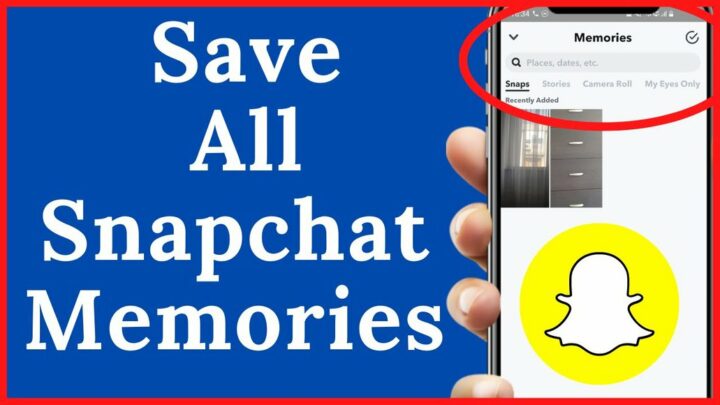
1. Use Snapchat’s Built-In Memories Feature
What are Snapchat Memories?
Snapchat Memories is an in-app feature that allows you to save your snaps and stories directly within the app. This feature is incredibly convenient because it doesn’t require any additional apps or services. It keeps your memories organized and easily accessible.
How to Save Snaps to Memories:
- Take a Snap: Open Snapchat and capture a photo or video.
- Save to Memories: Before sending the snap, tap the save button (usually represented by a downward arrow) located at the bottom of the screen. This will save the snap to your Memories.
- Access Memories: Swipe up from the camera screen to access your saved snaps and stories in Memories.
Organizing Your Memories:
You can create albums, search by keyword, and even edit your saved snaps. To create an album, go to Memories, tap on the snap or story you want to include, and then tap the album icon to add it to a specific album.
Why Use Snapchat Memories?
- Accessibility: Easily access your saved snaps anytime within the app.
- Organization: Keep your memories organized and searchable.
- Safety: Your memories are stored on Snapchat’s servers, reducing the risk of losing them if your device fails.
2. Download Snaps and Stories to Your Device
Saving Snaps to Your Camera Roll:
For those who prefer to keep their snaps on their devices, Snapchat allows you to save your photos and videos directly to your camera roll.
- Automatic Saving: Go to Settings > Memories > Save Button, and choose “Memories & Camera Roll” to automatically save new snaps to both Memories and your device.
- Manual Saving: After taking a snap, tap the download icon to save it to your camera roll.
Exporting Stories:
You can also export entire stories to your camera roll. In Memories, select the story you want to save, tap the three dots, and choose “Export Story.” This will save all snaps in the story as a single video file or individual images.
Benefits of Saving Locally:
- Offline Access: Access your snaps without an internet connection.
- Backup: Create additional backups on your computer or cloud storage.
- Editing: Use third-party apps to edit and enhance your snaps.
3. Utilize Cloud Storage Services
Why Use Cloud Storage?
Cloud storage services like Google Photos, iCloud, and Dropbox offer additional security and accessibility for your saved snaps. By storing your snaps in the cloud, you ensure they are protected from device failures and accessible from any device.
How to Use Cloud Storage:
- Google Photos: Enable Google Photos to automatically back up your camera roll. After saving snaps to your camera roll, they will be automatically uploaded to Google Photos.
- iCloud: For iPhone users, enable iCloud Photo Library to automatically sync photos and videos from your camera roll to iCloud.
- Dropbox: Manually upload your saved snaps from your camera roll to a Dropbox folder for organized storage.
Advantages of Cloud Storage:
- Security: Protect your memories with advanced encryption and backup.
- Accessibility: Access your snaps from any device with an internet connection.
- Storage Management: Free up space on your device by offloading older snaps to the cloud.
4. Third-Party Backup Apps
Why Use Third-Party Apps?
Several third-party apps are designed specifically for backing up Snapchat content. These apps
offer additional features and flexibility compared to in-app options.
Popular Third-Party Backup Apps:
- SnapBox: Allows you to save snaps and stories automatically. It offers cloud backup and organization features.
- SnapSave: A reliable app that lets you save snaps and stories without notifying the sender. It also provides cloud backup options.
Using Third-Party Apps:
- Download the App: Find a reputable backup app and download it from the App Store or Google Play.
- Link Your Snapchat Account: Follow the app’s instructions to link your Snapchat account.
- Configure Backup Settings: Customize your backup settings to automatically save new snaps and stories.
Caution with Third-Party Apps:
Always ensure you are using trusted apps and read reviews to avoid compromising your Snapchat account’s security. Be wary of apps that require excessive permissions or have poor reviews.
5. Regular Manual Backups
Why Perform Manual Backups?
Performing regular manual backups of your Snapchat data ensures that you have the latest versions of your memories saved securely. This method requires a bit more effort but provides complete control over your data.
Steps for Manual Backups:
- Save Snaps to Camera Roll: Ensure all your snaps are saved to your device’s camera roll.
- Transfer to Computer: Connect your device to your computer and transfer the photos and videos to a designated backup folder.
- Use External Hard Drives: For extra security, copy your backup folder to an external hard drive.
- Regular Updates: Schedule regular intervals to perform these backups, such as weekly or monthly.
Benefits of Manual Backups:
- Complete Control: Decide what to save and how to organize it.
- Multiple Backups: Create several backups in different locations for added security.
- No Dependence on Third-Party Services: Ensure your data is not dependent on any third-party service.
Conclusion
Saving your Snapchat memories and data in 2024 requires a combination of in-app features, local storage, cloud services, third-party apps, and manual backups. Each method
offers unique advantages, and using a combination of these strategies ensures that your memories are safe, accessible, and well-organized.
By following these five comprehensive ways, you can preserve your Snapchat content and enjoy your memories for years to come.
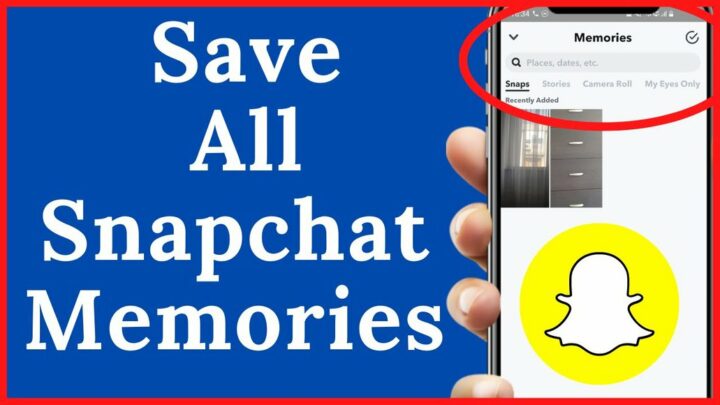
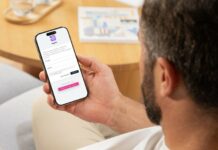



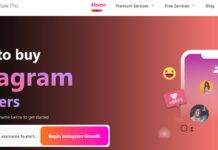












Great tips for saving Snapchat memories and data in 2024! Your post offers practical solutions for preserving important moments without the worry of losing them. I appreciate the easy-to-follow steps and the variety of options you’ve provided. Thanks for sharing these valuable insights—perfect for keeping those memories safe!”