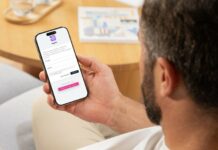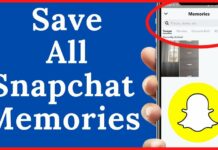In the age of social media, filters have become an integral part of our daily photo-sharing habits. Whether it’s Instagram, Snapchat, or advanced AI filters, these tools allow us to enhance our images in various ways. However, there may come a time when you want to remove these filters to restore the original look of a photo.
This comprehensive guide will explore effective methods and tools available in 2024 for removing Instagram filters, Snapchat filters, and all sorts of filters from photos, offering solid tips for different platforms and filter types.
Types of Filters
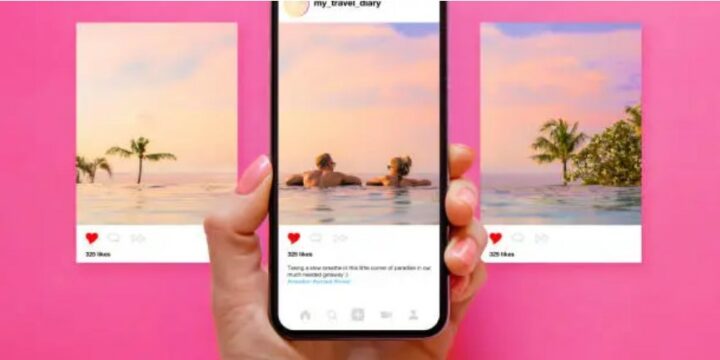
- Instagram Filters: These are preset adjustments to brightness, contrast, and saturation applied to photos directly within the Instagram app.
- Snapchat Filters: Often more elaborate, these filters can add AR (augmented reality) elements like dog ears, and flower crowns, or even change the structure of your face.
- AI Filters: AI image enhancers and photo generators (such as Picso) use machine learning to apply more complex changes, such as age alterations, gender swaps, or artistic effects.
Why Remove Filters?
Removing filters might be necessary for various reasons:
- Professional Use: Original photos may be required for professional purposes or printing.
- Restoration: You might want to restore a photo to its natural state for personal preference.
- Editing: Removing a filter can help you apply a different set of adjustments or edits.
Best Methods to Remove Filters from Photos

1. Using Photo Editing Software
One of the best ways to remove Snapchat filters or that of Instagram is by using professional software. Professional photo editing software like Adobe Photoshop, GIMP, or Affinity Photo offers powerful tools to reverse the effects of filters.
Adobe Photoshop
- Adjustment Layers: Use adjustment layers to manually reverse the effects of the filter. For example, if a filter increases saturation, you can add a Hue/Saturation adjustment layer and reduce the saturation.
- Healing Brush Tool: This tool can help remove specific filter effects like skin smoothening or unwanted elements.
- Using RAW Files: If you have the original RAW files, reprocessing them in Adobe Camera Raw can help remove any applied filters.
GIMP
- Color Correction Tools: Use tools like Levels, Curves, and Color Balance to adjust the photo back to its original state.
- Clone and Heal Tools: Similar to Photoshop, these tools can help in removing specific elements added by filters.
2. Using Mobile Apps
Several mobile apps are designed to help remove filters and restore photos to their original state.
Snapseed
- Tune Image: Adjust the brightness, contrast, and saturation to counteract the effects of the filter.
- Healing Tool: Use the Healing tool to remove specific AR elements or effects applied by filters.
Adobe Lightroom Mobile
- Presets and Profiles: Use the app’s presets and profiles to reverse-engineer the filter effect.
- Manual Adjustments: Adjust exposure, contrast, highlights, shadows, and saturation manually.
3. Using Online Tools
There are various online tools available that can help remove filters from photos without needing to install any software.
Fotor
- Basic Edits: Use Fotor’s basic editing tools to adjust exposure, contrast, and saturation.
- Advanced Adjustments: Utilize advanced adjustments like curves and color correction to fine-tune the image.
Pixlr
- Editor and Express Tools: Pixlr offers both a full editor and a simpler express tool for quick adjustments.
- Undo Filters: Use the undo feature to remove applied filters step-by-step.
4. Employing Specific Techniques for Different Filters
Removing Instagram Filters
- Revert to Original: If you have edited the photo within Instagram and still have it in your library, you can revert to the original image by tapping “Edit” and then selecting “Revert.”
- Manual Adjustments: Use photo editing apps to manually adjust the image settings back to their pre-filter state.
Removing Snapchat Filters
- Save Originals: Snapchat allows you to save both the original and filtered photos. Always save the original photo before applying a filter.
- Third-Party Apps: Use third-party apps that offer AR filter removal tools to eliminate added elements.
Removing AI Filters
AI filters can be more challenging to remove due to their complexity. However, here are some methods:
- Use AI-Based Editing Tools: Some AI editing tools offer reverse functionality, allowing you to remove specific changes made by AI filters.
- Manual Corrections: Manually adjust settings like color, contrast, and saturation to reduce the impact of AI filters.
5. Advanced Techniques
For those who are more technically inclined, advanced techniques can be used to remove filters more precisely.
Image Stacking
- Take Multiple Photos: Take multiple photos in quick succession with and without filters.
- Stack Images: Use software like Photoshop to stack the images and blend them, minimizing the filter effects.
AI-Based Tools
Emerging AI tools can help reverse-engineer the filter application and remove it.
- DeOldify: Initially designed to colorize old photos, tools like DeOldify can be used in reverse to remove colorization filters.
- Deep Image Prior: This technique uses neural networks to restore images to their original state by understanding the underlying structure of the image.
Practical Tips for Filter Removal
- Backup Original Photos: Always keep a backup of the original, unedited photo before applying any filters.
- Save Multiple Versions: Save multiple versions of your edited photos at different stages, so you can always revert to an earlier stage if needed.
- Use Non-Destructive Editing: Tools like Adobe Lightroom allow for non-destructive editing, meaning you can always revert to the original photo.
- Experiment with Different Tools: Sometimes, using a combination of different tools and techniques can yield the best results.
Conclusion
Removing filters from photos can be a complex process, but with the right tools and techniques, it’s certainly achievable. Whether you’re looking to restore a photo for professional use, personal preference, or further editing, the methods outlined in this guide provide comprehensive solutions to tackle various types of filters.
Always remember to keep backups of your original photos and experiment with different tools to find the best approach for your specific needs. By following these tips, you can ensure your photos maintain their integrity and original charm, even in the digital age.