The technology of fixing photos to remove backgrounds and separate backgrounds has become popular and extremely useful in today’s digital space. However, not all photos meet the desired standards. Therefore, you can refer to the 7 best free online photo background separation and background removal tools today to create a desired photo right on your computer.
With these 7 best free AI background removal tools, you can fix your photos to better backgrounds, easily extract photos for video production, and do lots of productive media manipulation for personal or business purposes.
Why do you need automatic background removal tools?
Automatic background removal lets you instantly cut out the unwanted background from your pictures, keeping the subject crisp and clear by using AI technology. This works by the computer identifying the main object in the image and then neatly separating it from the rest.
 Benefits of using the background removal tools:
Benefits of using the background removal tools:
- Helps you separate photo backgrounds and remove fonts easily and quickly.
- Done quickly and simply on your computer, convenient for your work.
- The quality and accuracy after separating the background and removing the background are high.
Nowadays, many free tools can help you remove background to get the photo you want. You should pay attention to the complexity of the image to choose the appropriate tool. If the complexity of the photo is high, you should adjust it manually. On the contrary, if the image can have the background removed easily, you can look to AI tools to assist.
The best online AI tools to remove unwanted background
Below are some background removal tools using popular AI technology for computer users today. You can compare the advantages of these tools and choose the right one for your intended use.
SnapEdit
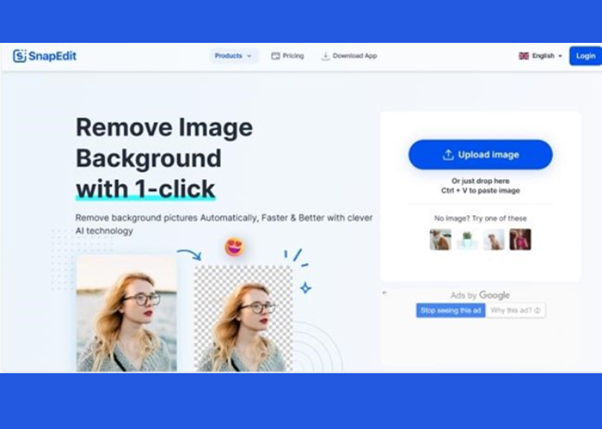
SnapEdit is a highly-rated photo editing application that has attracted the attention of many users thanks to its smart AI photo editing features. What’s special is the ability to remove unwanted objects from images with just a few simple steps.
SnapEdit uses a powerful technology called deep learning, a type of artificial intelligence (AI) inspired by the human brain. This technology is appreciated with high accuracy by a million times of practice and alteration, leaving users with a beautiful result.
Benefits of AI-powered Background Removal:
-
Faster editing: Photo editing, especially background removal, can be time-consuming. SnapEdit automates this process, removing backgrounds accurately in just seconds, saving professional editors significant time.
- Enhanced creativity: SnapEdit lets you easily replace backgrounds in portraits, creating new and interesting settings. You can even change product backgrounds for advertisements, making them more visually appealing to customers.
By leveraging the power of AI, SnapEdit removes the tedious task of background removal and opens doors to new creative possibilities. This application is a game-changer in online photo editing, especially for those who want to remove backgrounds flawlessly.
This is how to use SnapEdit’s background removal tool – step-by-step:
- Step 1: Open the background removal tool at https://snapedit.app/remove-bg
- Step 2: Upload your image or drag and drop it into the input box
- Step 3: Automatic background removal with AI
- Step 4: Optional background editing
- Step 5: Download your edited image
The app’s smart background blur feature helps you stand out more in the photo by blurring the background. SnapEdit allows users to flexibly adjust the transparency of the background, creating a creative and unique space for their photos. This flexibility not only helps focus light on the main subject but also adds a creative and impressive part of the overall space of the photo, creating a unique and attractive effect.
However, SnapEdit’s current AI module has somewhat trouble processing photographs with certain complex subjects. This program excels at concentrating on a single main object, but it may not perform as well in more difficult settings. An update is scheduled to be deployed to fix this issue. For further details, please check the website for updates!
Remove BG
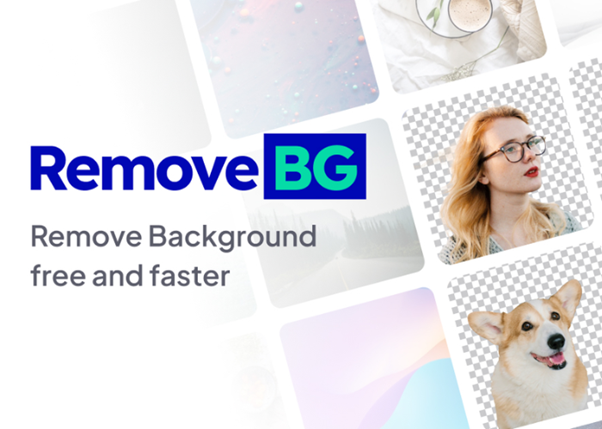
Remove.bg helps you remove photo backgrounds online very easily. By using artificial intelligence, this website allows you to automatically remove 100% of the background in just 5 seconds without having to go through too many operations.
You can also use Remove.bg to remove backgrounds directly on the website or as a desktop app for Windows, Mac, and Linux. You can even integrate the results into Photoshop and/or with API integration
Background removing with Remove BG instruction:
- Step 1: Visit the website: Remove-bg.ai
- Step 2: Click “Upload image” to upload the photo that needs to be removed from the background.
- Step 3: Download the photo with the background removed to your device. Or click “edit” to edit further.
There are some disadvantages: You can only download preview images with a resolution of 500-600, which is quite low for use. You can create multiple emails to download in full HD (Each account has 1 free download). You will need to purchase a personal account to be able to download the highest-quality photos to your device.
Removal.ai

Removal.ai is a background removal tool with a friendly interface, easy to use, and quite fast and accurate background separation. With the strength of e-commerce, the tool makes good cases for objects and allows downloading free 1200 px image quality enough for many cases such as posting on Facebook, Shopee, or Instagram as sales photos.
However, this website does not support other editing operations, only background removal, so it is a bit inconvenient for users who want to edit further.
Follow these steps to get the desired pics from Removal.ai
- Step 1: Visit the website: Removal.ai
- Step 2: Select photos by uploading or dragging them into the “drag or drop image” box. The photo will have its background removed immediately afterward
- Step 3: Click on download to fetch the AI-modified image or photo
Clipping Magic
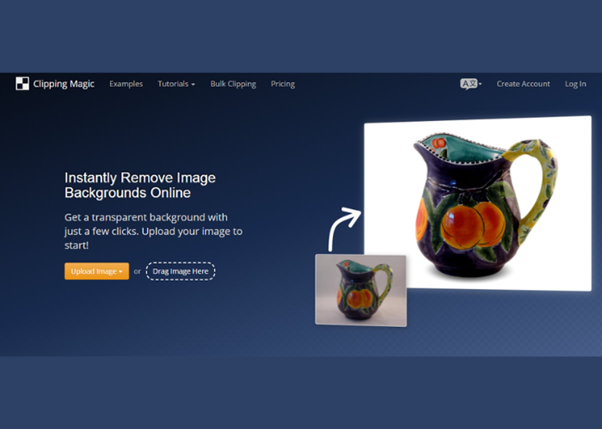
Clippingmagic.com is a website that allows you to easily remove photo backgrounds for free. The tool helps you fix any errors caused by bad backgrounds, warped images, etc. After separating the background, you can also proceed with editing photos and backgrounds extremely quickly.
You can follow these steps to learn how to remove photo background online using Clipping Magic:
- Step 1: Access the website via the link: Clippingmagic.com
- Step 2: Drag and drop the image at “Drag image here” or click “Upload image” to upload the image.
- Step 3: Download the image after separating the background.
Remember that, with the free version, your clipped images will have Clippingmagic’s blurred logo. Therefore, you should consider using this image or use another tool to remove watermarks, such as Dewatermark.
Photo Scissors
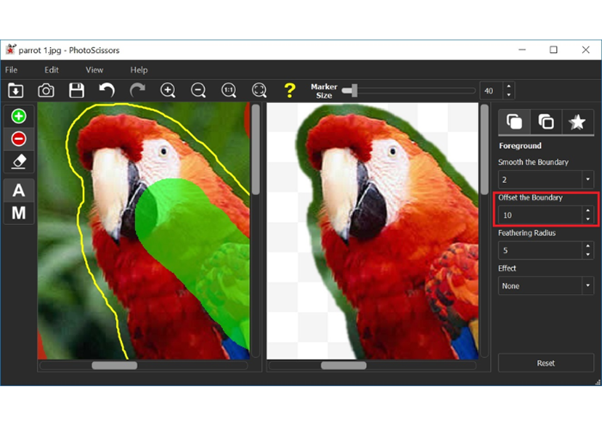
PhotoScissors is an all-in-one image editing and design application. Users can erase the background, open the photo background or restore old photos, improve the quality of existing pictures, or create graphics with very easy operations.
This application even has the ability to create motion from a single input photo, especially portrait photos, making the characters in the photos come alive.
Instruction on using PhotoScissors:
- Step 1: Open PhotoScissors on your computer by clicking in Photoscissors.com
- Step 2: Click Upload Image to upload the image.
- Step 3: The original image and processed image will appear together. If the image is suitable, click Download to download.
- Step 4: If you want to edit further, there will be tools such as Fill objects, Undo, Transparency,… When finished, click Download to download.
Pixlr.com
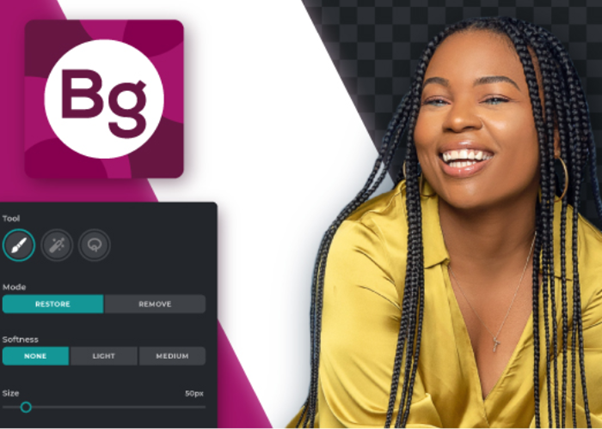
Pixlr.com is a completely free online image editing website. Everything from selfies to profile photos can have the background removed easily. In addition, you can also remove the background of multiple images at once, and after separating the background, you can proceed to edit the photo using the built-in cropping and editing tools.
How to remove photo background online using Pixlr.com:
- Step 1: Go to Pixlr website and navigate to their Remove Background feature
- Step 2: Click “Upload photo” and upload the photo you want to remove the background to the website.
- Step 3: Click “Download” to download the photo with the background removed to your device or click “Tweak” to edit the photo after removing the background.
Remove.pics
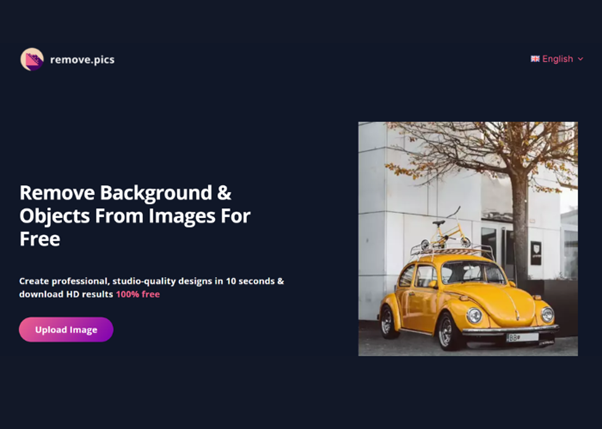
Quick design with just 1 click is the “promise” of Remove.pics to users. As an artificial intelligence application tool developed by Vietnamese, Remove.pics has the function of automatically identifying subjects and removing the background quickly and perfectly.
This website also supports downloading HD photos for free and integrates accompanying tools such as removing objects, removing watermarks, and increasing photo quality, all 4 in 1.
Step-by-step instructions to use the tool:
- Step 1: Visit: https://app.remove.pics/
- Step 2: Upload the photo or paste it into the upload box on the website
- Step 3: Select the “remove background” function and press the “remove” button
- Step 4: Download photos
Conclusion
So the above article has suggested some free background removal websites on computers. We strongly believe that SnapEdit is a great application to assist you in editing photos in general and removing backgrounds in particular. This is considered one of the tools possessing the most advanced AI technology among photo editing applications today.
Hopefully, the information shared above will help you know how to remove the background quickly and simply. And if you find the article useful, don’t forget to share it with your friends!

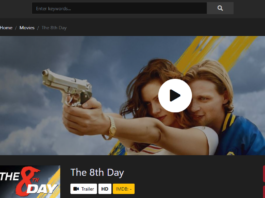





This article provides a comprehensive overview of the top seven free online tools for background removal. It emphasizes the convenience and speed of using AI-powered applications like SnapEdit, Remove BG, and Clipping Magic, making photo editing accessible for personal and business use. A great resource for anyone looking to enhance their images effortlessly!
“Great list! Finding effective and easy-to-use tools for background removal can make a big difference in workflow. I’m especially interested in which of these tools you’ve found to be the most accurate or user-friendly. Are there any that stand out for handling more complex images or providing additional editing features? Thanks for sharing these options—looking forward to testing them out!”