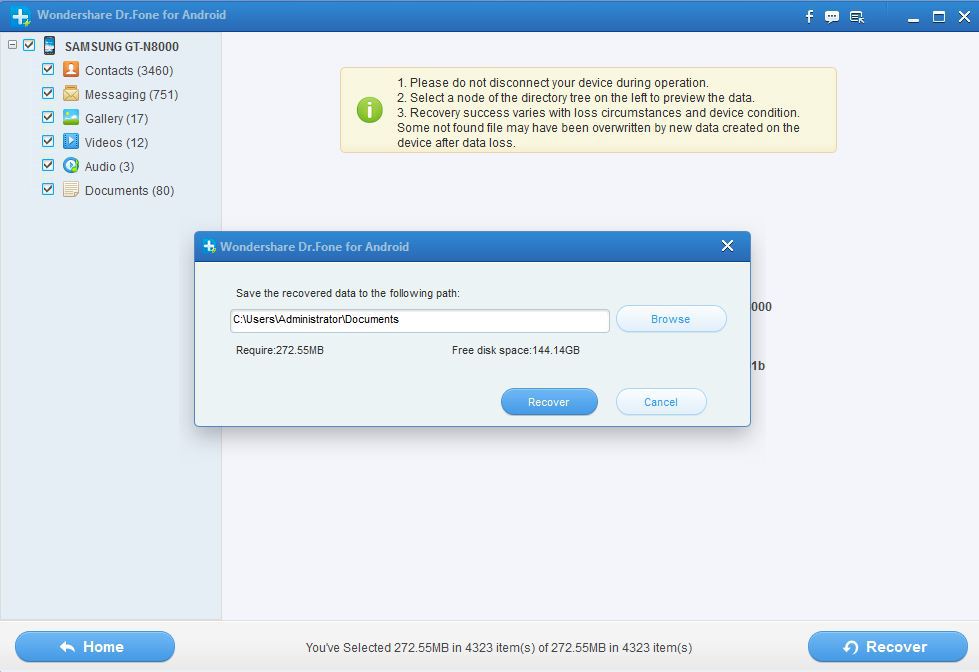With the recent development of having so many apps on the PlayStore, one can only be confused on the best apps to use when you might want to record Phone calls on your Android smart Phone, PDA and/or tablet devices.
You either download Apps that might make your experience while using your phone awful, or one that might want to blow you and your phone away at a glance on the price you would be charged.
Today i am going to be showing you how to record phones calls on your Android Phone or tablet devices.
In this tutorial, i am going to be walking you through an Android App you can use to record Phone calls on your Android Phone, and it is, the BoldBeast call recorder app.
The BoldBeast Call recorder app is an app that lets you record phone conversations using your Android device.
Actually, there are many reasons one might want to record a phone conversation which i for one use when i want to get my facts right for future purposes.
PS: Some Countries Restrict Users from recording Phone conversation, So I advise that you get to know if your country permits it before you continue with implementing this tweak for your Android smart phone or device.
How to Download and Use the BoldBeast Recorder App
First of all, you would have to download the App by clicking Here
For smartphones, phablets and tablet devices that requires root access (devices that run on Android 6.0 Marshmallow).
- Open the app > Menu > Settings
- Navigate to “Call Settings”
- Tap “Fix Recording Issues”
- Tap “Enable Rooted Options”
- Tap “Enable” grant SuperUser access
- Go back to main menu; make changes in “Record Mode”,“Record Format” and “Fix Recording Issues”
For the settings, visit developers list (several smartphones listed) and make use of the detailed instruction.
Recording Phone Calls
- Make a phone call
- Tap on “Record” button (found at the upper-left of your device)
- Tap on the “Record” button one more time to end recording or simply hang up.
- Tap the phone icon on the app to listen to your recorded Android phone call and/or conversation.
What is your take on this? Please do tell us by using the comment box below.