One of the worst nightmares for every PC owner is to have a virus-infested system. Not only would the virus make the PC very sluggish in responding to user inputs, but it also might get your important files encrypted and rendered forever inaccessible.
But then, in most cases, virus infections detected earlier can be mitigated and the excesses curbed. So, what are the signs that your PC is infected with a virus, and how do you go about to mitigate the outcome? In this article, we’d review the typical signs your PC may put up when it is infected with a malware/virus.
10 Signs That Show Your PC is Infected with a Virus
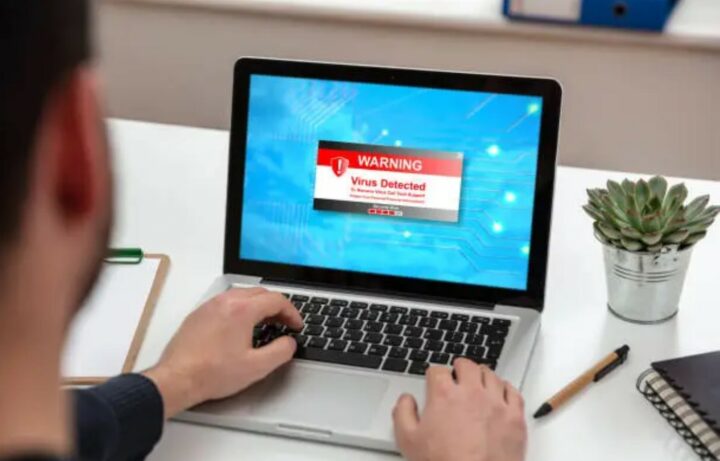
Here are 10 signs that help you spot an infected PC. These signs are common – anyone who’s got a PC can experience them once their PC catches a virus or malware. This list is not provided in any particular order.
1. Super-Sluggish Operation
Apparently, one of the most common signs of a virus-infested PC is sluggishness. Yes, low memory and storage can also cause slow performance of a PC, but then, when a virus gets into a PC, it creates more buggy files and triggers quite many uncalled background tasks, which puts a strain on the system’s performance.
What To Do: Open “Task Manager” and check your PC’s memory and storage status, and terminate any ongoing process consuming “so much” memory. If the sluggishness continues after freeing up memory and storage space, then it’s a virus/malware.
2. Uncalled File Encryption
Most malware/virus attacks start with file encryption, the most common malware that exhibits this format is ransomware. When your PC is affected by ransomware or similar malware, it encrypts your files and makes them instantly inaccessible. When you attempt to open the encrypted files, you’ll be asked to pay a ransom.
Hence, if you find out that many files on your PC got encrypted overnight and you can’t recall encrypting them, that’s a red flag that shows your system has been attacked. If you try to access the files and get asked to pay a fee to unlock them, don’t pay, even if you pay, the files won’t be unlocked, sadly, you’ve lost the files forever.
What To Do: Stop clicking on the encrypted file in an attempt to recover it. Delete the file(s) and format the hard drive. If you have a backup of the encrypted files, recover from the backup after you have formatted the virus-infested hard drive.
3. Constant System Crashes
While your PC could crash consistently due to hard drive issues or memory failure, in most cases, constant crashes are a sign of virus infection. The crashes happen because the virus is eating up your PC’s memory, thus, leaving low memory for your core applications and programs to run.
What To Do: Make sure you disable background processes and terminate unnecessary memory-hungry tasks through the task manager. Try to figure out the virus file(s) and delete all. You may have to format your PC if the issue persists.
4. Your Antivirus App Is Deleted
Premium antivirus programs can detect viruses and delete them automatically or add them to a “virus chest” for you to take a look at before deleting them if need be. However, if a strong virus out beats your antivirus program and gets into the system, one of the first things the malware would do is to destabilize, uninstall, or delete the antivirus app totally.
What To Do: If you have been using a free antivirus app, you should upgrade to a paid/premium one and try to remove the virus-infested applications. If you were using a premium antivirus program and still got attacked, maybe you should switch to a more potential antivirus program.
5. Random Dialogue Boxes Open Intermittently
Did you try opening a program and out of the blue, so many pop-up dialogue windows just opened? That’s clearly a sign that your PC is being attacked by a virus app or file. When you constantly experience this scenario, your best chance would be to uninstall the problematic program or format the system.
What To Do: Uninstall the program(s) causing the pop-ups and find the virus root file so you can delete it.
6. Too Many File Shortcuts
When you open your PC and find out there are many of your files and folders that have turned into “shortcuts,” that’s a sign of virus infection. Malware can infect your main files and turn them into shortcuts, thus, making your files inaccessible so you can’t open them.
What To Do: If you’re not the one who created the shortcuts, delete all of them and use your antivirus app to scan your PC for viruses.
7. Your PC Storage is Full
When a virus gets into your PC, it starts multiplying – breeding more corrupt files, folders, etc. These new unsolicited files will occupy a chunk of your PC’s primary storage, hence, causing you to run out of storage space to save new data or install new programs; this will also lead to slow performance of your PC.
What To Do: You need to simply go by the native way – find and delete all the virus-infected files and then install a premium antivirus program on the PC.
8. Faster Battery Drainage
Another common sign of virus infection is faster battery drainage. How does a virus cause high battery drainage? Viruses tend to increase the load on the processor and memory, which forces the computer to utilize more power from the battery. This is similar to the reason why gaming drains PC batteries faster than any other PC activity – the issue is the “load.”
What To Do: You must remove the virus file(s) from your PC. Even if you terminate the power-consuming tasks, they’d resume again after a while – for as long as the virus is still in the system.
9. Inability to Browse on a Particular Browser
In some cases, if you click on a malware link on a spam website, the browser you’re using to access the site will be infected. When this happens, you’ll begin to experience different anomalies browsing with the web browser. There are scenarios where the browser will always redirect you to malicious websites even when you manually enter an address you want to visit.
What To Do: Uninstall the web browser and delete any download you made during the virus period. After that, scan your PC for potentially malicious files and folders, and delete any of such you see.
10. The Antivirus Program Won’t Update
There are cases where malware infection would prevent your antivirus program from updating. When this happens, if becomes difficult to install new updates to protect your PC from potential virus attacks. If you notice that your computer won’t update your antivirus program, you should check out if there’s an underlying virus somewhere.
What To Do: Uninstall and delete the antivirus program and its files. Download the latest version from the official developer’s website and reinstall on your PC. Wipe the virus and malware files.
What More?
These are the 10 common signs you should look out for always. When you start experiencing any one or more of these signs, check your PC for potential virus infection. Well, your PC contracting a virus or malware isn’t the end of it, you can always get rid of the viruses.



















Looking forward to your post, Keep it up!