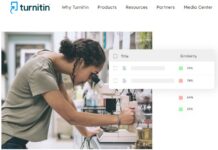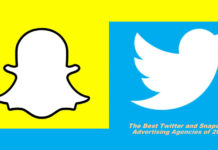Backlinks to date is one of the most-checked website stats by marketers and bloggers in general. There are two major types of backlinks, DoFollow and NoFollow. “DoFollow” means the link should be crawled and indexed by search engines and “NoFollow” simply means the opposite.
Identifying NoFollow and DoFollow backlinks is done using online tools; however, there are browser add-ons that make things much easier. The Nofollow Dofollow browser add-on is available across popular web browsers: Chrome, Mozilla Firefox, and Opera. Here’s a guide to installing the NoFollow DoFollow backlinks checker browser add-on.
How to Install Nofollow Dofollow Browser Addon on Chrome
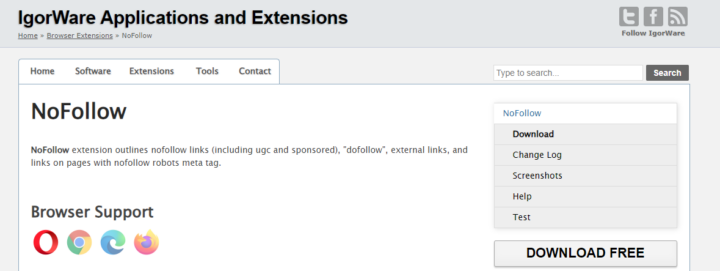
The Chrome Web Store is one place you will find thousands of browser extensions and add-ons, which are entirely free to use, or offered as subscription-based. NoFollow is a Chrome browser add-on available for free and installable on all Chromium browsers – that includes Google Chrome, Opera Browser, and Microsoft Edge.
Guide to Installation
- Open the Chrome Web Store on your Chromium web browser
- Search for “Nofollow” and select NoFollow by Igorware or simply follow this link.
- Click on the “Add to Chrome” button at the right end and wait for the add-on to download and install on your browser.
How to Install Nofollow Dofollow Browser Addon on Firefox
Firefox is not a Chromium browser, so Chrome addons won’t work on the browser. Notwithstanding, there are Firefox browser add-ons that help you to quickly detect NoFollow links as well as find DoFollow backlinks on a webpage. The add-on is also from Igor developers, and it’s free to use.
Guide to Installation
- Open the Firefox add-on/extension page and search for NoFollow
- Select NoFollow by Igor Jerosimić
- Click on the Add to Firefox button to install the extension on your browser.
How to Install Nofollow Dofollow Browser Addon on Opera
Opera Browser is one of the most used PC web browsers, thanks to its simplicity and multi-feature interface. The Opera Browser also lets you install add-ons and extensions to improve its functionality. Igor Jerosimic also has a NoFollow extension for Opera Browsers, and this can be installed from the default Opera Extensions page or Chrome Web Store.
Guide to Installation:
- Click on the Opera icon at the top-left of your browser and go to Extensions.
- Search for NoFollow and select the one developed by Igor Jerosimić
- Click on “Add to Opera” to install it on your browser.
Features of the NoFollow DoFollow Add-On By Igor Jerosimić
While there are quite other browser add-ons to detect NoFollow and DoFollow backlinks, the NoFollow plugin by Igor Jerosimić stands as the best because it has received more positive reviews and works very well for the purpose. The add-on is available for all browsers and supports a lot of features, which include:
- Highlights nofollow links and UGCs
- Outline “sponsored” links
- Indicates “DoFollow” links
- Supports search-engine-specific robot meta tags such as Googlebot (Google), Bing bot (Bing), msnbot (Bing), slurp (Yahoo), and teoma (Ask).
- Shows <noindex> HTML tags (used by Russian search engines Yandex and Rambler)
- You can disable or enable the extension for specific websites.
What More?
This article explains how to install the NoFollow DoFollow browser extension on Chrome, Mozilla Firefox, and Opera PC web browsers. Interestingly, the procedure is straightforward and the extension is free to install and use.
With this browser extension, you can easily detect the various link types on a website. This is much handy for digital marketers and bloggers that wish to increase their domain authority or improve their website visibility in search engines.