For one reason or another, you may want to use your laptop screen as a monitor for PS4. Actually, this is not going to be easy as you think – it doesn’t work by merely connecting an HDMI cable from your console to your laptop. This is because the HDMI port on laptop computers is for “Output,” not “Input.” If you’re going to use your laptop monitor as TV for playing PS4 games, then you’d have to follow any of these methods below. Since the HDMI ports on laptops and PS4 consoles are all for outputs, a few tricks can help you out.
The Easy Ways To Use Laptop As Monitor For PS4

Come along with me as I show you the best and super easy ways to use your laptop as a monitor for PS4 (play station 4) gaming console.
1. Using a video capture card
You need to buy a video capture card from any gaming store you trust to sell original gaming equipment. Also, you’ll need an HDMI cable for this method to work – the trick is to use the video capture card alongside your HDMI cable to transfer visuals from the PS4 console to your laptop screen. Before continuing with this method, it is important to note that you must have an active internet connection on the console.
First step: Enable file sharing
To enable file-sharing on your P4 console and ensure that both the console and your laptop have an active internet connection.
Second step: Connect the video capture card
Using an S-video cable, connect the video capture card to your laptop via USB. Typically, a video capture card comes with a ready-install software, so follow the on-screen prompts to install the video capture card software on your computer.
Third step: Connect your console
At this point, you will have to connect your PS4 console to the video capture card using the S-video cable.
Fourth step: Connect both devices via HDMI
Connect the HMDI-OUT on your console to the HDMI-IN on the video capture card. Note: the video capture card is connected to your laptop via USB using an S-video cable. At this point, you’re actually good to go but look at the last step below.
Fifth step: Run the video capture card software
You must have installed the video capture card software on the capture. So, launch the software, and at the same time, boot the PS4 console.
Now, set the screen resolution and display the app in full-screen mode. You can now enjoy playing PS4 games using your laptop screen as the TV/monitor.
2. Using the Sony Remote Play Feature
This option is budget-friendly – as it saves you the cost of buying s-video cables and a video capture card. The only requirement for this method is to install the Sony Remote Play app on your laptop. Interestingly, this app is available for Windows and Mac OS machines.
Actually, this method streams your PS4 games on your laptop. Here are the few steps to complete for this method to work smoothly.
- Launch the Sony Remote Play app and go to the “Settings” menu
- Look out for the “Remote Play Connection Settings”
- Enable the settings and set a suitable screen resolution (preferably 1080p for high-res computers) and frames per second (preferably 60fps).
- You can actually connect your PS4 controllers to the laptop via USB, then click the start button on the app.
- On the Play Station login screen, the Sony Remote Play app will detect your PS4 and load the home screen.
More so, you can use your laptop’s mic and keyboard while gaming.
Wrap Up
These two methods would help you use your laptop as a PS4 monitor and get even more closer to your gaming companion. Do you have any questions or contributions to make on this? Let’s hear about them in the comments section below.

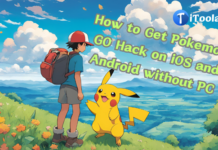



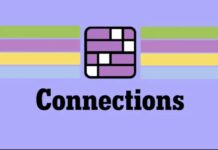












Wow, That’s nice for a console to use laptop as a monitor for playing! superb!