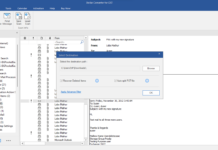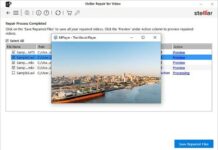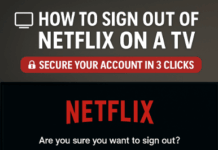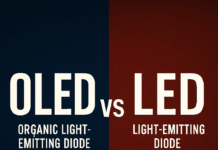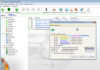Files with extensions like .001, .002, and so on are typically parts of a larger file that have been split into smaller pieces for easier distribution. Joining these files back together is essential to restore the original file. This comprehensive guide will cover five different methods to join these split files using various tools and software. Each method is explained in detail to ensure you can choose the one that best fits your needs.

Understanding Split Files
Before diving into the methods, it’s important to understand why files are split and how they are named. File splitting is often used to manage large files, making them easier to upload, download, and transfer.
These split files are named sequentially (e.g., file.001, file.002, file.003, file.004, etc.) to indicate their order. Rejoining these parts correctly is crucial to restore the original file.
Method 1: Using HJSplit
Overview
HJSplit is a popular and straightforward tool for splitting and joining files. It is available for Windows, Linux, and other platforms, making it highly versatile.
Steps to Join Files
- Download and Install HJSplit: Visit the HJSplit website (http://www.hjsplit.org/) to download and install the software.
- Open HJSplit: Launch the application after installation.
- Select Join: Click on the “Join” button on the main interface.
- Choose the First Part (.001): Click on the “Input File” button and select the .001 file of your split files.
- Set Output Path: Choose the destination where you want the joined file to be saved.
- Start Joining: Click on the “Start” button to begin the joining process. HJSplit will automatically detect and join all sequential parts (.001, .002, etc.).
Advantages
- Simple Interface: User-friendly and easy to navigate.
- Cross-Platform: Available for multiple operating systems.
- Free: Completely free to use.
Method 2: Using 7-Zip
Overview
7-Zip is a widely used file archiver known for its high compression ratio. It can also join split files.
Steps to Join Files
- Download and Install 7-Zip: Visit the 7-Zip website (https://www.7-zip.org/) to download and install the software.
- Open 7-Zip: Launch the 7-Zip File Manager.
- Locate the Files: Navigate to the directory containing your split files (.001, .002, etc.).
- Select the First Part: Select the .001 file and right-click on it.
- Extract Files: Choose “Extract Here” from the context menu. 7-Zip will automatically find and join the subsequent parts.
- Complete the Extraction: Once the process is complete, you will have your original file restored.
Advantages
- High Compression: Excellent for compressing large files.
- Versatile: Supports a wide range of file formats.
- Free: Open-source and free to use.
Method 3: Using WinRAR
Overview
WinRAR is another powerful archiving tool that can handle split files effectively. It’s a staple in many users’ software collections due to its robust features.
Steps to Join Files
- Download and Install WinRAR: Visit the WinRAR website (https://www.win-rar.com/) to download and install the software.
- Open WinRAR: Launch the application after installation.
- Navigate to the Files: Use WinRAR to navigate to the folder containing the split files.
- Select the First Part: Select the .001 file and click “Extract To” in the toolbar.
- Choose Extraction Path: Set the destination for the extracted file.
- Start Extraction: Click “OK” to begin the extraction process. WinRAR will automatically detect and join all parts.
Advantages
- Popular: Well-known and widely used.
- Efficient: Handles large files and various formats.
- Trialware: Free to use with a trial period.
Method 4: Using Command Line (Linux/Unix)
Overview
For those comfortable with command-line operations, joining split files in Linux or Unix systems is straightforward using the cat command.
Steps to Join Files
- Open Terminal: Launch the terminal on your Linux or Unix system.
Navigate to Directory: Use the cd command to navigate to the folder containing the split files.
bash
Copy code
cd /path/to/files
Join Files: Use the cat command to join the files.
bash
Copy code
cat file.001 file.002 file.003 > joined_file.ext
- Replace file.001, file.002, etc., with the actual filenames and joined_file.ext with the desired output filename.
Advantages
- Built-In Tools: No need to install additional software.
- Efficient: Quickly processes large files.
- Flexibility: Can be used in scripts and automated processes.
Method 5: Using Mac Terminal
Overview
Mac users can also join split files using the Terminal, leveraging similar commands to those used in Linux.
Steps to Join Files
- Open Terminal: Launch Terminal from the Utilities folder in Applications.
Navigate to Directory: Use the cd command to navigate to the folder containing the split files.
bash
Copy code
cd /path/to/files
- Join Files: Use the cat command to join the files.
bash
Copy code
cat file.001 file.002 file.003 > joined_file.ext
- Replace file.001, file.002, etc., with the actual filenames and joined_file.ext with the desired output filename.
Advantages
- No Additional Software Needed: Utilizes built-in macOS capabilities.
- Efficient: Handles large files quickly.
- Flexibility: Can be scripted for automation.
Conclusion
Joining files with extensions like .001, .002, etc., can be accomplished using various tools and methods. Whether you prefer user-friendly software like HJSplit and WinRAR, versatile tools like 7-Zip, or command-line solutions on Linux and macOS, there is a method to suit your needs.
By understanding and utilizing these techniques, you can efficiently reassemble split files and access your original data with ease.