With the release of the Beta 3 version of iOS 18 Developer Beta, the excitement about this latest operating system is rising among the public. iPhone users who are not a part of the developer program eagerly await the official release to get their hands on the advanced features.
To add to this anticipation, we will talk about the best AI features that are about to be released. Furthermore, we will familiarize you with the best data backup tool to prepare you for the iOS 18 update.
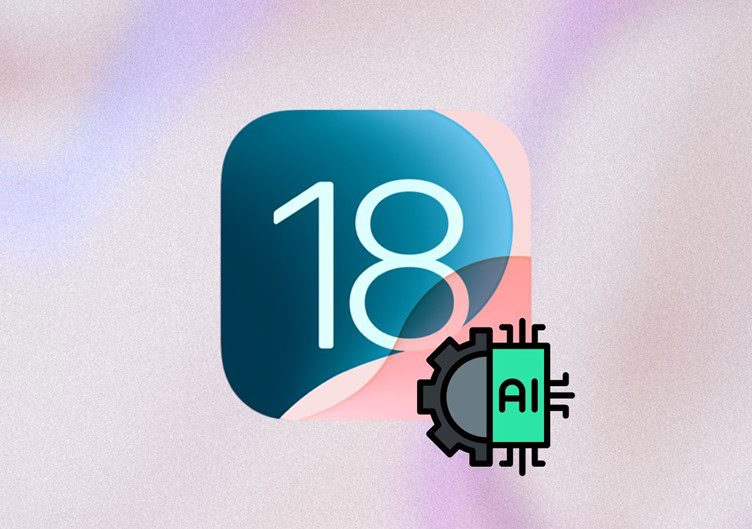
Release Date for the Official iOS 18 Version
As we have mentioned, Apple has recently released the iOS 18 beta 3 developer version on the 8th of July. Moreover, public beta is also expected to be out any time this month, so users need to prepare their mobiles for the latest update. When talking about the official version, we will have to wait until September to be able to install the latest iOS version.
iPhone users are eager to get their hands on the latest features promised by Apple to optimize the user experience. With the significant updates for UI and AI features, this OS version is expected to be the best in a long time.
Significant AI Features of the Latest iOS Version
AI features are the area of focus for all the users anticipating the release of this latest operating system. To get an idea about some of the most anticipated AI features, go through the points given in this section.
-
AI Writing Tools: After upgrading to the latest iOS 18, users will be able to enjoy the integrated writing features within all apps, including Mail and Messages. Moreover, this AI feature will provide proofreading and grammar correction functionality to improve your content.
-
Intelligent Summarization: Using this feature, users will be able to summarize lengthy texts and documents while using their iPhones. You can use this feature to extract essential points from a lengthy report or an email thread.
-
Unique Genmoji: iOS users will be able to make their conversations fun with the help of this innovative feature. As these features can generate AI emojis from text or image prompts, they will be a favorite for new-generation iPhone users looking to personalize their chats.
-
AI Photo Clean Up: Users can easily remove unwanted objects or background elements using the “Clean Up” tool introduced by Apple Intelligence. While using this feature, you get the chance to tap on anything within an image to make it disappear.
-
Improved Siri: With the release of iOS 18, Siri is getting some advanced improvements to increase the user experience. Apple Intelligence will do its magic to improve its language processing abilities to help Siri respond to more complex queries.
What are the Requirements for the New iOS 18 Update?
After getting to know about these features, you need to ensure the following requirements are met to avoid any issues during system updates.
-
Supported Mobile Version: Only iPhone XS or newer models can install the latest iOS 18 beta update without any restriction.
-
Phone Backup: To prevent data loss, back up all your mobile data before upgrading to the latest iOS developer beta.
-
iPhone Update: You need to ensure your phone is running at least iOS 16.4 before attempting to download the iOS 18 beta.
-
Developer Program: The iOS 18 beta is exclusive to members of the Apple Developer Program, as it’s not yet available to the public.
Backup Your iPhone Data Before Upgrading to the iOS 18 Using Wondershare Dr.Fone
Many iPhone users experience data loss upon updating to the latest operating system. So, advanced data backup tools, such as Wondershare Dr.Fone, are needed to help users secure their personal and professional data. To save space on your computer, each backup is an increment for a previous one, meaning only the new files will be restored.
Other than that, this iPhone backup tool lets you carry out the wireless backup in case you don’t want to establish a wired connection. With the help of its preview feature, users can identify the data they want to back up for a more targeted approach. Furthermore, users will experience absolutely zero data loss when backing up their files using this advanced iOS backup solution.
Key Features
-
Apart from backing up your data, this tool can even restore the backup from iTunes to your device after the iOS 18 update.
-
This backup tool supports multiple data types, including photos, videos, and more, to help you secure every file.
-
Using this tool, you can schedule backups to secure your data automatically after a few days.
Steps to Back Up iOS Data Using Wondershare Dr.Fone
Take guidance from the instructions below to benefit from the major features of this data backup tool to secure your data in case of accidental loss.
Step 1. Access the iPhone Data Backup Feature
First, open this file backup software and navigate to the “My Backup” tab from its main interface. Afterward, establish a secure connection between your iPhone and PC using a lightning/USB-C cable or through the same Wi-Fi network. Next, click the “Back Up Now” button to proceed to the data backup screen.
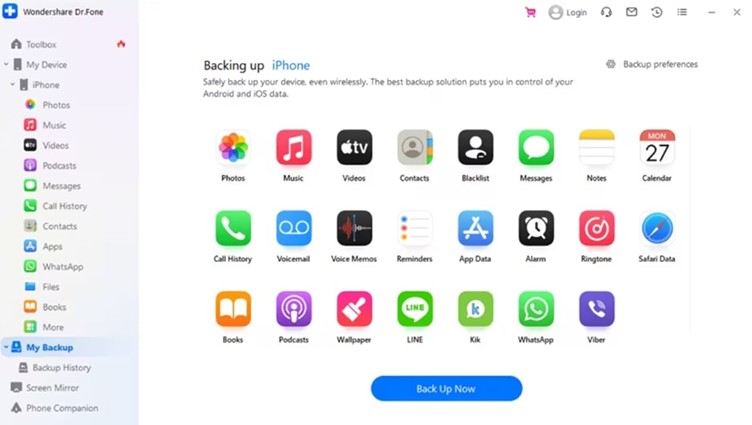
Step 2. Backup All Your iOS Files Using this Tool
Afterward, the backup tool will recognize and back up all file types from the connected iDevice. Now, wait until the backup is complete on your PC to ensure no files are lost during the process.
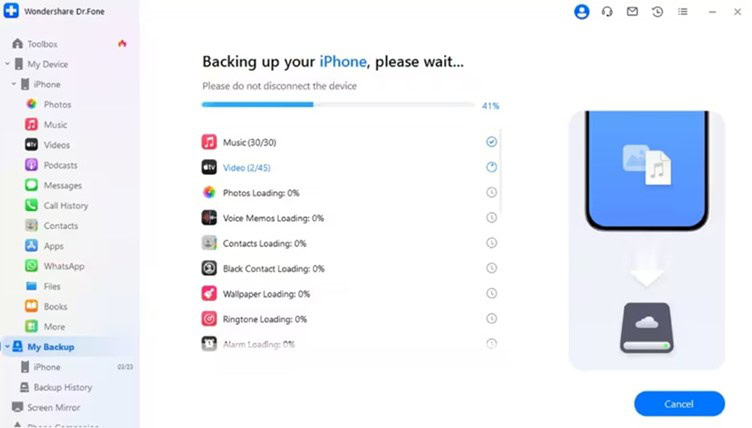
Step 3. View the Newly Backed Up Files on Your System
When the backup process concludes, a prompt window will present detailed information about the backup. To access the backups created with Wondershare Dr.Fone, select the “View Backups” or “Open in Folder” button, allowing you to preview the newly backed-up files.
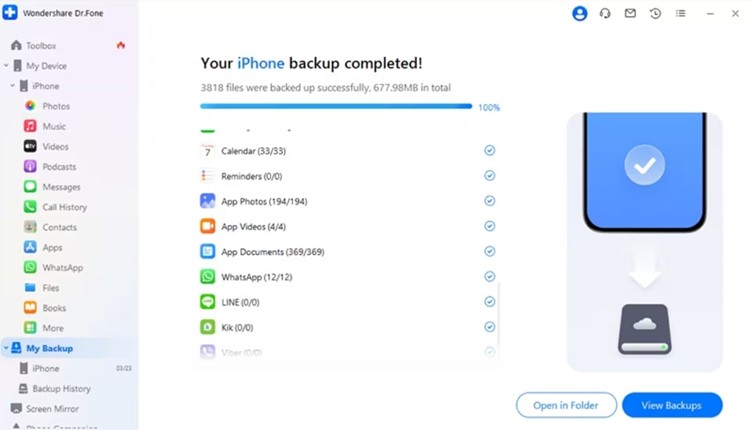
Guide to Update Your Operating System to the Latest iOS 18 Developer Beta
If you are a part of the developer program, follow the steps explained below to install this latest operating system update on your iDevice:
Step 1. Start the update process by enabling “Developer Mode” in the “Privacy & Security” settings. Next, navigate to “General” settings, select the “Software Update” option, and proceed to the new screen.
Step 2. Moving forward, enter the “Beta Updates” option and pick “iOS 18 Developer Beta” from the list. Then, return to the “Software Update” screen and press “Update Now” under the “iOS 18 Beta” update to access the latest features of this operating system.
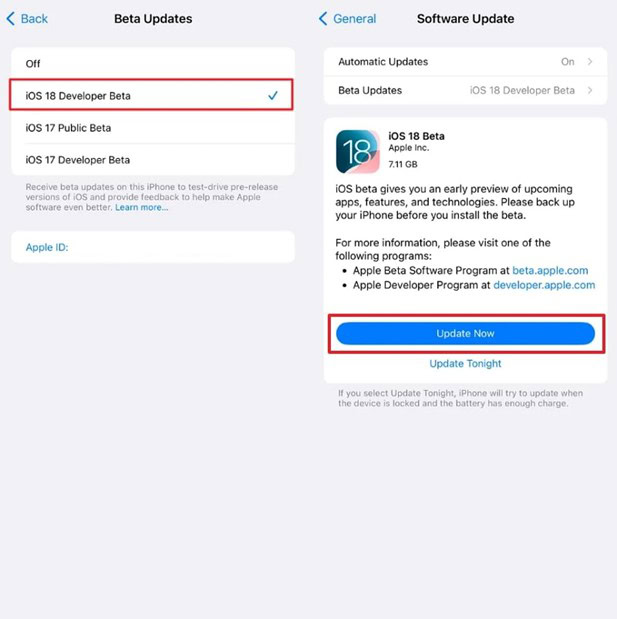
Conclusion
As we conclude, this article has added to the anticipation of iOS 18 by listing down the best AI features of this operating system. Moreover, we have mentioned some requirements you need to fulfill before upgrading to the latest iOS 18. To avoid any data loss scenarios, we recommend you utilize Wondershare Dr.Fone to secure every file with its iOS backup feature.
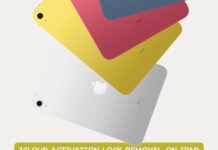


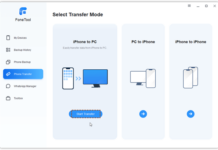
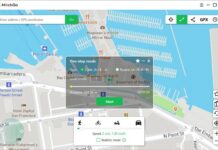
![How to Fix a Blurry Video on iPhone & other iOS Devices [Updated] How to Fix a Blurry Video on iPhone](https://img.3ptechies.com/wp-content/uploads/2023/07/072123_0310_HowtoFixaBl1-218x150.jpg)











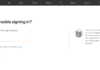
“Thanks for the thorough rundown on iOS 18! It’s exciting to see the new features and improvements. The detailed breakdown really helps in understanding how these updates can enhance our user experience. Looking forward to trying out the new functionalities and seeing how they measure up in real-world use!”
“Fantastic overview of iOS 18! The new features look promising, and the detailed explanations help clarify what’s changing. I’m especially excited about [mention a specific feature if applicable]. Thanks for keeping us updated!”