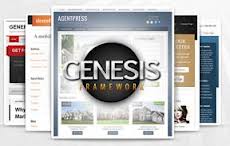
The need for removing this single featured post from my blog running on eleven40 Child Theme + genesis framework arise when I stopped posting frequently on my blog ‘cos of my tight schedule and resulted to using guest post which any user of my blog can publish without registration.
As a matter of fact many of my guest posters may not have the time editing every of their post and adding “jump break” so as to leave the front page of the blog decent . I decided to remove this single featured post and increase my displayed post from 5 to something better since my blog majorly deals with articles than tutorial .
It took me about 3 hours to figure out how to do this since there isn’t any topic on this on genesis framework support site and i can’t start reading all those long wikis on how to edit the eleven40 Child Theme , so I decided to try it out my self . I started by playing around the style.css , Functions.php and home.php finally I discovered the solution is in home.php which actually controls the look of every wordpress theme .
now here is
How to remove the Single Featured Post from eleven40 Child Theme on Genesis Framework
To remove the single featured post , increase the number of post that displays on eleven40 Child Theme and to add more front-page features on your eleven40 Child Theme . Just log in to your wordpress site running on eleven40 Child Theme + genesis framework and click on dashboard ==> click on appearance ==> from the drop-down window choose editor ==> from the right bar click on home.php ==> from the now window you will see what to edit from this code :::
<?php
remove_action( 'genesis_loop', 'genesis_do_loop' );
add_action( 'genesis_loop', 'eleven40_grid_loop_helper' );
/** Add support for Genesis Grid Loop */
function eleven40_grid_loop_helper() {
if ( function_exists( 'genesis_grid_loop' ) ) {
genesis_grid_loop( array(
'features' => 0,
'feature_image_size' => 0,
'feature_image_class' => 'alignleft post-image',
'feature_content_limit' => 0,
'grid_image_size' => 'grid-thumbnail',
'grid_image_class' => 'alignnone',
'grid_content_limit' => 250,
'more' => __( '[Continue reading]', 'genesis' ),
'posts_per_page' => 12,
) );
} else {
genesis_standard_loop();
}
}
genesis();
Now from this window you can simply disable the single featured post by changing ‘features’ => 1, to ‘features’ => 0, and increase the number of displayed post (posts per page) from 5 to something else by changing ‘posts_per_page’ => 5, to ‘posts_per_page’ => 9, or any number of your choice . You can see that from here you can control both the size & position of the featured images .
Also you can further customize the eleven40 theme homepage display by entering the post excerpts limit as well as choosing the image alignment for the other post below the single featured one


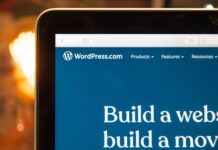

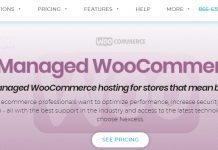













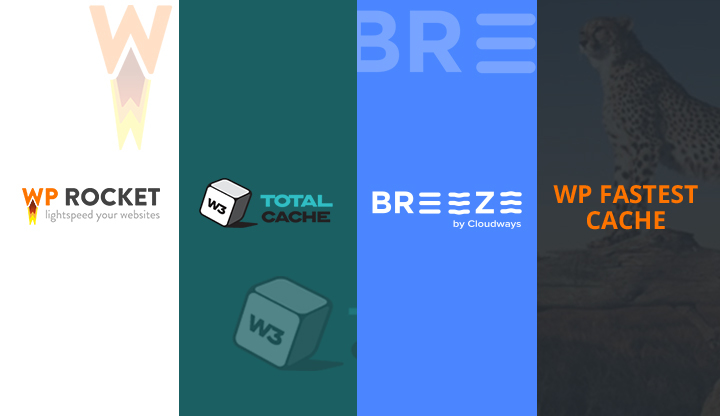
Really very thanks but i want to know how to make eleven 40 pro theme more beautiful please tell me.
Unable to communicate back with site to check for fatal errors, so the PHP change was reverted. You will need to upload your PHP file change by some other means, such as by using SFTP.
Trying to remove the single featured post from eleven pro that time it’s showing this error
Install “file manager” plugin and use that to edit the PHP file
how to remove grid view from eleven pro theme?
you can do that by editing the home.php file Ronak
I wanted to remove featured image from homepage, do i have to delete the grid image or feature image?
You just have to set both the featured image and grid image size to 0 or comment those lines out, so as to allow you edit those functions when next you have need for them
Nice customization tips, thanks for sharing
How to add multiple featured posts in genesis theme?
Which child theme are you currently using ?
Thanks for this.its realy helpful especially to me as a new wp user.But do you know of any way i can increase the width of the primary side bar?
increasing your primary sidebar is very easy all you need do is log in to your admin dashboard ==> click on editor => style.css ==> from the table of contents locate the primary sidebar area ==> change from to 280 to anything you like
warning note: changing this may affect your site display entirely , so you need edit other affected parts to get every thing display fine
Thanks for the prompt reply,but which are the other parts that will be affected and how do i offset them?
If you enable both the primary and secondary sidebar most stuff aren’t gonna display, so if you know you aren’t gonna be using the right bar at all you can simply reduce it by the exact width you are adding to the left bar
please help me obasi….. On how to change the colour of my header….. Am on eleven40……..
locate this lines of code
/* Wrap------------------------------------------------------------ */
#wrap {
background: url(images/bg.png) repeat-x;
}
.wrap {
margin: 0 auto;
max-width: 1140px;
}
/* Header
------------------------------------------------------------ */
#header .wrap {
background: url(images/logo.png) top left no-repeat;
min-height: 93px;
}
and replace the header background image with a color or simply change the color of bg.png to any color of your choice using fireworks
Go to appearance =>> choose edit css >> copy and paste the code below
body {
background: url(enter image url here ) repeat-x;
}
save and reload to have exactly mine there , but if you want something different kindly install fireworks and edit the png file to suit your need
do reply if you aren’t satisfied with the solution
Thanks buddy for the reply but am actually not talking about the body colour, in your menu where it’s written fun, career and discipline etc, in default genesis eleven theme it is a white background with the black texts, how can i make the background black and the texts white?
Oh buddy that’s very simple all you need do is log in to your wordpress dashboard ==> go to appearance ==> choose editor ==> edit style.css and search for this code
.menu-primary li li a,.menu-primary li li a:link,
.menu-primary li li a:visited,
.menu-secondary li li a,
.menu-secondary li li a:link,
.menu-secondary li li a:visited,
#header .menu li li a,
#header .menu li li a:link,
#header .menu li li a:visited {
background: none;
background-color: #333;
border: 1px solid #ddd;
border-top: none;
color: #333;
font-size: 12px;
padding: 9px 10px 8px;
position: relative;
text-align: left;
text-transform: none;
width: 138px;
}
change the color from color: #333; to color: #FFF; or any other color that suits your need
Please can you help with a tip on how to change the header colour and menu colour which is below the header like you did on urs?