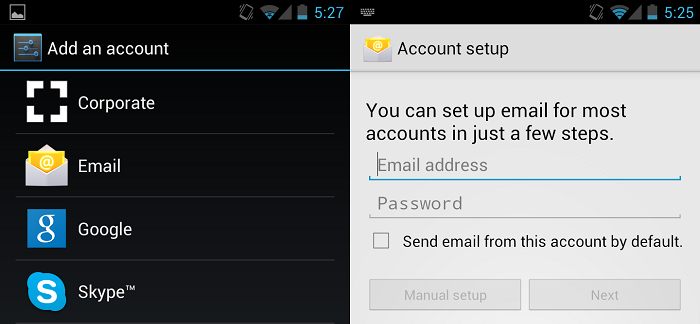 I created this short tutorial owing to the number of people asking for the possibility of receiving their email pushed to their android phone without having to log in each time they want to access their email . Some were even having doubt on the possibility of doing this on the recent tecno android smartphones since it’s already popular in the high end devices like the Samsung galaxy phone / tab , Huawei Ascend , Google nexus and other popular brand .This short tutorial will guide you on how to easily add email accounts to your android phone and devices irrespective of the brand .
I created this short tutorial owing to the number of people asking for the possibility of receiving their email pushed to their android phone without having to log in each time they want to access their email . Some were even having doubt on the possibility of doing this on the recent tecno android smartphones since it’s already popular in the high end devices like the Samsung galaxy phone / tab , Huawei Ascend , Google nexus and other popular brand .This short tutorial will guide you on how to easily add email accounts to your android phone and devices irrespective of the brand .
Go to Settings > Accounts > New Account
Select “Email”
Enter your email address and password
UNCHECK the option to automatically configure your account
Next
Select General Settings
Account Name Enter your name
Real Name: your email address
Email Address: your email address again
Select OK
Select Incoming Server
Tap where it says “POP Mail Server” and select “IMAP Mail Server”
Enter your connection details:
Server=> mail.yourdomain.com
Port => 143
Username => Your email address again
Password: the correct password for your email account
UNCHECK “Use secure connection” and “Verify Certificate”
Select OK
Select Outgoing Server
Fill in the details:
Server=> mail.yourdomain.com
Port=> 25
Username=> Your email address again
Password: the correct password for your email account
UNCHECK “Use secure connection” and “Verify Certificate”
Select OK
Select OK again to save all your settings
you can drop your comments if you find this easy or ‘ve got any challenge with setting it up on your android device



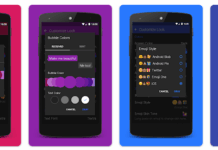









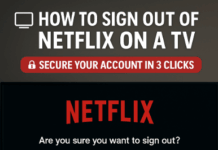
Very useful information for those who have android phones. This is easy to do on an IPhone, which is what I have.
Great ‘How To’ article …
You always provide such great material