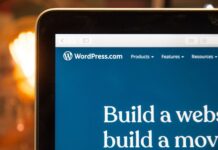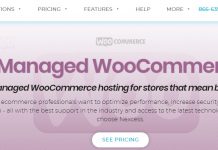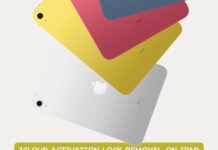Frankly you aren’t gonna be needing this anyway, except like myself, you love being notified beforehand of any blogger or website linking to your blog or business site.

I didn’t have need for this feature initially as I already hated those (pingbacks and trackbacks) ‘cos most of the ones I got during my early days of blogging were only spam.
All thanks to anti-spam plugin as I have nothing to worry about any longer when it comes to automated spam comments and trackbacks.
Now this is what this post is all about, I can’t authoritatively call it a bug but considers it as one since it has never worked for me even for once.
Many a times you get to see this uninspiring message each time you look closely to your “Incoming Links Notification dashboard Widget” which can be disappointing for most users that have worked hard enough expecting a mention from other bloggers or forum users.
This dashboard widget queries Google Blog Search so that when another blog links to your site it will show up here. It has found no incoming links… yet. It’s okay — there is no rush.
This has been like this for many years even after I started getting many positive mentions that actually prompted me to check on it again, I only get to see that I have been mentioned by another blogger only when they tweet the post and tag me on it, this was a disturbing fact considering that I always love to give an up-vote to any blogger that have me referenced in their articles.
Now this is how to fix the bug in order to get notification once any blog or website links to you.
==> Log in to your wordpress admin dashboard and allow it to load fully
==> Hover your mouse towards the right edge of the Incoming Links Dashboard widget and Click on “configure“
==> Replace the Rss feed url there ( something like http://blogsearch.google.com/blogsearch_feeds?scoring=d&ie=utf-8&num=10&output=rss&partner=wordpress&q=link:http://myblogurl.com/ ) with:
https://www.google.com/search?q=link:http%3A%2F%2Fwww.myblogurl.com%2&tbm=blg&tbs=sbd:1&output=rss==> Replace the www.myblogurl.com with your blog address and check the “display item date” to know the date your blog got mentioned right from your widget dashboard.
==> Choose how many items you would like displayed from the drop-down and click on “submit” to get your notification working flawlessly.
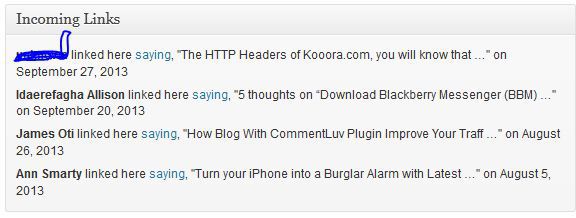
See the pix above for how it should display after proper configuration
Conclusion
I am no pro and so wouldn’t consider this a recommendation, but it’s great if you really want to know who links to your site directly from the admin dashboard.
If it wasn’t a great option wordpress developers wouldn’t have added it in the first place, as a blogger it’s always a good practice to appreciate other bloggers that links to your post or blog homage.
Also remember to turn on trackbacks and pingbacks for those of you that may want to get the features it offers. Don’t forget to freely drop your thought as regard to this short guide.