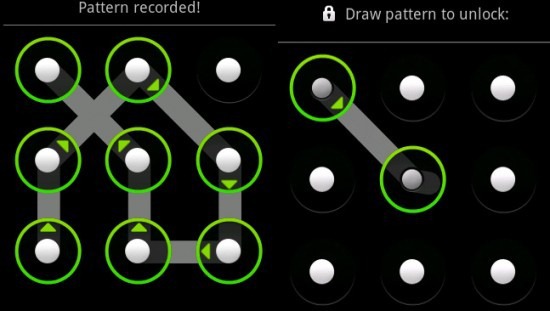Google chrome is one of the most efficient browsers you can ever use on your android phone with it’s speed as a major feature, but then, how about making it even more faster than you can imagine? Below are 5 Ways to Boost Your Google Chrome Browser Speed.
1. Change your homepage
Changing your homepage is easy in Chrome and finding a suitable one can really improve your experience. Just follow a few simple steps and you will have a home page that you like.
1. Open up Chrome and hit the options menu (three dots at the top right corner of the screen).
2. Go into Settings.
3. Open Homepage.
4. From here you can toggle the homepage to Off and have the normal Google homepage, or turn it to On and type in the one you want in the Open this page section.
5. Close your open tabs and reopen Chrome and you will have your new homepage.
2. Reduce your data usage
Data is expensive and in a lot of cases, it’s not necessary to have the data running at full blast on Chrome. Google chrome gives you the opportunity of reducing your data usage, limiting you to the amount o data you would like to use while surfing the net.The procedures is easy, with the steps below.
1. Open up Chrome and hit the options menu (three dots at the top right corner of the screen).
2. Go to Settings.
3. Scroll down to Data Saver and click it.
4. Hit On and you are all set. You can even track how much data you save.
3. Game when you’re offline
Did you lose your internet connection, on a plane or just want to give your data a break for a while. Well just open up any webpage in Chrome when you’re disconnected. You should see that familiar dinosaur and the message ‘You are offline.’
Now tap the dinosaur, and he should jump and then start running. Tap anywhere on the screen to have him jump over the cacti that get in his way. Careful, he speeds up.
4. Go incognito
Do you have some Google Chrome activities you don’t want to be saved in your browser history? Just follow these instructions to ensure these activities are kept secret.
1. Open up Chrome and hit the options menu (three dots at the top right corner of the screen).
2. Hit New incognito tab.
3. Once you are done browsing incognito, make sure you close all of the incognito tabs.
If you forgot to go incognito just remove the pages you didn’t want in your history.
5. Turn your favorite sites into homescreen icons
If you find yourself jumping into Chrome and going to the same few sites every time, you may want to consider putting them on your smartphone’s homescreen. It’s quite easy to do.
1. Go to the website you want on your homescreen.
2. Go to the options menu (three dots at the top right corner of the screen).
3. Hit Add to homescreen.
4. Change the description to fit what you want it to read on your homescreen.
5. Click Add. Now you can go to your home-screen and open the page from there.