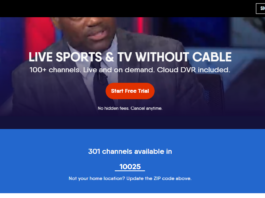You’ve set up your HDTV antenna hoping to start watching your favorite shows and programs only to see that there’s no TV channel to watch? Or, you bought a decoder that uses antenna (e.g., GoTv), and after setting up the decoder, you discover that the auto-scan isn’t catching any signal/channels? You’ve tried to rerun auto-scan to see if the antenna can get some channels, yet there’s none. Also, you may have shifted the antenna from one end to another, but there’s still no signal? When such situations occur, something is definitely wrong. However, this checklist can be of great help when you’re caught up in any of these scenarios (mentioned above).
How to fix auto-scan not finding channels on TVs
There are many different reasons why auto-scan cannot detect some channels or TV signals. We’ll discuss the reasons, as well as show you the correct way to fix them. This article will be available in two sections; for direct-to-TV antennas and for setup box antennas
1. Cross-check the TV input
This works when the antenna is connected directly to your TV. If the antenna is connected to a setup box, try other possible troubleshooting discussed below.
Normally, when you connect an antenna to your TV, you’re expected to switch the input/source from whichever one it was to “TV” or “Antenna.” The name differs depending on your TV manufacturer.
To do this, look out for the “Input” or “Source” button on the remote controller and press it. This should display the various input channels available on your TV. Now, set the input “TV” or “Antenna.”
After you have switched the input, you can re-run the auto-scan and see if the problem has been fixed. Auto-scan is usually seen in Menu >>> Channels >>> Auto-scan/Manual.
2. Check the connection cable
If you’ve tried the above troubleshooting and it didn’t work, it may be that your antenna cable is faulty, or you didn’t insert it properly into the appropriate port.
Carefully scrutinize the antenna cable to ascertain that it’s not bridged, wrinkled, or cut at any point. Also, check the back of your TV to ensure that you plugged-in the cable into the antenna port. Furthermore, check to see if the cable is well fitted inside the port.
After you have done the instructions above, go ahead and re-run the auto-scan. The issue should be solved by now.
3. Adjust the antenna or move it to another position

Antennas require that you set them up to face a particular angle before they can be able to capture signals. There’s every possibility that you faced the antenna to the wrong direction, hence its inability to detect channels or signals.
You can simply adjust the antenna to another angle and see if it will get the channels you want. Also, you can move it away from the initial position to another position, then, try the auto-scan once more.
Hopefully, at this time, your antenna is supposed to get the channels you expected. However, if it doesn’t, you can reach out to a technician in this field or contact the manufacturer.
Fix auto-scan not finding channels on set-up/TV boxes
Most TV boxes work with antennas to bring you the channels you love, so you can follow up your favorite shows. If auto-scan isn’t getting any channels after you have installed your setup box, try out these possible solutions, and get yourself watching your favorites channels and shows.
1. Redo the scan
Firstly, you have to go to the menu >>> settings >>> scan or installation >>> auto-scan and try it again. The menu options will vary depending on the setup box manufacturer. If it still doesn’t work, then you need to try the other options discussed below.
2. Reset the decoder or TV box
Sometimes, when you reset the decoder or TV box, this auto-scan issue may stop, and your device will get channels. Procedures to reset your decoder or TV box can differ based on the manufacturer; lookout in the manual to see how you can achieve this. After the reset, allow your device to run the auto-scan upon reboot, this time completely, it may get the channels you’re looking for.
3. Check the connection
You have to check and see if the antenna cable is fitted correctly into the respective input port. Some setup boxes come with different inputs, so you have to be sure you fixed the antenna into the rightful place.
4. Check the bandwidth/frequency/channel
You should only do this if you know the consequences of not getting it back to the default settings/digits. This troubleshooting is for experts and experienced technicians. It may be that someone tampered with the settings of your decoder or TV box, therefore tweaking bandwidth or frequency unknowingly. In such cases, you have to reset the bandwidth and frequency to the expected inputs. Check your user manual to know the bandwidth, frequency, and channel your device is meant to operate on.
However, sometimes, if you power off the TV box or decoder, then boot it back, it automatically returns to the default frequency and channel. But not all devices do this.
5. Change the antenna position
Finally, if the above solutions didn’t work, then you should try changing the position of your antenna. In most cases, this particular troubleshooting has helped many people.
Wrap up:
These are the possible ways to fix auto-scan not getting channels on TVs and setup TV boxes. However, if these solutions didn’t work out for you, reach out to the manufacturer of your Antenna, decoder, or setup box. They’ll guide you on how to fix the auto-scan not finding channel issues.