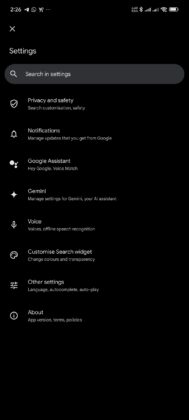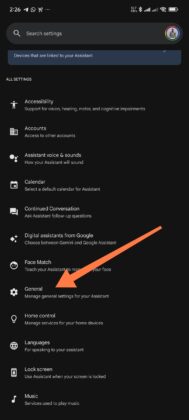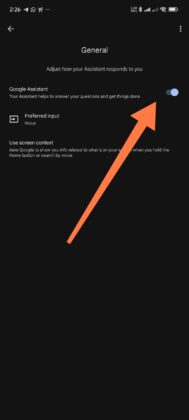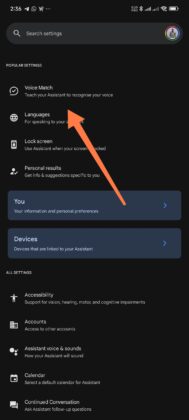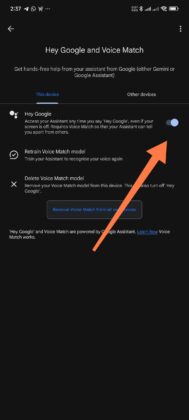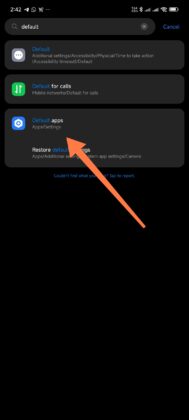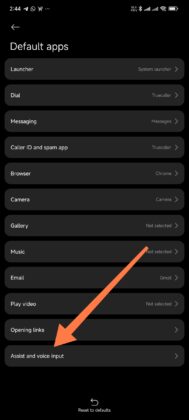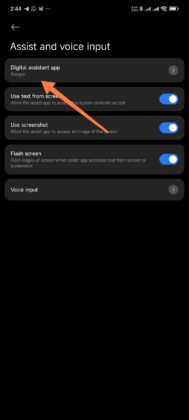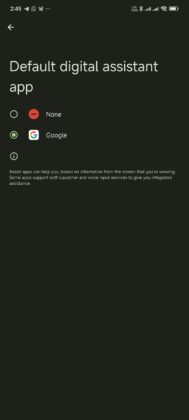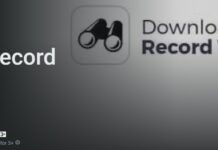Preferences—that’s it, preferences. Not everyone will really like the Google Assistant AI built into Android devices as one of the bloatware Google apps integrated into Android’s core algorithm.
Google Assistant, while a powerful tool for voice-controlled tasks, can sometimes become more of a distraction than a convenience for some people, and as such, they’d want to disable the AI feature. Also, you may choose to disable the AI due to privacy concerns, or maybe you wish to integrate and run another voice assistant AI on your device; either way, this article explains a couple of ways to deactivate Google Assistant on Android devices.
Why Disable Google Assistant?
As mentioned earlier, it could be for privacy protection, or maybe you’re experimenting with a new AI voice assistant and want to deactivate the stock Android Google Assistant. Also, it could be your way of decluttering your device of bloatware apps and features you rarely use.
How to Remove or Disable Google Assistant on Android Devices
In newer versions of the Android OS, you can delete or uninstall the Google Assistant app from your device.
1. via the Google App
Using the Google App, you can disable the AI Assistant so that it doesn’t activate by voice command or in any way at all.
- Open the Google App
- Tap on the profile icon located in the upper-right corner and access the Settings page.
- Now, look out for the Google Assistant settings option, and tap on it;
- Scroll and look out for the “General” settings option, then open it when you find it.
- Now, toggle Google Assistant off/on, and confirm the action if you get a prompt.
This method stops Google Assistant from responding to voice commands and deactivates it from your device’s routine processes.
2. Disable the “Hey, Google” Voice Activation
If you still want to use certain features of Google Assistant, you can selectively turn off the particular ones you don’t want to use, such as disabling the “Hey, Google” voice command.
- Again, start by launching the Google app from your device.
- Get to the Google Assistant settings menu, then select the Voice Match option.
- Toggle off the “Hey Google” command to prevent the assistant from activating unintentionally.
This method will keep the Assistant fully functional on your device, but it will not listen for or respond to the “Hey, Google” prompt.
3. Deactivate Google Assistant (Device-Specific)
Some Android devices allow you to change the default assistant app, effectively preventing Google Assistant from launching when pressing specific buttons. This is handy if you’re experimenting with a new AI voice assistant and wish to disable Google Assistance in the meantime.
- Open your Android device’s main Settings page and go to Default Apps. You can simply search for Default Apps on the Settings page search bar.
- Now, look out for the option labeled Assist app, or Device Assistance App, or Assist and Voice Input.
- Select the Digital Assist App option and remove Google Assist as the default for your device.
4. Uninstall Google Assistant
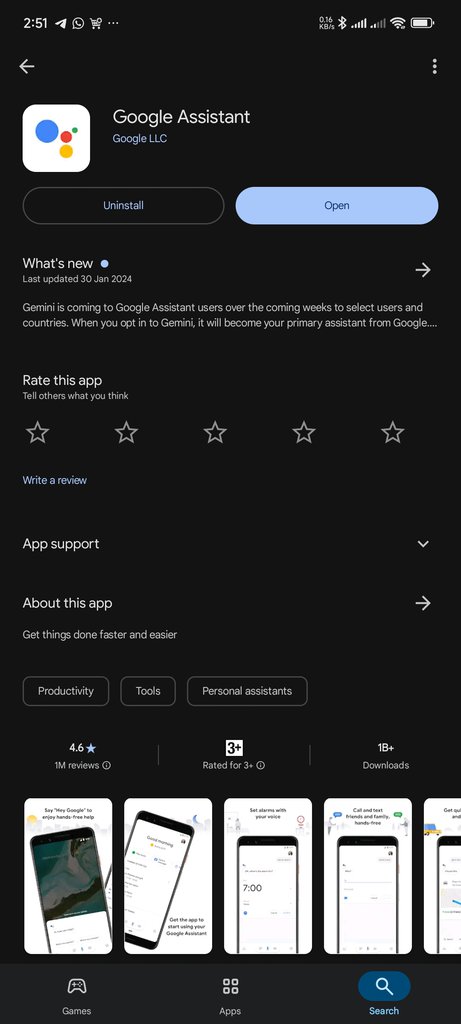
This one is pretty simple: Head on to the Play Store, search for Google Assistant, open the app page, and tap on “Uninstall.” This will delete the app from your device, automatically disabling any Google Assistant feature built into your Android smartphone.
Conclusion
These are proven ways to disable, deactivate, or remove the Google Assistant AI app and features from your Android device. Well, even if you uninstall the Assistant app, be sure to know that your device still has the core Google Assistant inside of it; it’s just not going to activate. This is because Google Assistant is integrated into Android’s source code. But then, hopefully, these tips will help!