After Installing any new wordpress theme the next thing that’s comes to ones mind is how to make his site look unique and different from thousand and one users using same theme . Although freshlife wordpress theme is a premium theme from theme junkie it’s affordability has made it one of the most widely used premium theme out there , I ‘ve already given a salt pinch tips on how to re-position the logo of your freshlife theme previously and want to provide you with easy tips on how you can give your freshlife theme the features of a premium site .
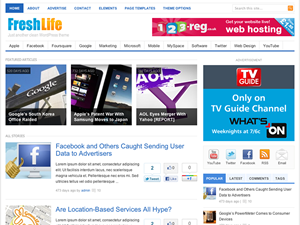
Already from your installation of freshlife theme you must have realized it’s an adsense / advert ready theme and only needs few customization to actually stand out . Now lets start by discussing the compulsory plugins you will need to make all the default features work .
1. Related Articles Prior to your installing related articles plugin your blog will be displaying recent post after every single news/ article which doesn’t have limit to number of recent articles it displays except reduced via freshlife theme custom edit (function.php ) . But after installing recent articles plugin you will have it displayed right under each of your post inline with your social sharing Icons and before social sharing icon too. to disable it from showing int two places you need go to settings after install –> click on parameters and delete the first line of codes that looks like this
<div class=’related_posts’>
<p class=’related_posts_title’>You may also like …</p>
%related_posts%
</div>
after which you need set other option /configuration from same window .
2. Auto Excerpt everywhere This plugin helps you to customize your site when using blog layout in favour of magazine layout to show a particular number of words before the readmore / continue reading is automatically added , also helps you to set rules for post thumbnails preview, position and sizes
3. WP-PageNavi Prior to installing this plugin you will be having stuff like older entries , newer entries which many may not actually like, installing wp-navi automatically adds decent numeric pagination to your blog .
Editing the single.php file of freshlife 2.0 Custom Theme
Now this is very necessary for changing custom stuff like removing the default author bio box, Changing the default feedburner subscription box, removing recent articles, changing related post from the default to that of linkwithin, nrelate, the likes and many more custom edits ;
Removing The theme integrated author bio box so as to use fanciest / fancier author box :
This is dead easy just locate the following lines from your single.php template file after doing your normal backup, remember that you need access it from your dashboard==> appearance==> edit ==> choose single.php and either delete turn off or comment out the lines
<!--end .entry-->
<?php if(get_option('freshlife_show_author_box') == 'on') { ?>
<div class="authorbox">
<p><?php echo get_avatar( get_the_author_email(), '48' ); ?>
<strong><?php the_author_posts_link(); ?></strong><br />
<?php the_author_meta( 'description' ); ?></p>
<div class="clear"></div>
</div> <!-- end .authorbox-->
just change the “on” in red to “off” to get only the fancier author box showing in your post page.
Editing / Removing the default newsletter form in freshlife 2.0 themejunkie :
Just go to your feedburner account activate subscription form and copy the html code provided for you. search and replace
this lines with your own code.
<form class="subscribe-form" action="http://feedburner.google.com/fb/a/mailverify" method="post" target="popupwindow" onsubmit="window.open('http://feedburner.google.com/fb/a/mailverify?uri=<?php echo get_option('freshlife_entry_feedburner_id'); ?>', 'popupwindow', 'scrollbars=yes,width=550,height=520');return true">
<input class="email" type="text" name="email" value="E-mail" onfocus="if (this.value == 'E-mail') {this.value = '';}" onblur="if (this.value == '') {this.value = 'E-mail';}" />
<input type="hidden" value="<?php echo get_option('freshlife_entry_feedburner_id'); ?>" name="uri"/>
<input type="hidden" value="<?php echo get_option('freshlife_entry_feedburner_id'); ?>" name="title"/>
<input type="hidden" name="loc" value="en_US"/>
<input class="button" type="submit" name="submit" value="Submit" />
</form>
You can follow similar process in editing other functions you might want to change in your post view section. Always do this having in mind that your freshlife 2.0 custom theme is optimized for magazine / news kind of website.
Other Edits : Now you may wanna increase the number of featured articles from 3 to something else , to do this simple log in to your admin panel and click on appearance ==> freshlife options => from there you can change a lot of stuff like logo , favicon, add some custom css , manage any type of adds and placement and seo options . you can also do other advance editing by navigating to editor then work carefully on index.php , single.php , function.php and header.php
There are other easy edit you can do on the style.css like changing the full width , left sidebar , right sidebar , font size and color , header positioning and background colors .
let’s have your question / opinion


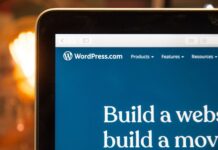

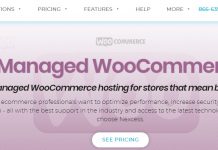













Awesome article
Today i activate fresh life theme on my wordpress site, but i don’t have 2nd mega menu in this theme. Can you please help me to appear this on my site tallyknowledge.com?
I visited your website and the menu does seems to work perfectly. Do you still need a help with it?