An Optical Character Recognition (OCR) software is a program that is able to read text and characters from scanned documents and PDFs. Such software programs help to simplify document editing and can be handy in different situations.
The advent of OCR tech makes it possible for computer uses to re-scan an already printed document to re-edit it without having to start typing the document from scratch; this is most useful when you don’t have the manuscript or editable copy of the said document.
There are quite a lot of OCR software apps you’d find for Windows PC and MacBooks. However, these few options listed/reviewed in this article are the best. They use advanced OCR algorithms and support several other features.
The Best OCR Software for Windows and Mac
Here are the best OCR softwares for Windows and Mac. Interestingly, virtually all software programs mentioned below are available for Windows and macOS computers.
1. ReadIRIS (Windows and macOS)
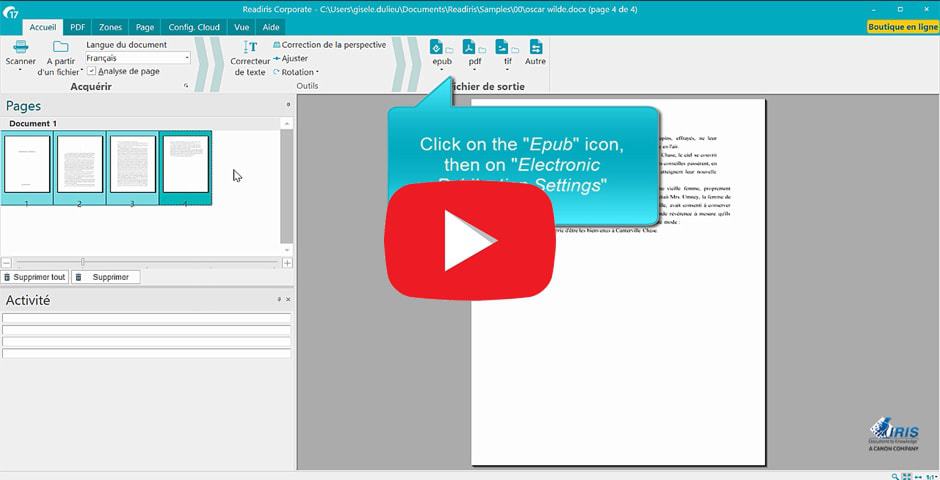
With the ability to recognize over 130 different languages and read over 50 different formats, ReadIRIS is an efficient OCR software packed with lots of handy features and tools. It also doubles as a good PDF reader, as well as include a bunch of editing tools for annotating the scanned document.
Also, this OCR software can accurately read and convert the characters in a document into editable text. The OCR engine used by ReadIRIS is highly efficient and tries to preserve the original format of the scanned file.
2. Adobe Acrobat DC
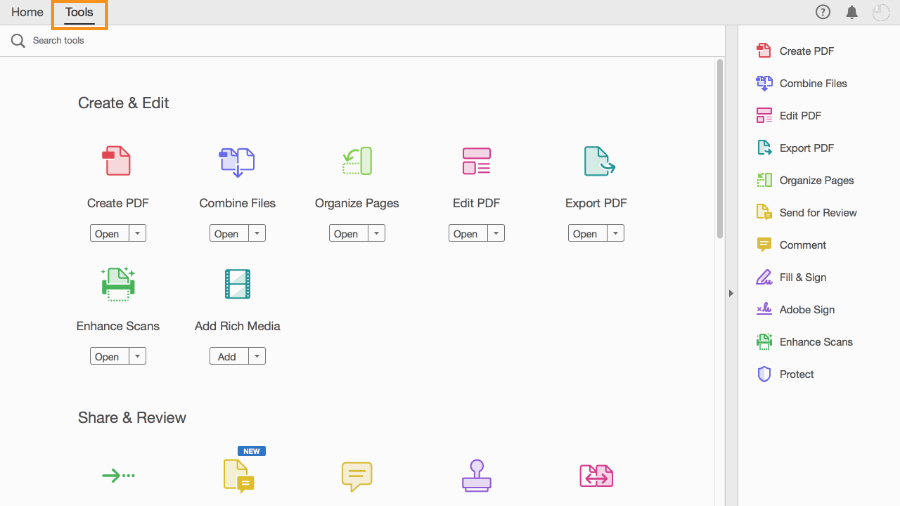
It is no big surprise that the Adobe Acrobat DC comes in as one of the best OCR software programs you can use on PCs and MacBooks. The software is an advanced tool for reading, editing, and commenting on PDFs; however, it doubles as a highly-efficient OCR software with support for a limited number of file formats.
Acrobat DC has a free version that’s well-limited – to enjoy its impressive features you need to upgrade to a paid subscription plan. While Acrobat DC isn’t basically an OCR software, it comes with a built-in OCR engine that can read quite different documents (mostly PDFs).
3. Kofax OmniPage
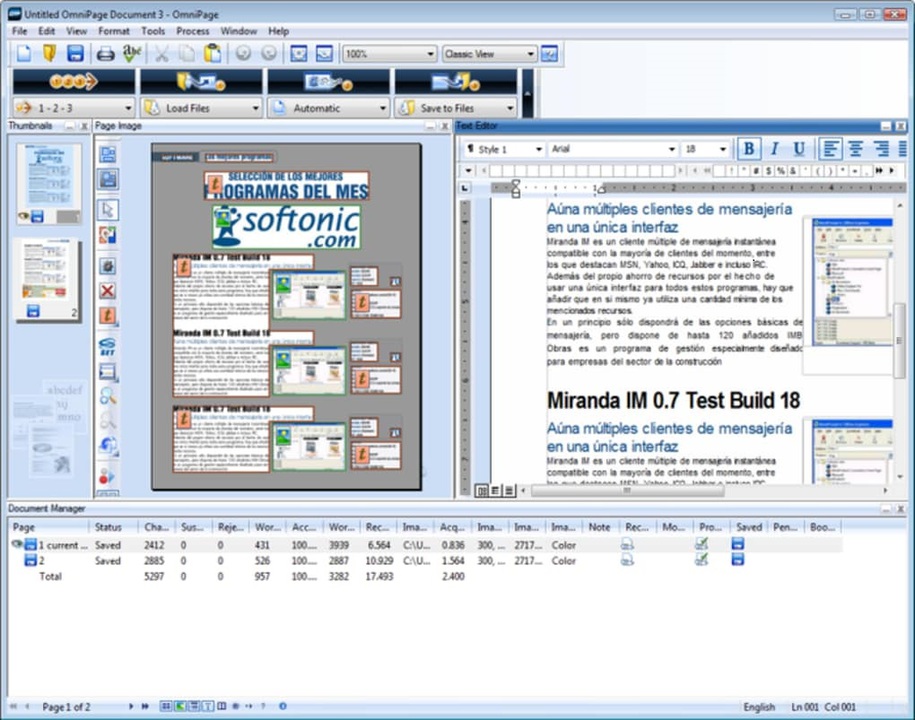
The Kofax OmniPage OCR software is very fast and works efficiently. It can ready texts and characters from low-res documents, as well as provide a bunch of text editing tools that are really handy for the purpose. This OCR software is one of the foremost OCR software solutions for PC users; it’s been existing since the 1980s.
There are different versions of OmniPage OCR software and they run on all Windows OS versions. This software is simple to use, highly-efficient, and lightweight.
4. ABBYY FineReader
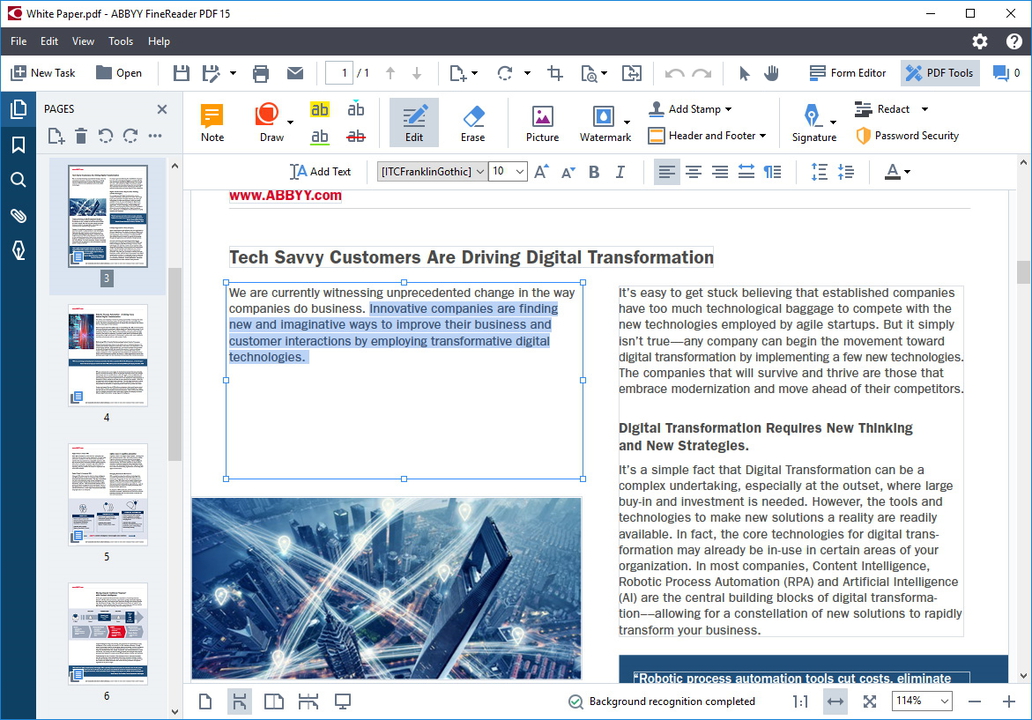
Inarguably, FineReader by Abbyy is one of the best optical character recognition software anyone can use on a Mac or Windows computer. The program converts, edits, and provides users with collaboration tools to work on PDFs and scanned documents; it is compatible with several file formats and can detect texts from low-res documents.
Abbyy FineReader is practically a comprehensive OCR solution that implies document editing and improves productivity. It is capable of transforming virtually any scanned image into editable – the built-in text editor workspace is equipped with every tool you need. FineReader is available for macOS and Windows OS.
5. GImageReader
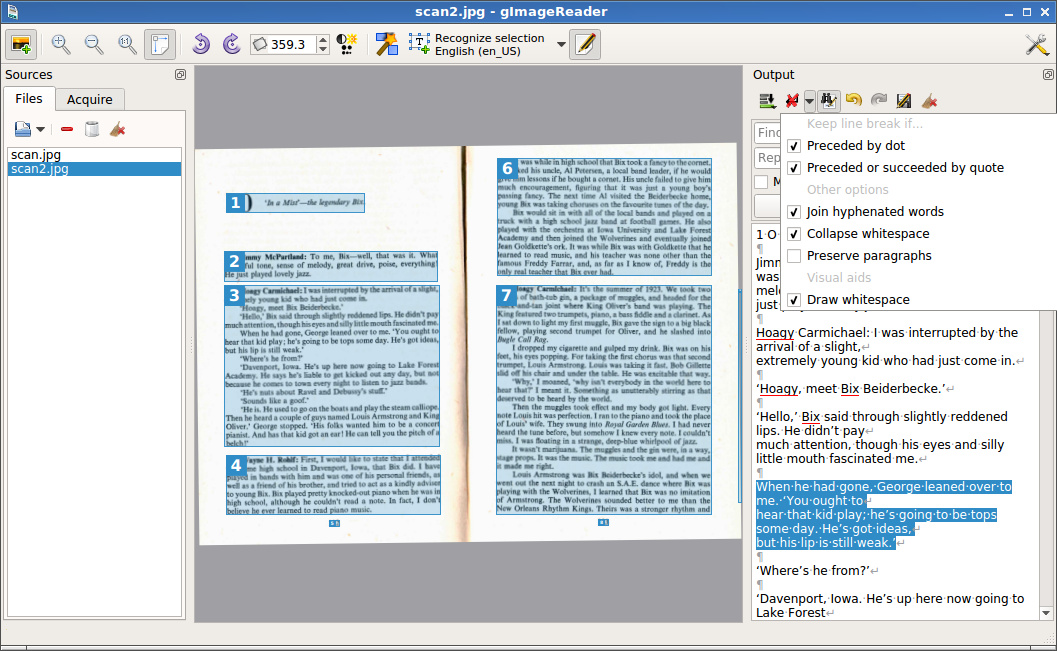
Thanks to the intuitive user interface, this open-source OCR software is one of the best free options you can get out there. It runs on Windows OS and delivers accurate results. The OCR engine utilized by GImageReader is efficient and the GUI is very easy to understand.
GImageReader is also available for Linux-based computers but does not have a mac version. It delivers accurate OCR reading and it is free forever. You can use this OCR program to scan and edit old documents.
6. Boxoft Free OCR
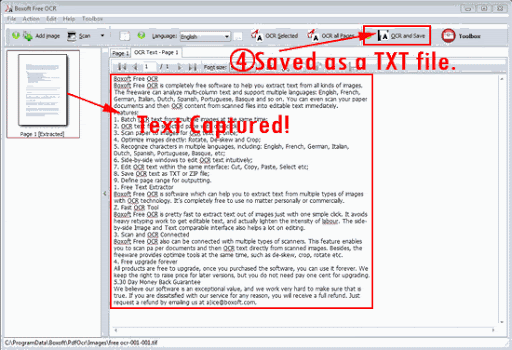
This OCR program can read and recognize texts from various documents. It also supports different languages, including French, English, German, Dutch, Italian, Spanish, Basque Portuguese, etc. The Boxoft Free OCR tries to read the texts in any image or a scanned document and then turns it into editable text immediately.
The app is available for Windows and macOS – meant for both personal and commercial use. Boxoft Free OCR boasts of a pretty fast OCR engine, featuring a side-by-side Image and Text comparable interface for faster editing. Furthermore, this OCR software can be paired with different scanners.
7. FreeOCR
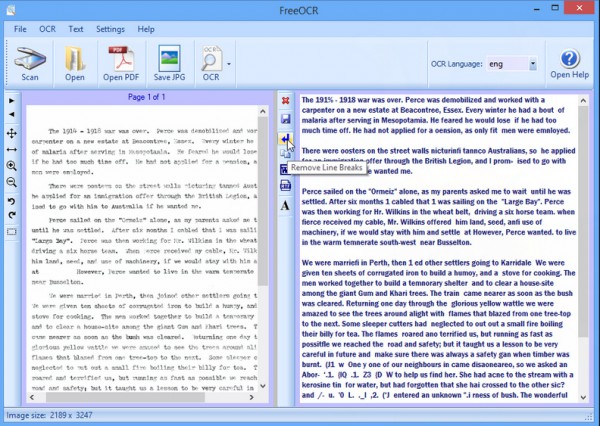
As the name connotes, this is a free optical character recognition software. It only runs on Windows OS, at the moment, and can be integrated with most Twain scanners. This OCR program can open scanned PDF’s and multi-page Tiff images. Regardless, it can also read many other popular image file formats.
FreeOCR extracts the text in an image and provides you with the option to export them to Microsoft Word for editing and re-formating. The program is easy to use; plus, it is developed with Tesseract OCR PDF engine; hence, it is open-source and entirely free to use.
8. VueScan
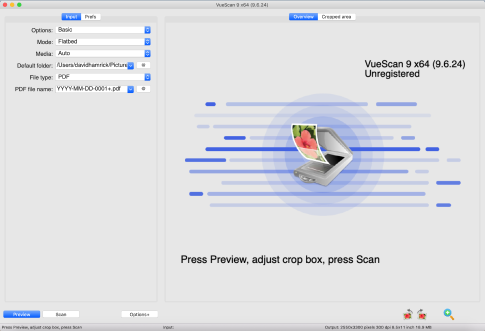
Available for macOS, Windows, and Linux, VueScan is a contemporary scanning software with a built-in OCR engine for reading text in images and scanned documents. Interestingly, this software is compatible with virtually all scanners you know, and it also supports macOS Big Sur and Windows 10.
VueScan is easy to use; it is available for free; however, it attaches a watermark on your watermarks until you upgrade to a paid version. This OCR software is pretty effective and works as expected.
9. PDFPen

PDFPen is an OCR software for mac; it is designed to make document editing much easier and straightforward. This program allows users to add text, images, and signatures to PDFs, as well as feature a highly efficient OCR engine to save heavy retyping of already printed documents or to grab texts from scanned pages.
This program is easy to use and you can process multiple images at a go. PDFPen is currently only available for macOS; it has a free version and a paid version. There are other features provided by this program, too.
10. Picatext
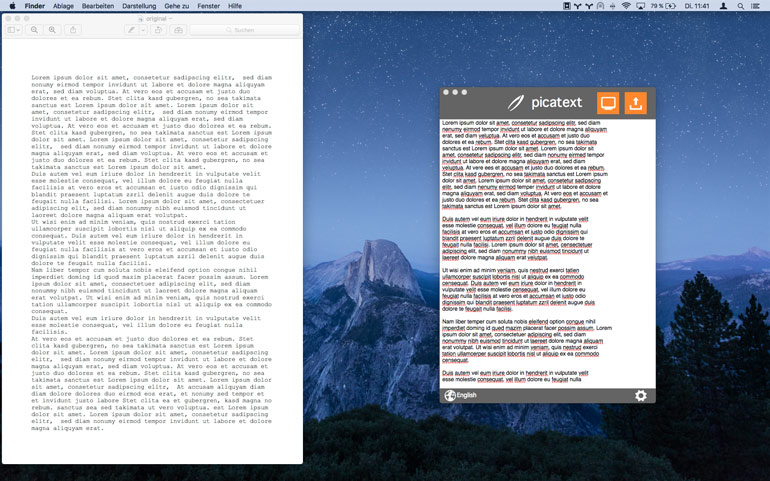
Picatext provides OCR functions for MacBook users. It helps you to capture the text and characters from an image or anywhere on your screen and turn them into an editable document. It is quite efficient and saves you a lot of time; so, instead of typing everything from scratch, you can simply copy out the text and edit.
This OCR program is a paid software and it provides quite a lot of interesting features. More so, it supports over 40 world languages, as well as provide document editing tools.
Summary:
These are the best OCR software apps for Windows and macOS computers. Any one of them would save you lots of time in editing documents and PDFs. Also, these OCR solutions are no 100% efficient – the OCR tech itself cannot perfectly detect all characters in an image; hence, thorough editing is required after obtaining texts from an image using OCR software.





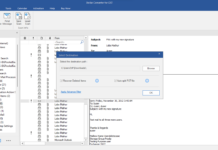











![3 Easy Ways to Screenshot on HP Computers [Laptop & Desktop] How to screenshot on HP](https://img.3ptechies.com/wp-content/uploads/2023/04/screenshot-on-HP-100x70.jpg)