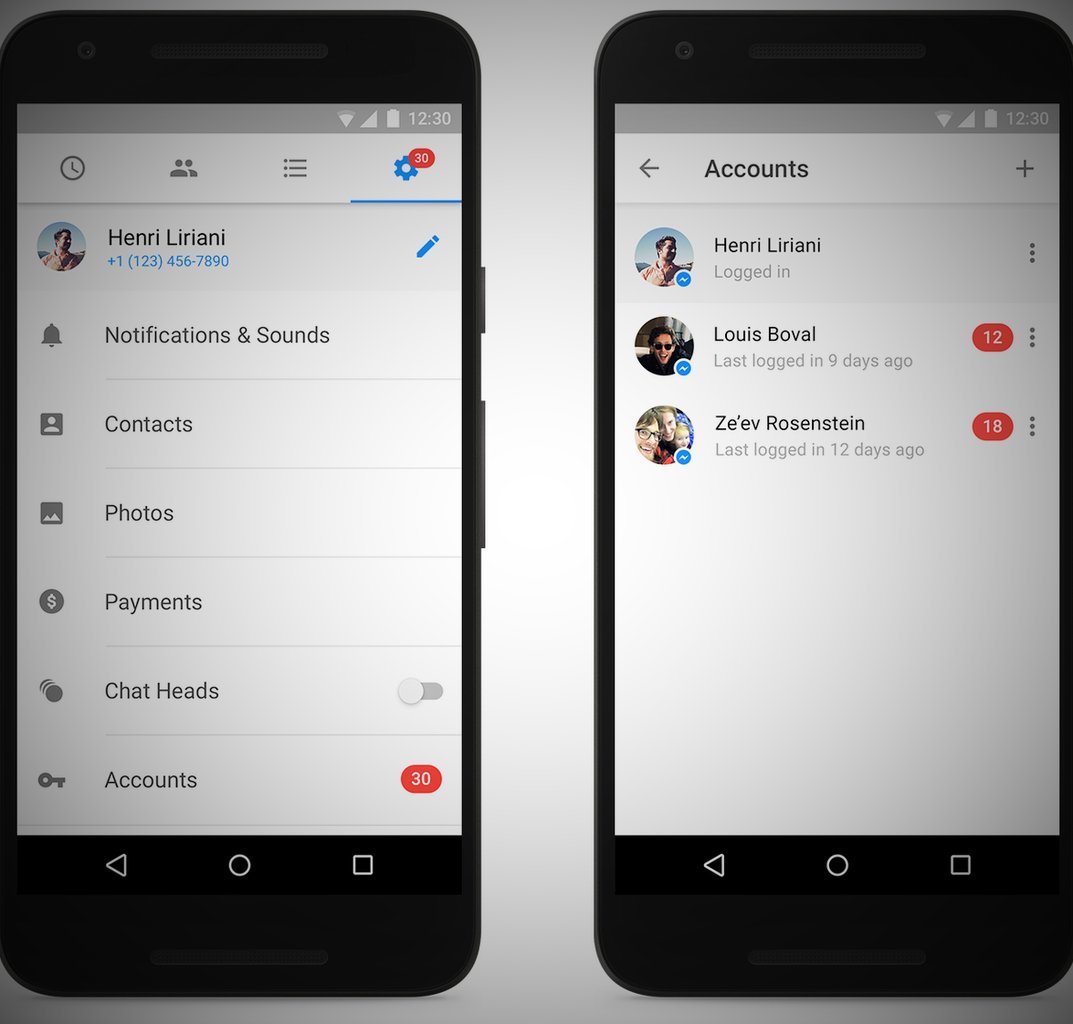Since the launch of Google’s latest operating system, Android 6.0 Marshmallow, it has started making appearance on many new smartphones.
For example, the Samsung Galaxy S7 and LG G5 smartphone that was recently launched at the Mobile Wold Congress 2016 in Barcelona comes with the latest Android 6.0 Marshmallow flavour.
This post is meant to show you how to get access to some hidden features on the new Android OS. Cool? Read on then!
There is no doubt that the Android 6.0 Marshmallow adds in some features that were not present in the earlier Android 5.1 Lollipop.
For example, on the latest Android 6.0 Marshmallow it is possible to uninstall or trash any unwanted application directly from the home screen.
This is achieved by tapping and holding the unwanted application from the home screen until the trash?/uninstall option appears, then you drag the app into it.
While it’s a good thing that the new Android 6.0 Marshmallow adds in some new features, there are really some hidden features you may never know of except for the fact that you are reading this post. So what are they?
1. Access Inbuilt File Manager
One of my quarrel with Android has been the fact that stock android doesn’t come with its own File Manager app to help manage files.
I think we are however in for a settlement as the new Android 6.0 Marshmallow comes with an inbuilt File Manager. But wait, there’s a problem, not much though.
The File Manager on the Android 6.0 Marshmallow is hidden somewhere, it’s not just on the fore like your Message and Contact app.
To access the file manager on Android 6.0, you need go to: Settings->Storage & USB- >Internal storage and scroll down and taps “Explore“. With the inbuilt File Manager you can do all the basic things like Copy, Cut and Paste.
But if you decide to be like Oliver Twist – who will always ask for more, sorry, you will have to head straight to the Google Play Store.
2. Play Easter Egg
Yes, the Easter celebration is around and the Android 6.0 Marshmallow has a game to spice up the celebration for you. The game requires you do some digging into the Settings menu to find it and if you don’t get passed off in the process then it means you really want to play.
To open and play Easter Egg, go to Settings -> About Phone. Then tap the Android version repeatedly until you see the Marshmallow (M) icon appear in the center of the screen. Tap on the “M” logo to turn it into a Marshmallow with antenna.
Then press and hold on the Marshmallow until the game screen loads. There is a Multi player feature if you care.
3. Disable Doze Mode
You know “standby” feature on your PC? Android 6.0 Marshmallow brings same to your smartphone but this time it’s called the “Doze Mode.”
The priority here is to help you conserve battery life. So when your phone becomes idle with no physical touch or use it will automatically go into Doze Mode. During this time, you will not receive notifications from any app on your phone.
Your savior however is that you can exclude some apps manually. Go to Settings > Battery > tap the three dot menu (top right) > tap Battery Optimization > tap Not Optimized > tap All Apps > select each app you want to exclude from Doze mode. Cool?
Alright, that will be all for now. We will update this post as soon as more surface. So stay tuned here.