One may believe that moving all the data from an Android to an iPhone is a simple process. However, this is not the case. The bulk of phone data transfer techniques have so far been faulty for the following reasons:
- Not every data type is supported.
- Applications are not moved correctly.
- The needed cables are cumbersome.
- The technique is too intricate.
- Different brands of mobile phones are incompatible with one another.
Do you see what I mean? Of course, some options have proven more effective than others, such as uploading data to a cloud storage service and restoring it to the new phone, or utilizing a branded program such as Samsung Smart Switch to transfer data from other phones to Galaxy smartphones, and so on. However, most of these phone to phone transfer techniques and tools have the same drawbacks as previous transfer methods, and consumers have been battling this issue for years.
Android to iPhone transfer is now extremely easy!
Stop using techniques and applications that promise complete phone transfers yet fall well short of user expectations. With Wondershare MobileTrans for PC and its app store counterpart, phone transfer concerns are no longer an issue.
There is no difficulty to transfer data from Android to iPhone or, iPhone to iPhone,. These programs relocate 100 percent of your data, are very user-friendly, and take just a few clicks to complete the task.
Why are data transfers so crucial?
Essentially, your phone is your life in your hands. Nobody accomplishes anything without their phones nowadays. Therefore, it is reasonable to presume that a person’s smartphone has many essential data, including their banking information, call records, chat messages, applications, media files, notes, calendars, and much more. Since everything important to you is on your phone, it only makes sense that any phone data transfer method you select would guarantee that everything is transmitted securely when moving phones.
In the following sections, we will demonstrate how to do this using the desktop and mobile applications of MobileTrans. It is the only tool you will need to transfer data between Android and Android, iPhone and iPhone, and Android and iPhone. The differences between the old and new phones are mostly irrelevant. If you have iOS 5.0 or Android 2.1 or later, you are set to go!
MobileTrans for Desktop: Transferring Data from Android to iPhone (Or Any Other Combination)
The first option we will examine is using the MobileTrans desktop application. You may download it for Windows or Mac before following the procedure outlined below.
-
Start the program on your computer, click the Phone Transfer tab at the top, and then click the Phone to Phone transfer option.
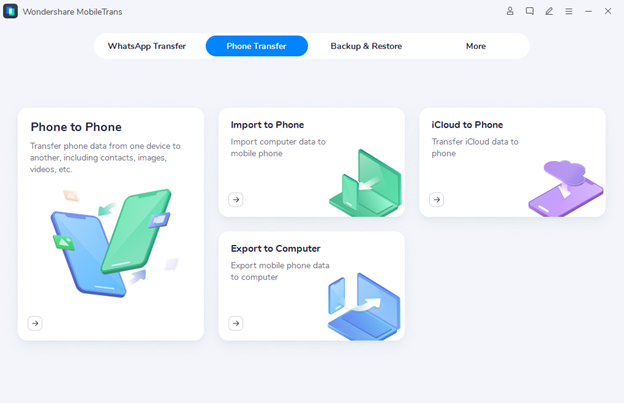
-
Connect both devices to your computer using their original charging cords – without an adaptor, of course.
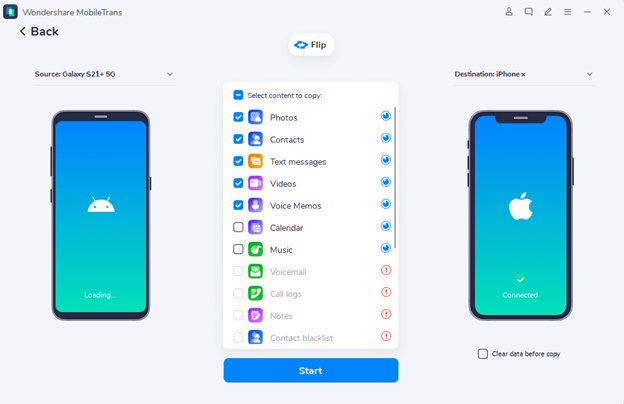
- Both devices should now be visible on your computer screen; ensure that the source device is on the left; if not, click the “Flip” button to switch locations.
- Examine the data types that will be sent and remove anything you do not wish to send.
- Click the Start button and wait for the success message before disconnecting both devices.
Do you see how easy it was? Making technology serve the user, rather than the other way around, is the idea driving all of Wondershare’s products. Now, let’s see how to do the identical work without a computer.
How to Set Up a Transferring data from Android to iPhone without a PC
Follow the instructions below after installing the MobileTrans application on both devices.
-
On each device, choose “This is the old phone” and “This is the new phone.”
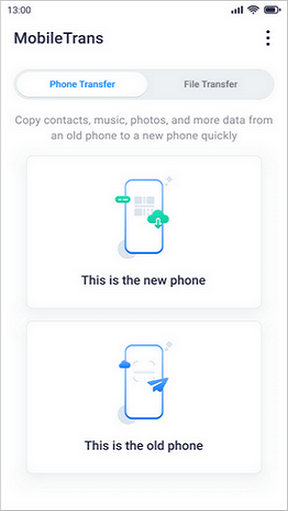
-
Choose the QR Code option on the new phone and then scan it with the old device—you can also transfer data via WiFi or recover data from an iCloud backup if you like. Still, the QR Code is a wonderful wireless alternative to utilize.
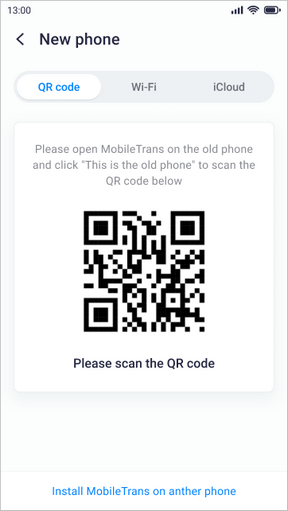
-
The data types will be presented on the following page of your old phone; check them and deselect anything you don’t want to transfer.
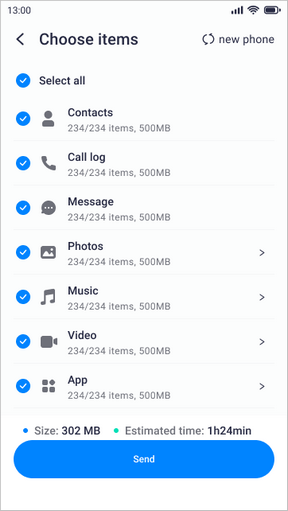
-
Hit Send on the old phone and wait as the data is transferred to the new device; after the success notification appears, click Done on the new phone.
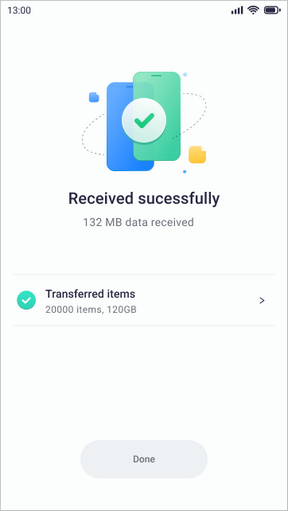
That’s all! There is little user interaction necessary, and the operation is completed quickly.
What else is MobileTrans capable of?
Using the QR Code technique, Wi-Fi, or iCloud, MobileTrans’s mobile software may transfer the whole of a phone’s data or only specific files. The desktop version is far more flexible, allowing for complete phone transfers, chat message transfers, data backups to PC, data restoration from PC, and even the export of phone data stored on your computer.
Both programs have been rigorously tested with tens of thousands of Android and iPhone models and are guaranteed to transfer every last piece of data from one device to another phone or a computer. So that you never again have to worry about losing data or leaving it on an outdated device. Not bad, yes? By using it, you will determine for yourself how handy it is.

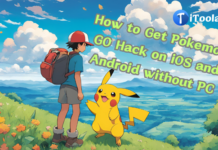

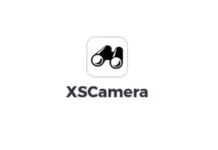
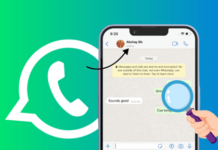












What an amazing read on Android to iPhone transfer! I just loved this post as it was really informative and helpful. Thank you for sharing this.