Just one of those simple guides you will like to know about: “How to Add Floating Stylish Vertical Social Media Sharing Icons to a Website” effortlessly without breaking a single line of code. This is just a JavaScript with external css so should work with blogger.com cms (blogspot), wordpress.org cms (wordpress) , joomla cms , Drupal, Adobe Dreamweaver Sites and any other regular website platform.
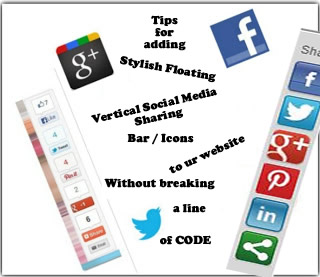
This is definitely not new at all but I have already visited many websites with some that aren’t working properly at the same time giving out backlinks [ get this] to someone who just made a blog post on it. While it is not bad at all to give backlink to people who spend most of their valuable time creating awesome stuff for you, one has to do this only when it actually works as a way of appreciating the coder. Now all the code you will be getting in this short tutorial is just from their official code (sharethis & addthis) only the last one was crafted.
After placing the code you will be having something very similar to the pix below, I named them in this sequence 1,2,3 to help you make a choice between the three.

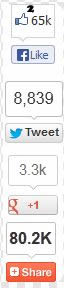

Code for the first Floating Vertical Social Media Sharing bar with pinterest & Linkedin
Just copy the code below add it to any widget area of your choice using either the blogger html box or wordpress text widget . Paste this code anywhere within the site closing </body> tag for other website / cms platform users
Here is the code to copy
<script type="text/javascript">stLight.options({publisher: "ur-6826fcab-fc57-b912-2fb8-fe8bddac3793", doNotHash: true, doNotCopy: true, hashAddressBar: false});</script>
<script>
var options={ "publisher": "ur-6826fcab-fc57-b912-2fb8-fe8bddac3793", "position": "left", "ad": { "visible": false, "openDelay": 5, "closeDelay": 0}, "chicklets": { "items": ["facebook", "twitter", "googleplus", "pinterest", "stumbleupon", "linkedin", "sharethis"]}};
var st_hover_widget = new sharethis.widgets.hoverbuttons(options);
</script>
This very vertical social media sharing bar requires you to add this little code snippet to the </head> section of your website for it to work properly.
Here is the code for the </head> section of your site
<script type="text/javascript">var switchTo5x=true;</script>
<script type="text/javascript" src="http://w.sharethis.com/button/buttons.js"></script>
<script type="text/javascript" src="http://s.sharethis.com/loader.js"></script>Code for the Second Floating Vertical Social Media Sharing bar Icons with accurate Counts
Just repeat the steps above quoted here
copy the code below add it to any widget area of your choice using either the blogger html box or wordpress text widget . Paste this code anywhere within the site closing </body> tag for other website / Cms platform users
for this very bar we only need a single javascript code .
here is the code to copy for this very Vertical Social media sharing tools:
<div class="addthis_toolbox addthis_floating_style addthis_counter_style" style="left:50px;top:50px;">
<a class="addthis_button_facebook_like" fb:like:layout="box_count"></a>
<a class="addthis_button_tweet" tw:count="vertical"></a>
<a class="addthis_button_google_plusone" g:plusone:size="tall"></a>
<a class="addthis_counter"></a>
</div>
<script type="text/javascript" src="//s7.addthis.com/js/300/addthis_widget.js#pubid=xa-51f211bb293d2055"></script>Code for the Third Floating Vertical Social Media Fan Pages Follow bar Icons with Feed Burner Subscription opt-in Form
Just repeat the preceding two steps already stated above quoted here
copy the code below add it to any widget area of your choice using either the blogger html box or wordpress text widget . Paste this code anywhere within the site closing </body> tag for other website / Cms platform users
Here is the code to copy
<style>
img,a {
border: 0;}
#on {
visibility: visible;}
#off {
visibility: hidden;}
#facebook_div {
width: 196px;
height: 340px;
overflow: hidden;}
#twitter_div {
width: 246px;
height: 353px;
overflow: hidden;}
#google_plus_div {
width: 152px;
height: 97px;
overflow: hidden;
margin-left: 50px;
margin-top: 10px;}
#knfeedburner_div {
width: 300px;
height: 97px;
overflow: hidden;
margin-top: 5px;
margin-left: -4px;}
#kakinetwork_div {
width: 300px;
height: 97px;
overflow: hidden;
}/* right side style */#facebook_right {
z-index: 10005;
border: 2px solid #3c95d9;
background-color: #fff;
width: 196px;
height: 353px;
position: fixed;
right: -200px;}
#facebook_right img {
position: absolute;
top: -2px;
left: -35px;}
#facebook_right iframe {
border: 0px solid #3c95d9;
overflow: hidden;
position: static;
height: 360px;
left: -2px;
top: -3px;}
#twitter_right {
z-index: 10004;
border: 2px solid #6CC5FF;
background-color: #6CC5FF;
width: 246px;
height: 353px;
position: fixed;
right: -250px;}
#twitter_right_img {
position: absolute;
top: -2px;
left: -35px;
border: 0;}
#google_plus_right {
z-index: 10003;
background-color: #F2F2F2;
border: 2px solid #006ec9;
border-top: 2px solid #0056a0;
border-bottom: 2px solid #0056a0;
border-right: 2px solid #0056a0;
border-left: hidden;
width: 152px;
height: 97px;
position: fixed;
right: -154px;}
#google_plus_right_img {
position: absolute;
top: -2px;
left: -33px;
border: 0;}
#feedburner_right {
z-index: 10003;
background-color: #fefefe;
border: 2px solid #5b5b5b;
border-top: 2px solid #5b5b5b;
border-bottom: 2px solid #5b5b5b;
border-right: 2px solid #5b5b5b;
border-left: hidden;
width: 300px;
height: 97px;
position: fixed;
right: -303px;}
#feedburner_right_img {
position: absolute;
top: -2px;
left: -33px;
border: 0;}
#kakinetwork_right {
z-index: 10003;
border: 2px solid #303030;
background-color: #fff;
width: 300px;
height: 97px;
position: fixed;}
#kakinetwork_right img {
position: absolute;
top: -2px;
left: -101px;
}/* left side style */#facebook_left {
z-index: 10005;
border: 2px solid #3c95d9;
background-color: #fff;
width: 196px;
height: 353px;
position: fixed;
left: -200px;}
#facebook_left img {
position: absolute;
top: -2px;
right: -35px;}
#facebook_left iframe {
border: 0px solid #3c95d9;
overflow: hidden;
position: static;
height: 360px;
right: -2px;
top: -3px;}
#twitter_left {
z-index: 10004;
border: 2px solid #6CC5FF;
background-color: #6CC5FF;
width: 246px;
height: 353px;
position: fixed;
left: -250px;}
#twitter_left_img {
position: absolute;
top: -2px;
right: -35px;
border: 0;}
#google_plus_left {
z-index: 10003;
background-color: #006ec9;
border: 2px solid #006ec9;
border-top: 2px solid #0056a0;
border-bottom: 2px solid #0056a0;
border-left: 2px solid #0056a0;
border-right: hidden;
width: 152px;
height: 97px;
position: fixed;
left: -154px;}
#google_plus_left_img {
position: absolute;
top: -2px;
right: -33px;
border: 0;}
#feedburner_left {
z-index: 10003;
background-color: #fefefe;
border: 2px solid #5b5b5b;
border-top: 2px solid #5b5b5b;
border-bottom: 2px solid #5b5b5b;
border-left: 2px solid #5b5b5b;
border-right: hidden;
width: 300px;
height: 97px;
position: fixed;
left: -303px;}
#feedburner_left_img {
position: absolute;
top: -2px;
right: -33px;
border: 0;}
#kakinetwork_left {
z-index: 10003;
border: 2px solid #303030;
background-color: #fff;
width: 300px;
height: 97px;
position: fixed;}
#kakinetwork_left img {
position: absolute;
top: -2px;
right: -101px;}
.box-title1 {
border: 1px solid #ddd;
/*border-radius*/
-webkit-border-radius: 6px;
-moz-border-radius: 6px;
border-radius: 6px;
/*box-shadow*/
-webkit-box-shadow: 5px 5px 5px #CCCCCC;
-moz-box-shadow: 5px 5px 5px #CCCCCC;
box-shadow: 5px 5px 5px #CCCCCC;
padding: 10px;
margin: 10px 0;}
.enteryouremail {
background: #fff !important;
border: 1px solid #d2d2d2;
padding: 0px 8px 0px 8px;
color: #a19999;
font-size: 12px;
height: 25px;
width: 165px;
/*border-radius*/
-webkit-border-radius: 5px;
-moz-border-radius: 5px;
border-radius: 5px;
margin: 0px;}
.submitbutton {
background: #F2F2F2;
border: 1px solid #F66303;
/*box-shadow*/
-webkit-box-shadow: 3px 3px 3px #666;
box-shadow: 3px 3px 3px #666;
font: bold 12px Arial, sans-serif;
color: #000000;
height: 25px;
padding: 0 12px 0 12px;
margin: 0 0 0 5px;
/*border-radius*/
-webkit-border-radius: 5px;
border-radius: 5px;
cursor: pointer;}
</style><script src='http://ajax.googleapis.com/ajax/libs/jquery/1.7.1/jquery.min.js'></script>
<script type="text/javascript" src="http://apis.google.com/js/plusone.js"></script>
<script type="text/javascript">jQuery(document).ready(function(){ jQuery("#facebook_right").hover(function(){ jQuery(this).stop(true,false).animate({right: 0}, 500); },function(){ jQuery("#facebook_right").stop(true,false).animate({right: -200}, 500); }); jQuery("#twitter_right").hover(function(){ jQuery(this).stop(true,false).animate({right: 0}, 500); },function(){ jQuery("#twitter_right").stop(true,false).animate({right: -250}, 500); }); jQuery("#google_plus_right").hover(function(){ jQuery(this).stop(true,false).animate({right: 0}, 500); },function(){ jQuery("#google_plus_right").stop(true,false).animate({right: -154}, 500); }); jQuery("#feedburner_right").hover(function(){ jQuery(this).stop(true,false).animate({right: 0}, 500); },function(){ jQuery("#feedburner_right").stop(true,false).animate({right: -303}, 500); }); });</script>
<div id="on">
<div id="facebook_right" style="top: 18%;">
<div id="facebook_div">
<img src="http://2.bp.blogspot.com/-AwJK988Hw9U/T_CUbBXoLmI/AAAAAAAABuM/XIwgqyH0zLw/s1600/facebook-icon.png" alt=""/>
<iframe src="//www.facebook.com/plugins/likebox.php?
href=http%3A%2F%2Fwww.facebook.com%2Fobasimvilla&width=200&height=346&colorscheme=light&show_faces=true&border_color&stream=false&header=false" scrolling="no" frameborder="0" style="border:none; overflow:hidden; width:200px; height:346px;" allowtransparency="true">
</iframe>
</div>
</div>
</div>
<div id="on">
<div id="twitter_right" style="top: 35%;">
<div id="twitter_div">
<img id="twitter_right_img" src="http://2.bp.blogspot.com/-ggLNgeprfJo/T_CUf8BMk8I/AAAAAAAABuk/f38udn9GKo4/s1600/twitter-icon.png"/>
<script src="http://widgets.twimg.com/j/2/widget.js"></script>
<script>new TWTR.Widget({version: 2,type: 'profile',rpp: 4,interval: 1000,width: 246,height: 265,theme: {shell: {background: '#63BEFD',color: '#FFFFFF'},tweets: {background: '#FFFFFF',color: '#000000',links: '#47a61e'}},features: { loop: false,live: true,scrollbar: false,hashtags: false,timestamp: true,avatars: true,behavior: 'all' }})
.render().setUser('obasimvilla').start();</script>
</div>
</div>
</div>
<div id="on">
<div id="google_plus_right" style="top: 52%;">
<div id="google_plus_div">
<img id="google_plus_right_img" src="http://1.bp.blogspot.com/-zwfLV74trKg/T_CUcBJIkVI/AAAAAAAABuU/LVVwVCRESpI/s1600/google-plus-icon.png"/>
<div style="float:left;margin:10px 10px 10px 0;">
<g:plusone size="tall" expr:href="data:post.url"></g:plusone>
</div>
</div>
</div>
<div id="on">
<div id="feedburner_right" style=" top: 69%;">
<div id="knfeedburner_div">
<center>
<h4 style="color:#F66303;">You can also receive Free Email Updates:</h4>
<form action="http://feedburner.google.com/fb/a/mailverify" method="post" target="popupwindow" onsubmit="window.open
('http://feedburner.google.com/fb/a/mailverify?uri=obasimvilla', 'popupwindow', 'scrollbars=yes,width=550,height=520');return true">
<input gtbfieldid="10" class="enteryouremail" name="email" value="Enter your email here..." onblur="if (this.value == '') {this.value = 'Enter your email here...';}" onfocus="if (this.value == 'Enter your email here...') {this.value = '';}" type="text"/>
<input value="obasimvilla" name="uri" type="hidden"/><input value="Submit" class="submitbutton" type="submit"/>
</form>
</center><img id="feedburner_right_img" src="http://3.bp.blogspot.com/-Kw-Vbf9fQ9U/T_CUdFKZUQI/AAAAAAAABuc/5FhLcDmWmuA/s1600/subscribe-icon.png"/>
</div>
</div>
</div>
</div>
This floating vertical social Networks fan pages follow tools requires a little personalization from you
Do the following :
After copying this code find or search for all values containing “Obasimvilla” and replace it with your official facebook fan page, twitter fan page
and feedburner form uri respectively .
Concluding Lines :
You have seen how easy it is adding this Floating Stylish Vertical Social Sharing Icons to a Website irrespective of the platform or cms. It is now left for you to choose the one you are very much comfortable with out of the three already listed. You will also notice that with any of these three codes you are not giving away any cheap backlink that most persons do add to them in form of ( get this) with [get this] linking to their own tutorial page.
Also see:
and
Do you find this little tutorial useful? drop a valuable comment or share it with your friends , remember to always link directly to us instead of copying our articles.


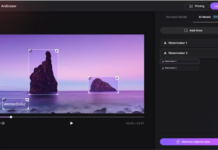
















what template are you talking about friend?
Awesome template bro i would be pleased if got a copy of it :) damn just Cool
Hi Everyone, I have just incorporated option 3 into my website. TBH i used the godaddy website builder to create the website, but the code is largely working. one issue and one question. Like a few others, the twitter information is not showing the page is generally blank.
On the facebook banner, is it possible to show the feed also? many thanks
The Twitter’s API has undergone many upgrade, I’ll look into debugging and testing them once there’s time in my hands.
You can peep through the likely alternatives at https://www.3ptechies.com/internet/web-2/best-social-media-sharing-buttons.html
Not sure if there’s been a change in Twitter’s API, but it looks like the floating Twitter fan page is blank. Whether left at default, or changed to my ID, it just opens a plain light blue banner. Think it will be easy to correct?
sure thing Scott,
Do let me know, if you need more help with it
http://www.providencenaturals.com/blog
You can see the floating fan pages on the right…Facebook, Google, and Feedburner work fine, but Twitter just produces a blank banner. Is there a code update required for this?
I’ll take a look at the link provided Scott, test the code and see how I can help with this.
Thanks for notifying us about the API changes
Yes, it looks like I still need help. Facebook, Google, and Feedburner banners are working fine…Twitter banner is still blank.
am trying to implement the social buttons(share this and add this) but it not working.
i need proper guidance.
Can you be a bit specific with the problems you are currently facing with it ?
tnx for sharing boss wld check it out
great post dude…. the problem now is … how can i locate the HEAD section for my blog…. quick reply is indeed needed….. i want my blog to have something special… so i will be going for the 3rd code
You don’t need to add any code to the header section of your blog for the third code to work, just copy and add it to any text or html widget it’s as easy as that brov
thanks…. let me try that right away