Streaming is gradually taking over local playback devices. Since it’s possible to get up to HD and 4K quality with certain streaming services, not everyone is willing to continue with regular cable TV subscriptions.
More so, all TV channels available on cable TV are also available on Live TV streaming services, which makes it possible to stream your favorite TV shows across devices, even while on the go.
However, streaming requires installing a streaming service’s app on your device. Your device could be your smartphone, smart TV, gaming console, or streaming device. There are pretty many streaming devices available in the market, including Roku and Firestick.
But, having a streaming device is one thing, and getting your favorite streaming services and apps on the device is another thing. For example, Roku devices grant you access to hundreds of streaming apps, but not all of them are available/activated by default.
If you own a Roku or Firestick device, and you’re a TNT Drama subscriber, you need an additional process to activate the TNT Drama app on either of those devices.
How to Activate TNT Drama On Roku and Firestick
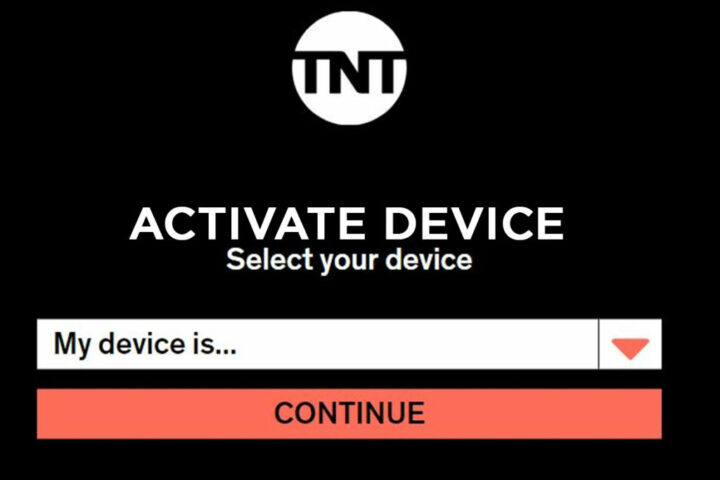
The steps to activate TNT Drama on Roku devices are pretty different from the steps of activating it on Firestick.
For Roku Devices:
- Open the Channel Store app on your Roku device, and search for TNT Drama App. Follow the on-screen instructions to install the app on your device.
- Launch the app after installation and go to the Settings page.
- Now, select “Activate your Device” from the listed options.
- Once you select this option, wait a few seconds and a code would appear on your TV. Copy out the code (write it down on paper).
- Now proceed to www.tntdrama.com/activate from any device (and using any browser). You will need to sign in to your TNT account to continue.
- On the “Activate Device” screen, click/tap on the dropdown button and select Roku, then select Continue.
- On the next screen, you’d be prompted to enter the code from your TV. After entering the code, wait for a few seconds and the TNT Drama app would be activated on your Roku device.
These steps above are applicable to all Roku devices, regardless of the model and year.
For Amazon Firestick:
- On the Firestick homepage, go to Apps and search for the TNT Drama app. Install the app following the onscreen instructions.
- After installation, launch the TNT Drama app and open the Settings page.
- Go to the “Activate This” menu and copy the activation code that would appear after a few seconds of getting into the menu.
- Copy out the activation code or write it down on paper.
- Open a web browser on any device and go to www.tntdrama.com/activate. You may need to sign in if you’re not previously logged in to TNT on that browser.
- On the “Activate Device” screen, select Firestick device from the dropdown menu and enter the activation code you copied prior.
- After entering the code, wait for a few seconds and TNT Drama would be activated on your Firestick streaming device.
What More?
Basically, to activate TNT Drama on any device, all you need to do is to install the app on that device, go to the settings and copy the activation code. Then use a web browser, sign in to your TNT account, go to the “Activate Device” page and enter the activation code. Hopefully, this guide helps you out with your clause; have a great day.













