This brief tips on 7 most important or Recommended wordpress enhancement tweaks you must know isn’t an authoritative recommendation at all but rather an opinion of a pro-wordpress user who have read thousands of tutorials on wp google adsense placement improvement advice without reading so much on the site’s overall improvement guides.

Here I have taken my time to point 7 out of several wordpress enhancement tweaks that really did a vast improvement in my blog’s overall performance both security-wise and in search engine optimization (SEO).
#1.
Adding robots.txt to a wordpress blog / website :
Having a well configured robots.txt settings for your wordpress site is very helpful for it’s overall performance in every search engines out there, though most people usually ignore this, but I must say that it is worth implementing one for your site for better search engine ranking, site’s indexing control and duplicate content prevention. Owing to how important having a working robots.txt settings can be to your blog we have created a previous tutorial on it, you can access the full tips on to easily add robots.txt settings to a wordpress blog or website by clicking on it.
#2.
Adding a mobile version to a wordpress blog /website :
No matter how much you try to avoid having a mobile version for your website, the need for it will keep pushing it up for you, google and other popular search engines has now placed very big importance on your site’s mobile version for displaying mobile search results. Having a mobile version for your wordpress site / blog will improve it’s overall speed and performance on all mobile devices, this is the reason why we now preach on responsive designs for your wordpress cms powered site or blog to be the way to go but for most themes that do not support responsiveness you can install and use one out of this popular wordpress mobile plugins viz;
#3.
Protecting Your wp-config File :
Now installing wordpress isn’t difficult any longer, tools like one click installer, zacky installer, SimpleScripts and Fantastico can be used readily to install wordpress in about 3mins without any difficulty. But what happens after installation? your wp-config is most at times not fully protected from third party access after your wordpress installation. If there is any reason for you to strengthen the security of your wordpress site here is the tweak to prevent third party access to your wp-config.php file knowing fully well that it houses your database info, user info and other highly private info.
Locate your .htaccess from the cpanel of your site, after making a backup of it copy and paste this code in the last lines of it .
here is the code to copy
<files wp-config.php>
order allow,deny
deny from all
</files>
#4.
Changing the Default “Admin” Username to Something Else
This is another tweak you need consider implementing immediately ‘cos your username is kept as admin after installing wordpress using any of one click installer, zacky installer, SimpleScripts and Fantastico or even while using the official installation zip. Changing the username from admin to something else is quite easy and can be done in less than 10mins time irrespective of the size or activities going on in your wordpress blog / website. All you need do is
- create a new unique username
- upgrade it’s role to that of an administrator
- log out of your dashboard and log in as the new user you have just created
- Delete the default admin user assigning all of it’s post to the new administrative user you have just created
Your admin username is now changed to something more secured and really difficult to guess by malicious users or programs.
#5.
Optimizing all your wp site’s Images:
Optimizing the images of your wordpress blog or website can be very tasking at times but it’s something really worth looking into if the speed and enhancement of your site is a concern to you. You can use tools like http://tinypng.org/ and http://www.jpegmini.com/ to manually optimize your .png & .jpg images without loosing it’s quality or use services like cloudflare or plugins like Smushit to automate the image optimization for your wordpress blog or website .
#6.
Optimizing all your wp site’s Css and JavaScript:
Just like images css and JavaScript has become an integral part of modern day websites, there is no single modern wordpress theme out there without css and javascript imbedded in them , optimizing these css and JavaScript will greatly enhance your site’s overall performance. Tools like http://cssminifier.com/ and http://javascript-minifier.com/ can be used for the manual optimization method while a plugin like Better wp-minify can be used to automate the process.
#7.
Disabling Image hotlinking in your wp powered site:
Nowadays hosting companies don’t usually take shit when it comes to shared hosting server users toying with site’s memory allowance percentages, Little do some of us know that the greatest part of this server resources is being consumed by content criminals who just hotlink to our images directly. Most guys will just drop the direct link to your images in high traffic fora (forum) that eats up your server memory in per seconds basics. Now the question in your mind will be how to disable hotlinking in your wordpress blog / cmd website right ? well you can do that from your cpanel ==> hotlink protection==> enable it from there or simply use any of this two wordpress plugins.
Concluding Lines :
We have written the little out of the many important wordpress tweaks out there, do not just stop here, help increase this list by adding other valuable tweaks via the comments below. Many other tweaks like caching, server improvement tweaks, security tweaks, indexing control tweaks and many others weren’t completely forgotten but couldn’t just make our list at this particular time.


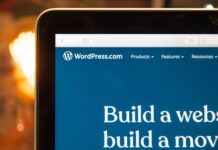

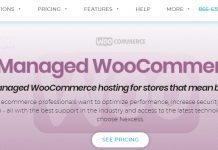













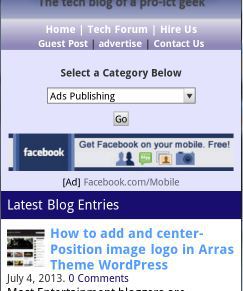
What a great and lovely tips you’ve got here? It will be very helpful for WordPress bloggers the world over. I will definitely go for them in protecting my WordPress site. Thanks also for sharing the snippet for minification, image optimization, and many more.
I would Also recommend Anti Click Fraud. Which I would post soon next on my blog
Great advice… I will need to check these on some sites!
Another post for me to refer back to as I become better at using WordPress.
Wow … you are truly a techie. Great info as always.
Great article. I am working on steps 1 and 3 to make my blog more efficient. Thanks for sharing.
Mobile version of blog not only make it responsive on mobile on time but also increase blog earning as the highest percentage of internet surfer this day rest on mobile and I think every blogger should dime it fit to encourage the use of mobile version of their blog
great tips..it will be vry helpful for wordpress bloggers…thankx for sharing
Great tips you have here, and i get more than 1000 people trying to hack my website, but am currently using wp better security, is there any more need to implement step 3?
change your wordpress default admin log in url from /wp-admin or /wp-login.php to a custom secret url of your choice using the “HC Custom WP-Admin URL” wordpress plugin
This will definitely increase wordpress security from been hacked most especially the 4th point…
yeah sure, it is very vulnerable leaving your default administrative user as admin