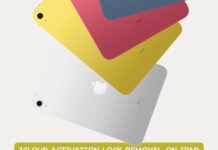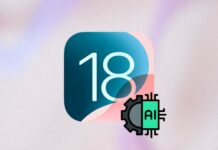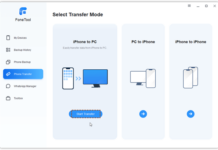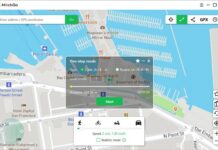In today’s world, YouTube has become one of the primary sources of video content. With millions of videos available on the platform, it’s no wonder why people want to
download their favorite videos to watch offline or save them for future reference.
However, downloading YouTube videos onto your iPhone’s camera roll can be a bit tricky, as YouTube does not allow this activity in its terms of service. Nonetheless, there are ways to legally and ethically download YouTube videos onto your iPhone’s camera roll for personal use.
In this article, we will discuss four methods that you can use to download YouTube videos onto your iPhone’s camera roll, each with its own unique advantages and limitations. Whether you’re looking to download educational content, save a funny video to watch later, or simply enjoy your favorite music video offline, these methods will help you do so in a safe and legal manner.
Use A Third-party Video Downloader App
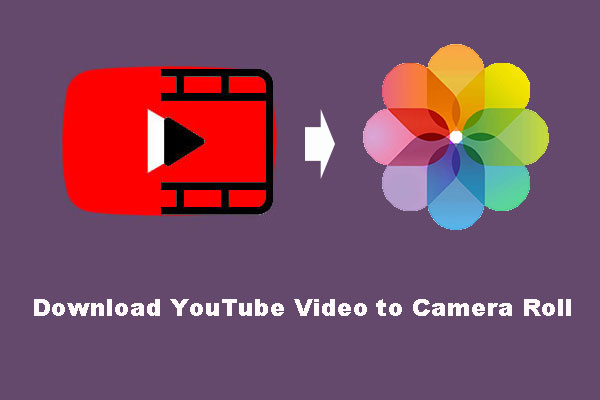
One of the easiest ways to download YouTube videos onto your iPhone camera roll is to use a third-party video downloader app. These apps are specifically designed to allow users to
download and save videos from various websites, including YouTube.
Here are the steps you need to follow:
-
- Go to the App Store and search for a reliable third-party video downloaders app, such as Video Download Pro or iTube.
-
- Install the app on your iPhone.
-
- Open the YouTube app and find the video you want to download.
-
- Tap on the Share button and select the option to Copy Link.
-
- Open the video downloader app and paste the link into the search bar.
-
- Click on the download button and wait for the video to be saved to your iPhone.
-
- Once the download is complete, the video will be saved to your iPhone’s camera roll, where you can easily access and watch it at any time.
Using a third-party video downloader app is a great option if you want a quick and easy way to download YouTube videos onto your iPhone camera roll. Just make sure to choose a reliable and trustworthy app to avoid any security issues.
Use A File Manager App
Another way to download Youtube videos onto your iPhone camera roll is to use a file manager app. This method involves using an app that can connect to your Youtube account and download videos from there.
The steps for using a file manager app are as follows:
-
- Download a file manager app like Documents by Readdle or FileMaster from iTunes App Store.
-
- Open the app and navigate to the browser tab.
-
- Go to the Youtube video you want to download and copy the URL.
-
- Paste the URL into the file manager app’s browser and navigate to the video.
-
- Once you’re on the video page, look for a download button or icon. Click on it and select the video quality you want to download.
-
- The video will start downloading and once it’s finished, it will be saved in the app’s download folder.
-
- Open the app’s download folder and tap on the video to play it.
Using a file manager app is a quick and easy way to download Youtube videos onto your iPhone camera roll. However, some file manager apps may not work with Youtube due to copyright laws, so it’s important to choose a reliable and legal app.
Use A Video Conversion Website
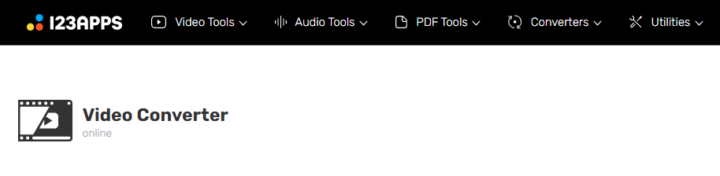
If you’re not interested in downloading a third-party app or file manager, there’s another way to get YouTube videos onto your iPhone camera roll: using a video conversion website.
Video conversion websites are online tools that allow you to convert YouTube videos into downloadable files in various formats, such as MP4 or MOV. One such website is Online Video Converter. Here’s how to use it:
-
- Open the YouTube video you want to download in your browser.
-
- Copy the URL of the video from the address bar.
-
- Go to Online Video Converter’s website and paste the URL into the conversion field.
-
- Select the desired format and click the “Start” button.
-
- Once the conversion is complete, click the “Download” button to save the video to your iPhone.
Note that using video conversion websites can sometimes result in lower-quality videos or take longer to download, depending on your internet connection.
Overall, using a video conversion website can be a quick and easy way to
download YouTube videos onto your iPhone camera roll.
Use A Screen Recording Feature
If you don’t want to install any third-party apps or visit websites, then the built-in screen recording feature of your iPhone can be used to save Youtube videos onto your camera roll.
To use this feature, first, make sure that it is enabled in your control center. To do this, go to Settings > Control Center > Customize Controls > Screen Recording.
Next, open the Youtube video that you want to save onto your camera roll and then swipe up from the bottom of your screen to open the control center. Tap on the screen recording button, which looks like a circle with a dot in the middle, and then wait for the countdown timer to finish.
Once you’ve finished recording, you’ll receive a notification and the recording will be automatically saved onto your camera roll. Keep in mind that this method will capture anything that is on your screen, so if you want to record only the video itself, make sure to fullscreen it before you start recording.
One thing to note is that this method will record the video with the audio, so if you’re recording a copyrighted video, it may not be legal to share or upload it on other platforms. Be sure to check the video’s copyright status before sharing it with others.
Overall, the screen recording feature is a great way to save Youtube videos onto your camera roll without installing any additional apps or visiting any websites. It’s a quick and easy way to capture anything that’s on your screen, including your favorite Youtube videos.
Conclusion
Now that you know the four ways to download YouTube videos onto your iPhone Camera Roll, you can enjoy your favorite videos offline anytime and anywhere. Remember to be mindful of copyright laws and respect content creators when downloading videos.
Whether you choose to use a third-party video downloader app, a file manager app, a video conversion website, or a screen recording feature, always use a reliable source and follow the steps carefully. With these methods, you’ll never have to worry about losing access to your favorite videos on YouTube. Happy downloading!
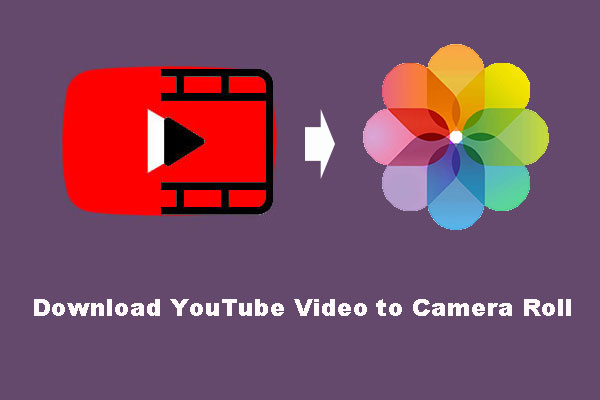 One of the easiest ways to download YouTube videos onto your iPhone camera roll is to use a third-party video downloader app. These apps are specifically designed to allow users to download and save videos from various websites, including YouTube.
Here are the steps you need to follow:
One of the easiest ways to download YouTube videos onto your iPhone camera roll is to use a third-party video downloader app. These apps are specifically designed to allow users to download and save videos from various websites, including YouTube.
Here are the steps you need to follow:
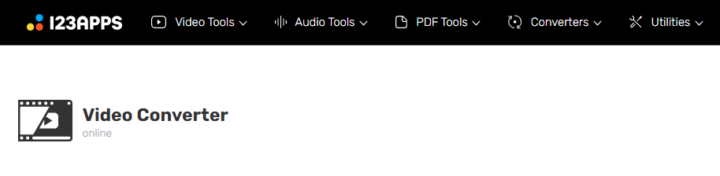 If you’re not interested in downloading a third-party app or file manager, there’s another way to get YouTube videos onto your iPhone camera roll: using a video conversion website.
Video conversion websites are online tools that allow you to convert YouTube videos into downloadable files in various formats, such as MP4 or MOV. One such website is Online Video Converter. Here’s how to use it:
If you’re not interested in downloading a third-party app or file manager, there’s another way to get YouTube videos onto your iPhone camera roll: using a video conversion website.
Video conversion websites are online tools that allow you to convert YouTube videos into downloadable files in various formats, such as MP4 or MOV. One such website is Online Video Converter. Here’s how to use it: