Setting up your blog to use a custom domain name is the best thing to do if you aren’t already migrating to self hosted wordpress one.
I have helped many-a-bloggers in the past to setup a custom domain name for their blogs, one of the most frequent registrars this bloggers use is godaddy, hence, my need to base this tutorial on their management dashboard.
How to Setup Custom Domain Name on Blogger (.blogspot.com)
==> Purchase a domain name of your choice from godaddy.com or any other accredited domain name registrar
==> Log in to the management dashboard
==> From products menu, hover over “Domains” to unveil the “domain manager” (below; where you have manage now)
==> Select the domain name you intend using and click on “Edit Zone”
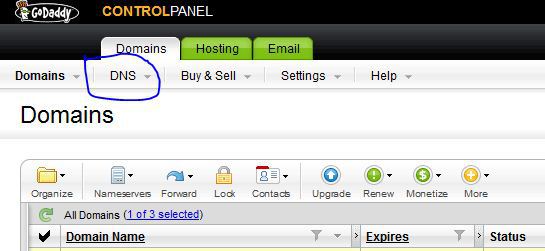
==> Create “A records” using the following (google owned) I.P. addresses as seen below
- 216.239.32.21
- 216.239.34.21
- 216.239.36.21
- 216.239.38.21
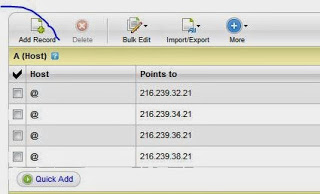
==> Create a “CNAME records” using the values below
- CNAME (Alias) = www
- Pointing to = ghs.google.com
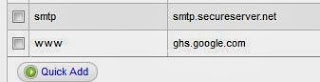
==> Save Zone settings and log in to blogger
==> Choose the blog you intend saving the custom domain name for
==> Click on settings –> Basic –> Blog address –> + Add a custom domain (Point your own registered domain to your blog.)
==> Enter your new domain name and save (at this point, google will tell you that you must claim your domain name first)
==> Now take note of the secret keys google generated for you after the warning message (That’s what we need for the final steps)
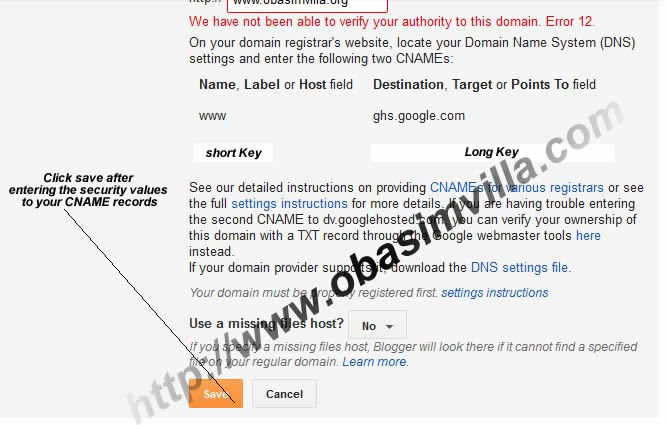
==> Create another “CNAME records” using the values below
- CNAME (Alias) = short security key
- Pointing to = long security key
==> Save the zone settings and also save the custom domain from your blogger dashboard.
==> Click on change blog address again –> add custom domain name –> forward http:// to www
Job well done, your blog should start working with your custom domain name after some hours.
There is also a free tool here that can help you do this automatically.
Also see : 7 Plugins to make your blogger to wordpress Migration Effortless
Reasons to Use a Custom Domain
There are several benefits for using a custom domain name for your blog, we have discussed that in details here some times ago, but I will still outline some more reasons to go with a custom domain name for all your blogs instead of the traditional .blogspot.com or .wordpress.com sub-domains.
- Gives your blog a better presence and so can be easily branded into a bigger business
- You can easily setup a customized email address for yourself and other authors eg. [email protected]
- You can easily monitor your blog progress like knowing your domain name authority and similar details that will normally not display when using sub-domains
- Potential advertisers will trust you the more
- Gives you the control of your blog in the case of google deleting it in the future
Over to you
You have just learn how to set up a blogger blog to use a custom domain name using godaddy as the domain name registrar. This doesn’t mean that godaddy is a recommended solution from my end (I don’t even use them myself), just that many bloggers uses them this days ‘cos of their regular promotions.
This same procedure is used even when other domain name registrars are used, just some little differences in their management dashboard.
You will be doing us a lot of favor by sharing this with your friends, use the buttons below to do so. Also feel free to drop your comments.
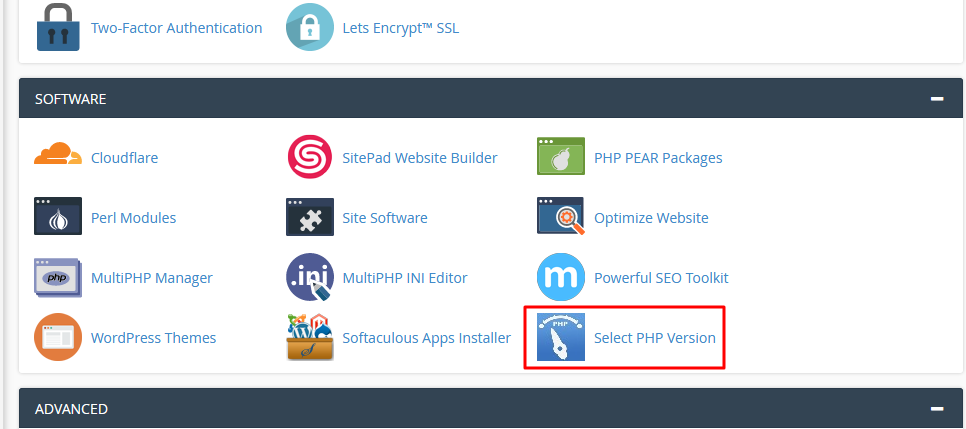




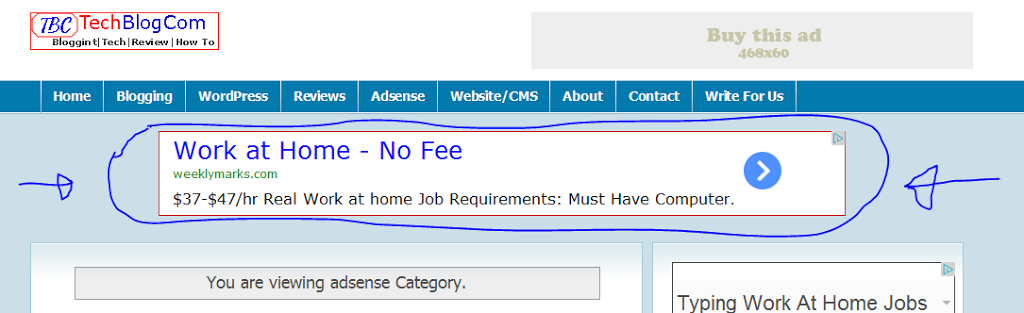












Wow! that was an amazing list, just buzzing after reading that. Very informative, rich in details and easy read. I will try out your awesome techniques and let you know how it goes. Thanks!
Thank you so much for your tutorials. This tut helped me to setup my custom domain on my blogger blog. Thanks